HP 8700 User Manual
Page 62
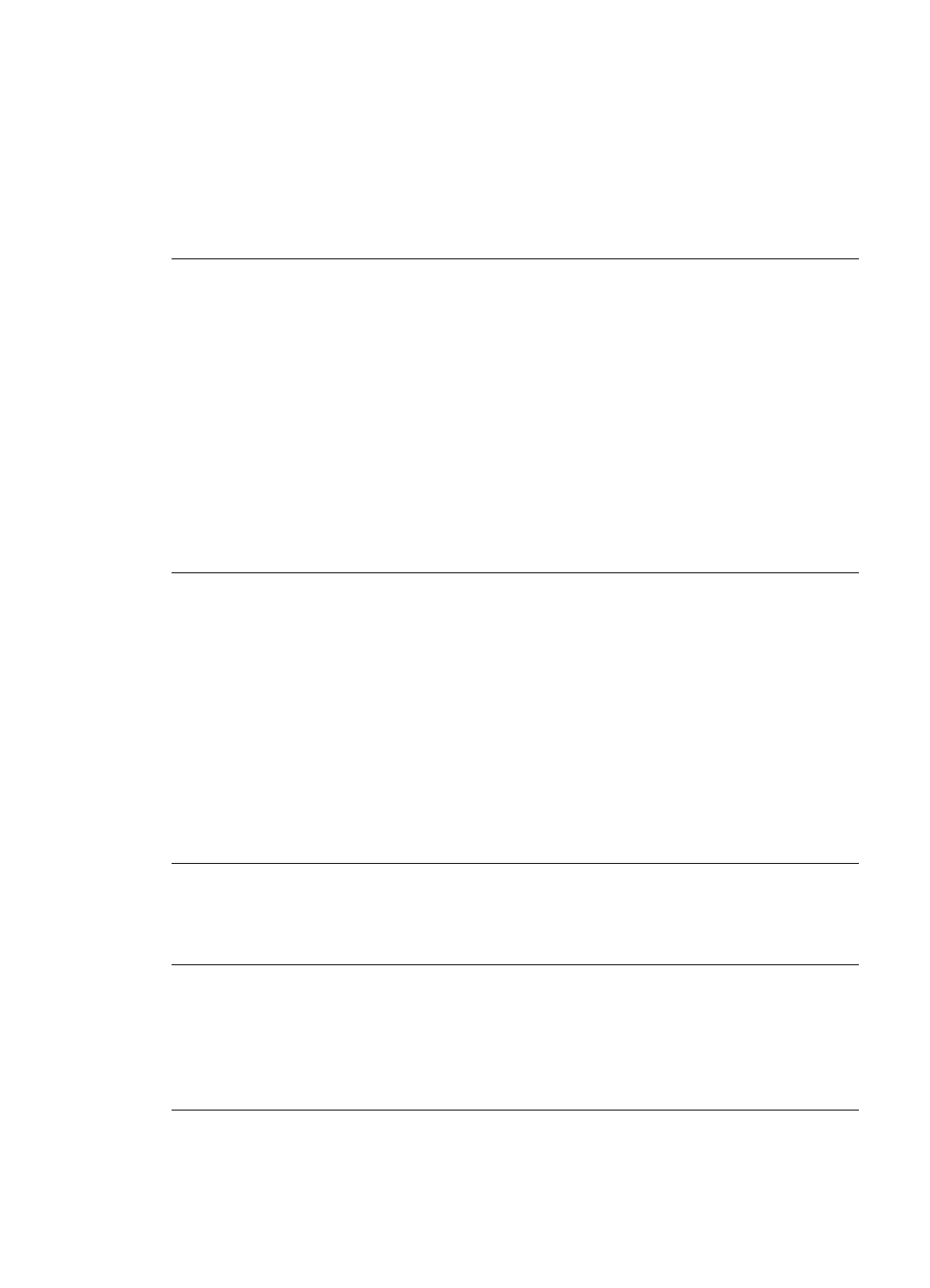
Solution
●
Save the files to the computer and access them from there.
●
If this does not work, use a new memory card or reformat the memory card
using the digital camera. Any photos on the memory card will be lost.
●
If this does not work, the photo files may be damaged or unreadable. Before
you contact HP Customer Care, try another memory card to determine if it is
the printer or the memory card that is failing.
Error message: Can not print photos.
Cause
More than 10 photos specified for a print job may be corrupt, missing,
or are an unsupported file type. For information about supported file types, see
.
Solution
●
Save the photos to the computer using the digital camera rather than the
memory card.
●
Save the files to the computer and print from the computer.
●
Print a photo index page and reselect photos. For more information, see
Deciding which photos to print
.
Error message: Card is password protected. Can not access card.
Solution
The printer cannot read the memory card because the card is
password-protected. Follow these steps:
1.
Remove the memory card from the printer.
2.
Insert the memory card in the device you originally used to store the
password on the memory card.
3.
Remove the password from the memory card using the same software you
used to store the password.
4.
Remove the memory card and reinsert it in the printer memory card slot.
5.
Try printing again.
Error message: Card is locked. Can not access card.
Solution
Make sure the lock switch on the card is in the unlocked position.
Error message: Card is not fully inserted. Push card in a little more.
Solution
The printer can detect the memory card but cannot read it. Push the
memory card gently into the memory card slot until it stops. For more information,
see
.
Error message: Use only 1 card at a time. Please remove a memory card.
Chapter 8
58
HP Photosmart 8700 series
