HP 8700 User Manual
Page 56
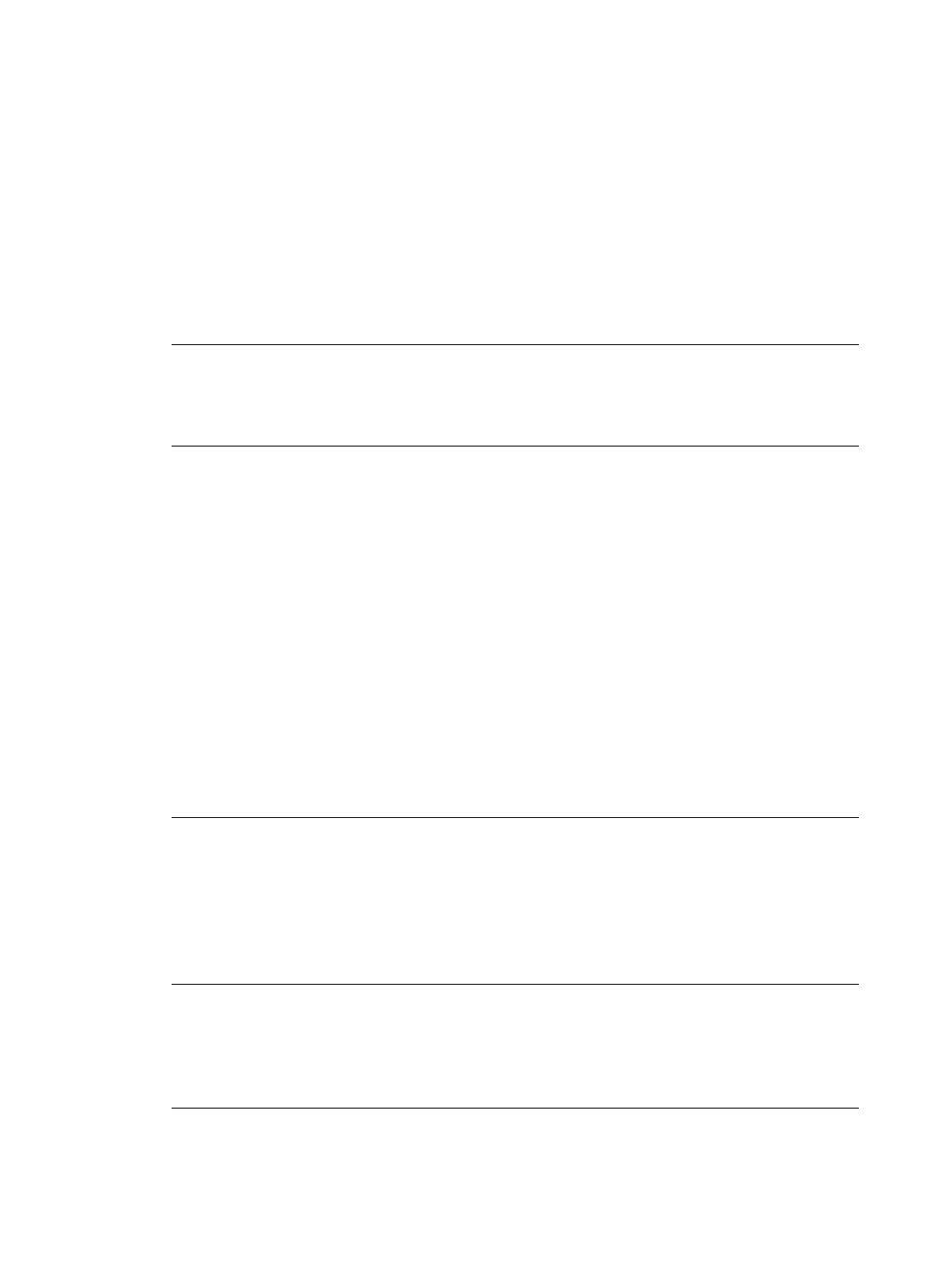
●
You may not have any paper in the Main tray, front feed slot, or rear feed
slot. Check that the paper is loaded correctly. For paper-loading instructions,
see
.
●
If the paper jammed while printing, try the following:
–
Turn off the printer, then unplug it from the power source. Clear the
printer of any paper obstructing the paper path. Remove the rear access
door. Gently remove the jammed paper from the printer, then replace
the rear access door. Plug the printer back in and turn it on. Try printing
again.
–
If you were printing labels, make sure a label did not become unglued
from the label sheet while going through the printer.
Banner paper jams between the Main and Out trays
Solution
There is too much banner paper in the Main tray. Clear the paper jam.
A blank page came out of the printer
Solution
●
Check the ink-level icons on the printer screen. Replace any empty print
cartridges. For more information, see
.
●
You may have begun printing and then cancelled the process. If you
cancelled the process before printing started, the printer may have already
loaded paper in preparation for printing. The next time you print, the printer
will eject the blank page before starting the new printing project.
●
You may be printing in Ink-Backup Printing Mode with only the black print
cartridge installed and borderless printing turned on. Replace the missing
print cartridge with a new one or turn off borderless printing. For more
information about printing in Ink-Backup Printing Mode, see
.
The photo did not print using the printer's default print settings
Solution
You may have changed the print settings for the selected photo. Print
settings you apply to an individual photo override the printer's default print
settings. Discard all print settings that have been applied to an individual photo by
deselecting the photo. For more information, see
.
The printer ejects the paper when preparing to print
Solution
Direct sunlight could be interfering with the operation of the automatic
paper sensor. Move the printer out of direct sunlight.
Print quality is poor
Chapter 8
52
HP Photosmart 8700 series
