Installing the printer software on a macintosh – HP 8700 User Manual
Page 73
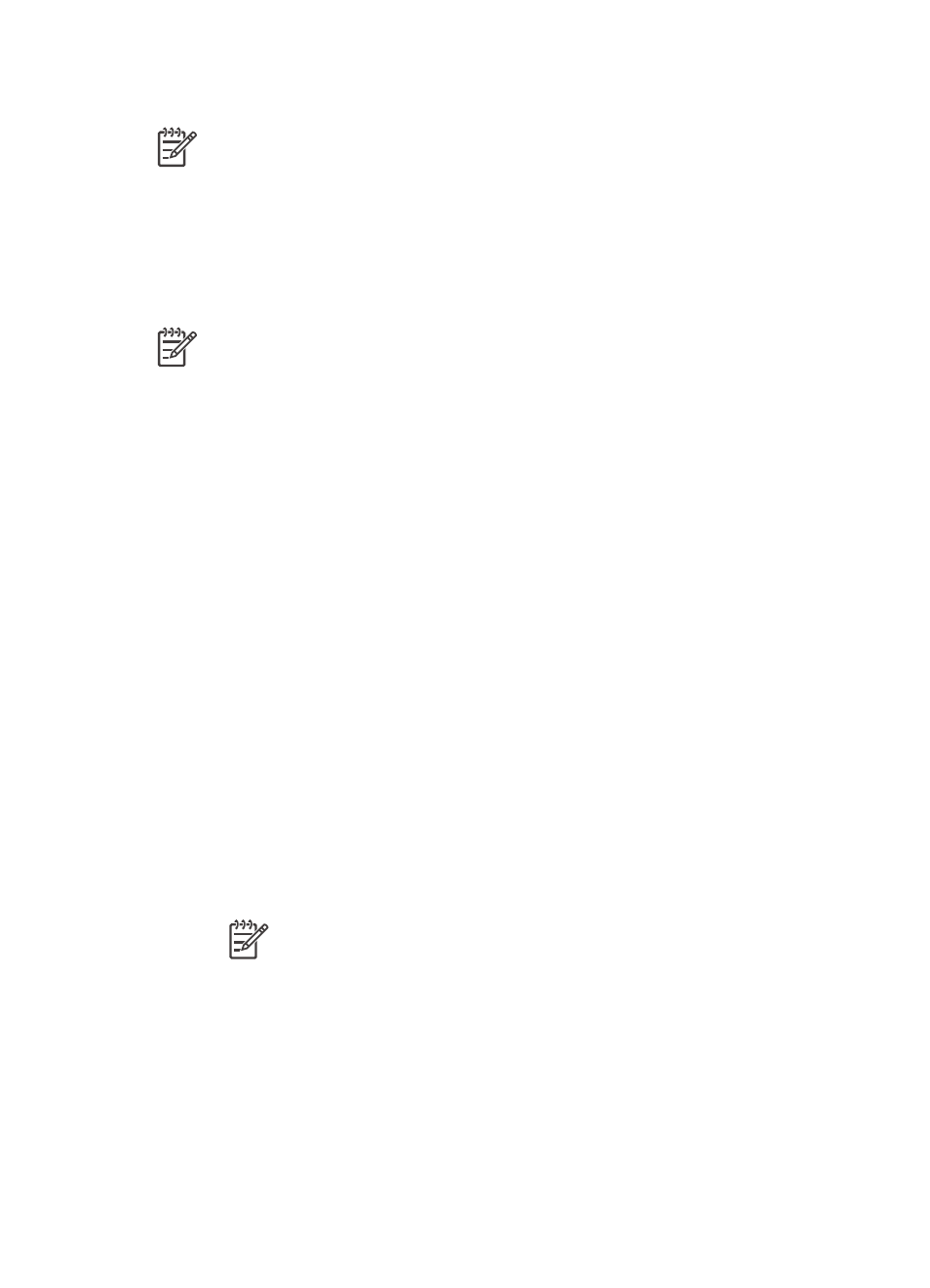
Installing the printer software on a Macintosh
Note
Set up the printer as indicated in the setup instructions that came in the box.
Installation time can take 3-4 minutes depending on your operating system, the amount of
available hard drive space, and the processor speed of the Macintosh. Make sure you have
already connected the printer to the network with an ethernet cable before you begin the
installation. If you have already installed this printer on a USB connection, you do not have to
follow these instructions to do a network installation. Instead, see
printer to a network connection
Note
The printer software must be installed as described in this section on every
networked computer from which you want to print to the HP Photosmart 8700 series
printer. After the installation, printing is identical to printing to a printer connected by a
USB cable.
To install the printer software
1.
Insert the HP Photosmart printer software CD into the Macintosh CD-ROM drive.
2.
Double-click the CD icon on the desktop.
3.
Double-click the Installer icon.
The Authenticate dialog appears.
4.
Enter the Name and Password used to administer your Macintosh, then click OK.
5.
Follow the onscreen instructions.
6.
When the HP Photosmart Install window appears, choose Easy Install, then click Install.
7.
In the Select Printer window, click the Network tab. The installer searches for any printers
on the network.
If the printer is found, do this:
a.
Select the HP Photosmart 8700 series printer in the Select Printer window, then click
Utilities.
b.
Follow the onscreen instructions to register the printer.
If the printer is not found, do this:
a.
Print a network configuration page and locate the IP Address entry listed on the page.
b.
Make sure the printer is connected by the correct type of CAT-5 ethernet cable to the
network. See
Connecting the printer to the network
.
c.
Click Find, enter the IP Address, then click Save.
d.
Select the HP Photosmart 8700 series printer in the Select Printer window, then click
Utilities.
e.
Follow the onscreen instructions to register the printer.
Note
Some browsers may not work with the online registration. If you
encounter problems, either try another browser or skip this step.
8.
Select the printer in the Print dialog box. If the printer does not appear in the list, select Edit
Printer List to add the printer.
9.
In the Printer List window, click Add.
10. Select Rendezvous from the drop-down list.
11. Select the printer from the list, then click Add.
That's it. You're done!
To change a USB connected printer to a network connection
1.
Connect the printer to the network. See
Connecting the printer to the network
2.
Print a network configuration page and locate the IP Address entry.
HP Photosmart 8700 series User's Guide
69
