HTC Tilt 8900 User Manual
Page 96
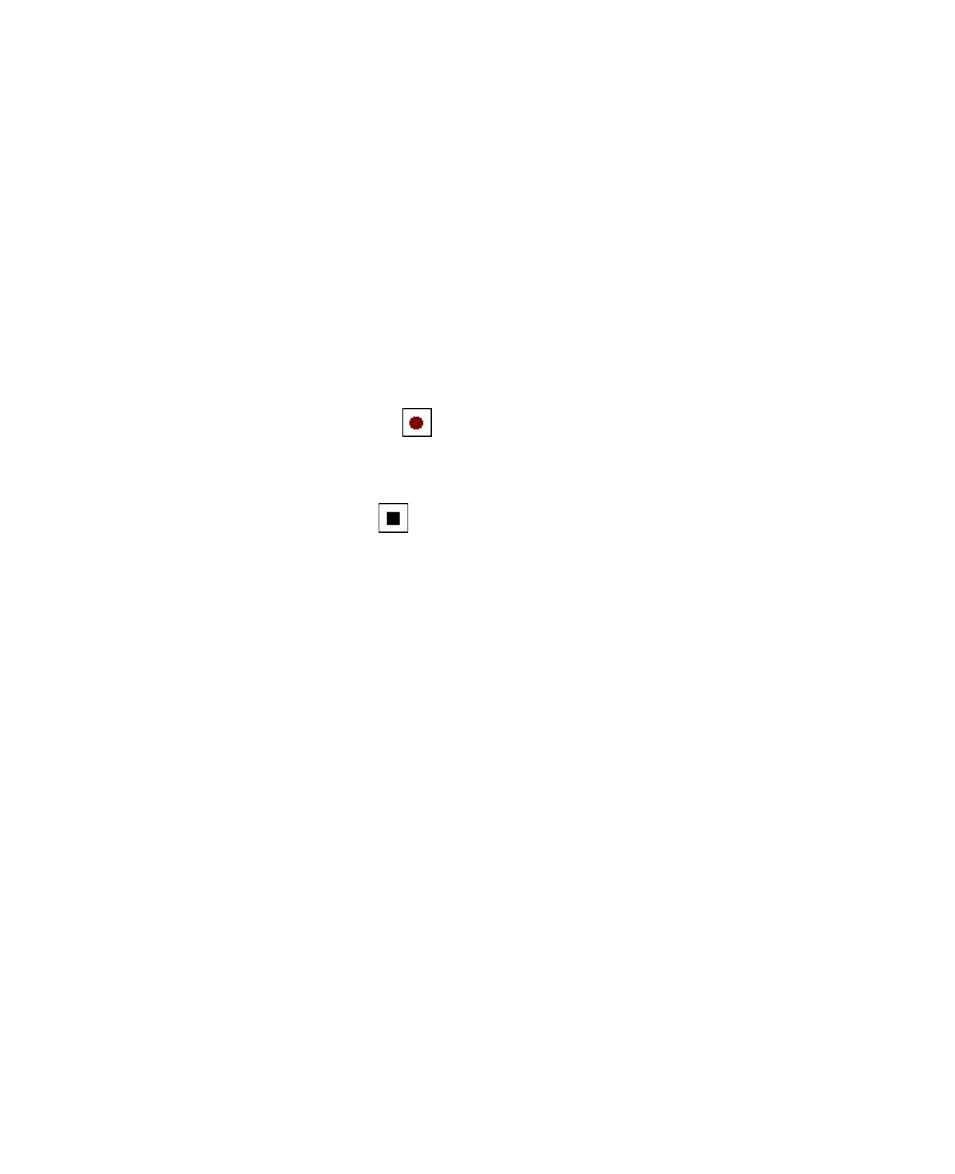
96 Organizing Contacts, Appointments, Tasks, and Other Information
Record a voice note
You can create a stand-alone recording (voice note) or you can add a
recording to a note.
To create a voice note
1.
Tap Start > Programs > Notes.
2.
Do one of the following:
•
To create a stand-alone recording, record from the note list.
•
To add a recording to a note, create or open a note.
3.
If you do not see the Recording toolbar, tap Menu > View Recording
Toolbar.
4.
Tap the Record icon (
) to begin recording.
5.
Hold your device’s microphone near your mouth or other source of
sound.
6.
Tap the Stop icon (
) when finished recording.
7.
If you are adding a recording to a note, tap OK to return to the note
list when finished.
8.
If you are recording in an open note, an icon will appear in the note.
9.
If you are creating a stand-alone recording, the recording will appear
in the note list.
To change recording formats
1.
Tap Start > Settings > Personal tab > Input.
2.
Tap the Options tab, and select the desired format you want in the
Voice recording format list.
3.
Tap OK.
Note
You can also change recording formats from within Notes. In the note list, tap
Menu > Options > Global Input Options link (at the bottom of the page),
then tap the Options tab.
