1 wireless manager – HTC Tilt 8900 User Manual
Page 152
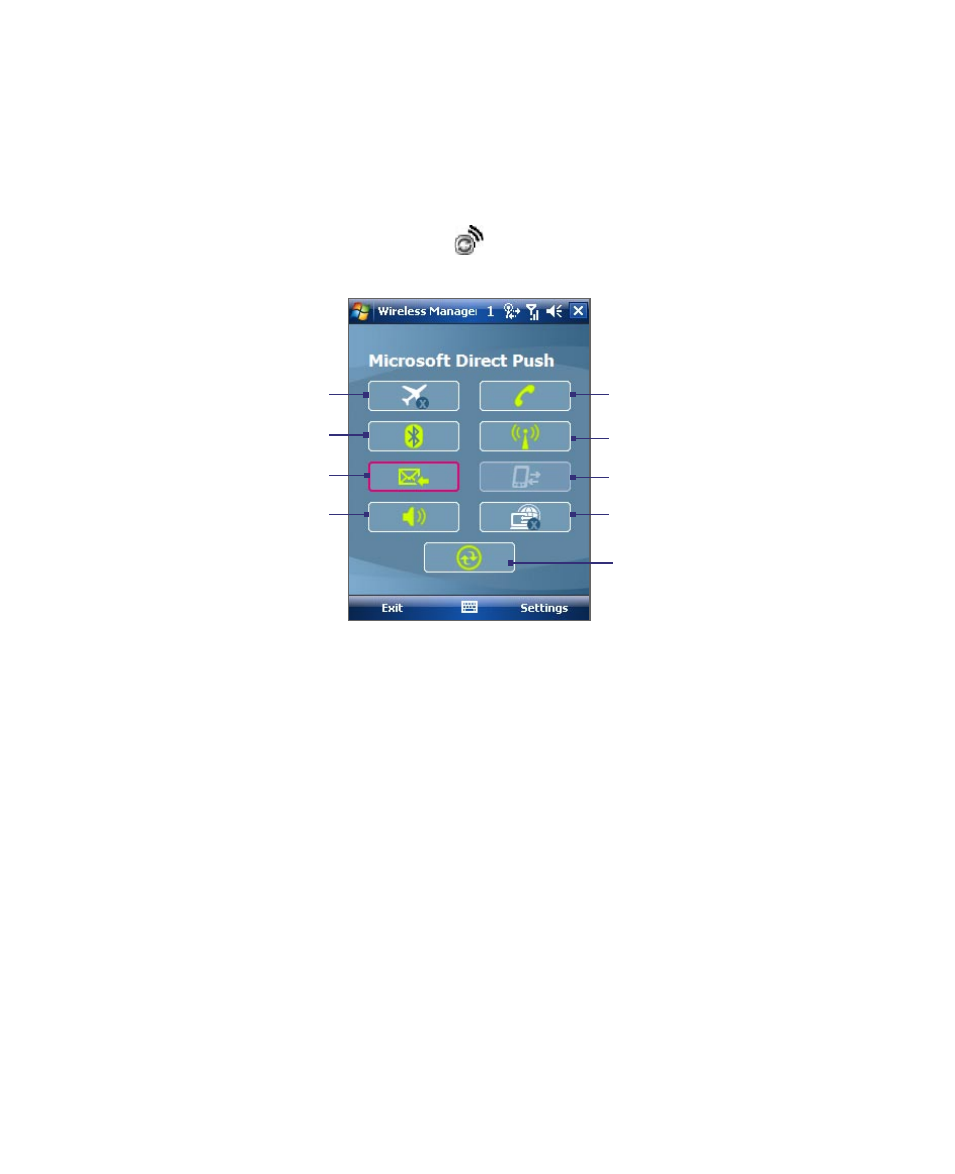
152 Getting Connected
10.1 Wireless Manager
Wireless Manager acts like a central switch that lets you enable or disable
phone features as well as manage your data connections easily.
To open Wireless Manager
Tap the Wireless Manager icon (
) on the Today screen, or tap Start >
Programs > Wireless Manager.
1
2
3
5
6
7
4
8
9
1
Tap to toggle between turning on or off Flight mode. Turning on Flight mode
turns off the phone, Bluetooth and WLAN functions.
2
Tap to toggle between turning on or off Bluetooth. Tap Settings > Bluetooth to
configure Bluetooth on your device. See "Bluetooth" in this chapter for details.
3
Tap to toggle between automatically receiving (as items arrive) or manually
retrieving Outlook e-mails. See Chapter 8 for details.
4
Tap to toggle between turning on the phone's ringer or setting the phone to
vibration/mute mode.
5
Tap to toggle between enabling or disabling the phone. Tap Settings > Phone to
set the ring tone and other phone settings. See Chapter 4 for details.
6
Tap to toggle between turning on or off Wi-Fi. Tap Settings > Wireless LAN to
configure Wi-Fi on your device. See "Wi-Fi" in this chapter for details.
7
Tap to disconnect active data connections (e.g. GPRS). You cannot reconnect a
data connection in Wireless manager.
8
Tap to open Wireless Modem so you can use your device as a modem. See “Using
Your Device as a Modem (Wireless Modem)” in this chapter for details.
9
Tap to open ActiveSync so you can synchronize the device and computer. See
Chapter 5 for details.
