Start synchronization – HTC Tilt 8900 User Manual
Page 127
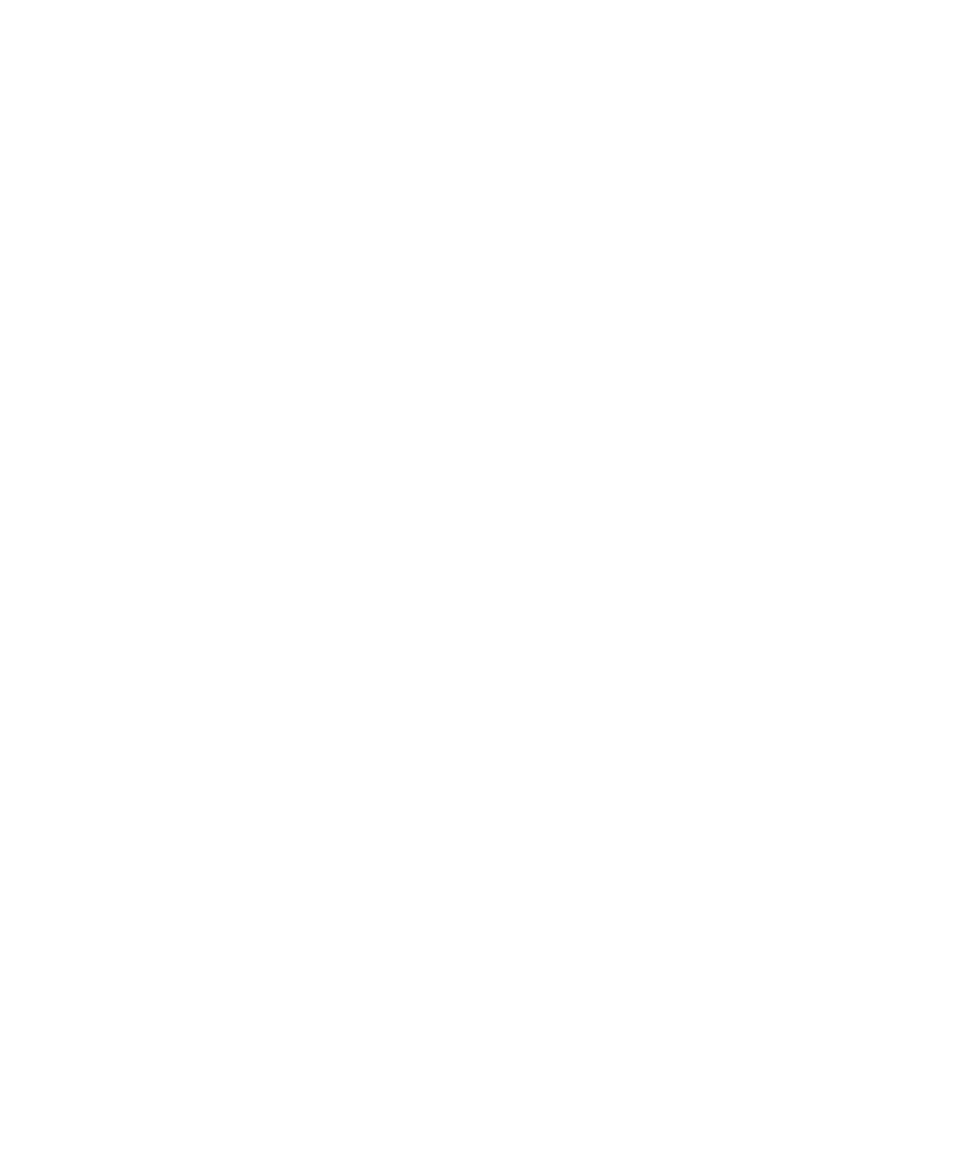
Working With Company E-mails and Meeting Appointments 127
7.
Select the check boxes for the types of information items that you
want to synchronize with the Exchange Server.
8.
To change synchronization settings of an information type, for
example, E-mail, select the type of information, and tap Settings.
9.
Tap Finish.
Note
If you synchronized e-mails with your PC before, open ActiveSync on
your device and tap Menu > Add Server Source to set up an Exchange
Server connection. When you're prompted to select information types for
synchronization, you need to clear the E-mail check box under the Windows
PC item first before you can select the E-mail check box under Exchange
Server.
Tip
To change Exchange Server settings, open ActiveSync then tap Menu >
Configure Server.
Start synchronization
Before you start synchronizing with the Exchange Server, make sure your
device has been set up with a data connection to the Internet so that you
can synchronize wirelessly. For more information about connections, see
Chapter 10.
After you finish setting up an Exchange Server connection, your device
automatically starts synchronization.
You can manually start synchronization anytime by tapping Sync in
ActiveSync.
Note
If you connect your device to your office computer via a USB or Bluetooth
connection, you can use this connection to the PC to “pass through” to the
network and download Outlook e-mails and other information to your
device.
