2 entering information – HTC Tilt 8900 User Manual
Page 41
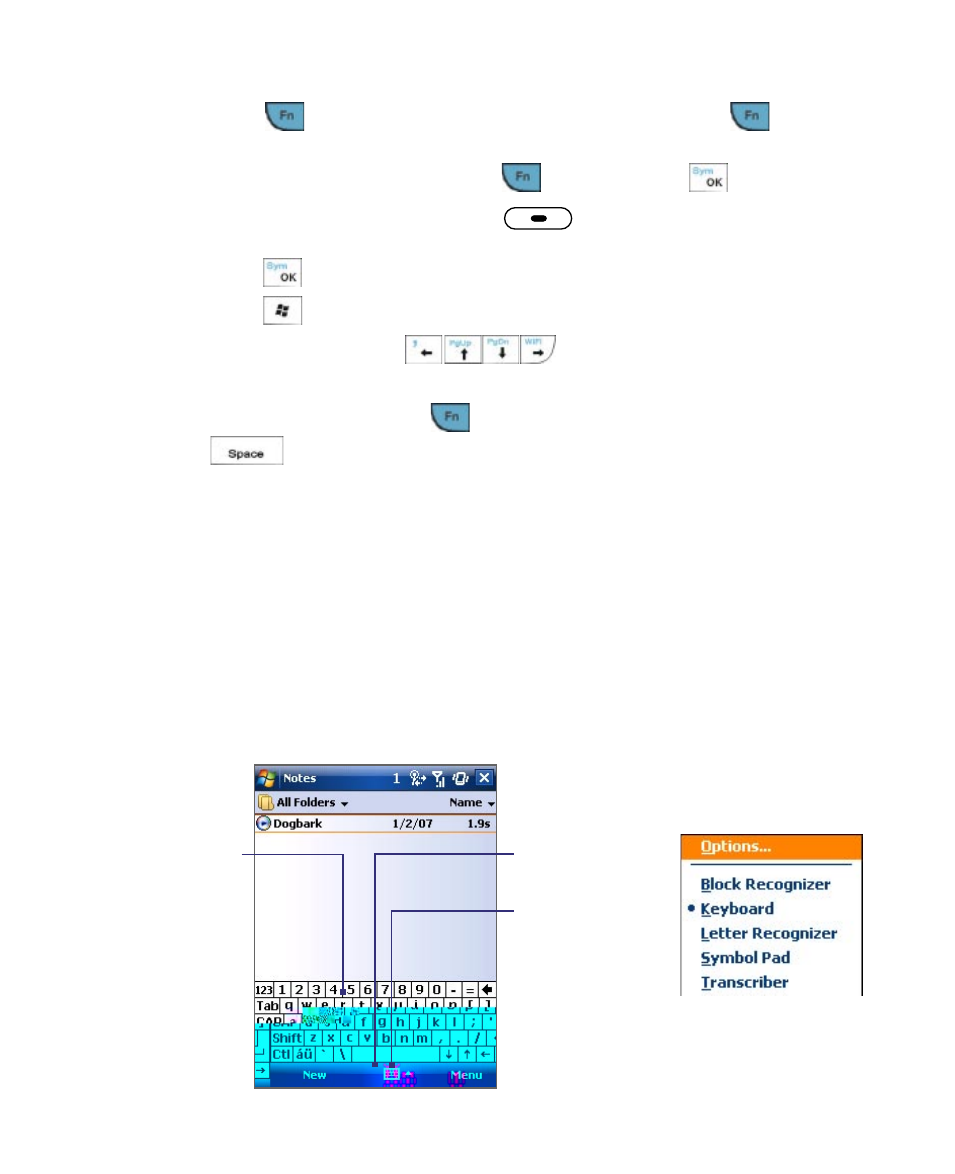
Entering and Searching Information 41
•
To enter a number or symbol (labeled at the upper left of each key),
press
and then press the corresponding key. Press
twice to
enter all numbers or symbols.
•
To open the Symbol Pad, press
and then press
.
•
Press the Left/Right SOFT KEY (
) to perform the command
shown in the label above the key.
•
Press
to verify your data entries or exit the program in use.
•
Press
to open the Start menu.
•
Press the arrow keys
for directional movement.
•
To type accented characters (like б, г, з, к, н, у, ь, etc), press the letter
key first and then, hold
and at the same time press the space bar
several times until you find the correct character you need.
2.2 Entering Information
When you start a program or select a field that requires text or numbers, the
Input Panel icon becomes available on the menu bar.
Tap the Input Selector arrow (that appears next to the Input Panel icon)
to open a menu where you can select a text input method and customize
input options. After selecting a text input method, the corresponding Input
Panel is then displayed and you can use it to enter text. To toggle between
showing and hiding the Input Panel, simply tap the Input Panel icon.
Input Panel
(Keyboard)
Input Selector
arrow
Input Panel icon
