Keyboard sliding sound, Alarms and notifications – HTC Tilt 8900 User Manual
Page 69
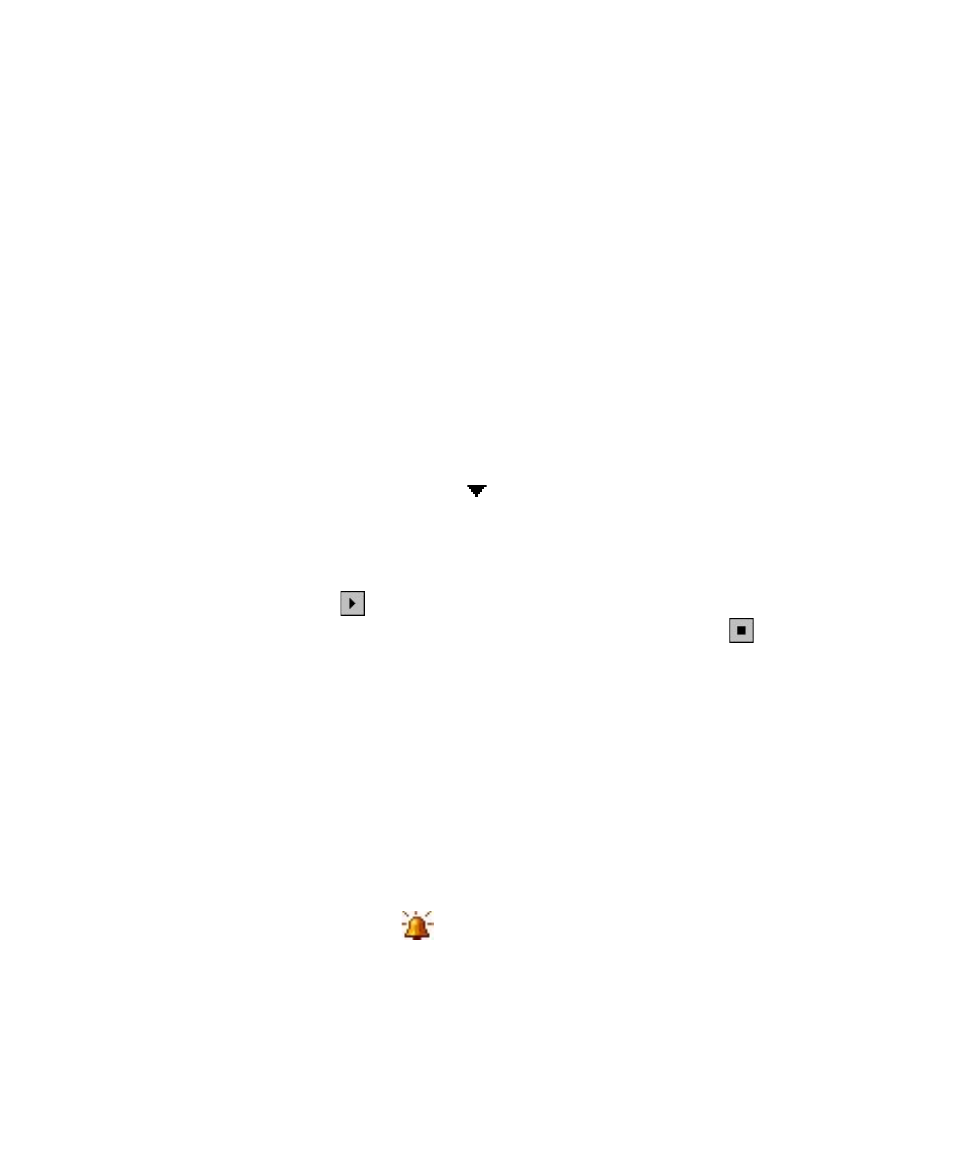
Setting Up Your PDA Phone 69
4.
The suggested word list shows up to four words by default. You can
change the number of words to display in the suggested list.
5.
Make sure the Enable Auto Correct check box is selected if you want
mistyped words to be corrected automatically.
Tip
The word database learns and adds more words as you enter new words
during text entry. To delete the added words and reset the database back to
the default, tap Clear Stored Entries.
Keyboard sliding sound
You can set your device to produce a sliding sound when you slide the
hardware keyboard in or out.
1.
Tap Start > Settings > Personal tab > Keyboard Sliding Sound.
2.
Select the Sliding sound check box to enable the sound.
3.
Tap the Down Arrow icon ( ) and select a style of sound from the
list. Each style contains two sounds, one for sliding in and another for
sliding out the keyboard.
4.
You can preview the sound effect of the selected style by tapping the
Play button ( ). It plays the slide-out sound first, and then the
slide-in sound. To stop playback, tap the Stop button ( ).
Alarms and notifications
To set an alarm
1.
Tap Start > Settings > System tab > Clock & Alarms > Alarms tab.
2.
Tap
3.
Tap the day of the week for the alarm. You can select multiple days by
tapping each desired day.
4.
Tap the time to open a clock and set the time for the alarm.
5.
Tap the alarm icon (
) to specify the type of alarm you want. You
can choose a flashing light, a single sound, a repeating sound, or
vibration.
6.
If you choose to play a sound, tap the list next to the Play sound
check box and tap the sound you want.
