If the image is stretched, If the projected colors seem slightly wrong, If the projected colors seem completely wrong – HP xp7010/xp7030 User Manual
Page 58
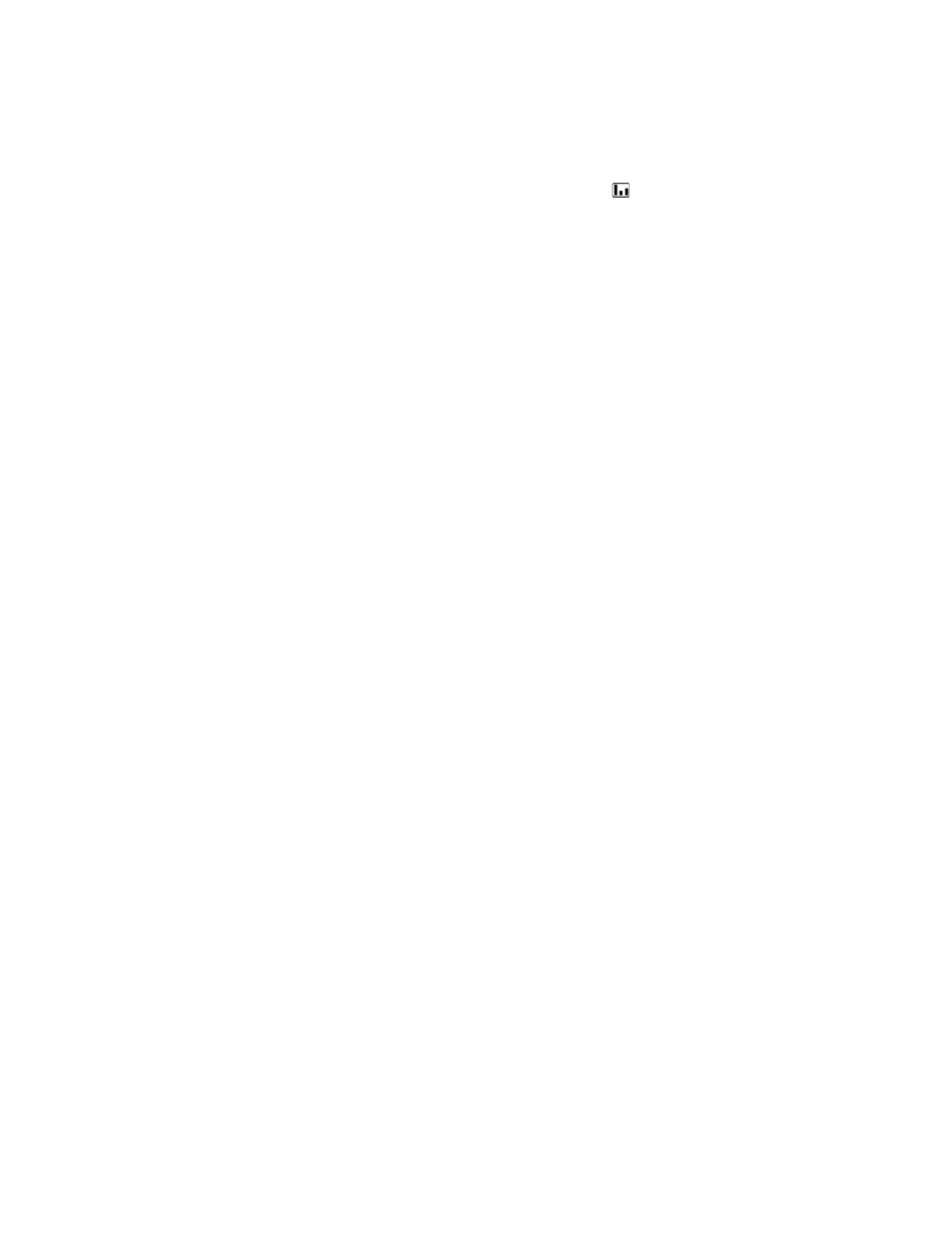
Fixing Problems
58
If the image is stretched:
• On the projector or remote control, press the picture mode button one or more times
to see if one of the picture modes makes the image the correct size.
• Press enter, go to Picture > Customize picture mode > Aspect ratio. Try the different
settings.
• If the source device sends wide-screen output, press enter, go to Source, and try setting
Widescreen input to On. Otherwise, set it to Off.
If the projected colors seem slightly wrong:
• See “Adjusting the picture for best color” on page 32.
• Press enter, go to Help > Diagnostics, and run the color test.
If the projected colors seem completely wrong:
• Be sure the pins on the cable connectors are not bent or broken.
• Press enter, go to Help > Diagnostics, and run the color test.
• Press enter, go to Picture > Color settings > Reset color settings, and press enter.
• Press enter, go to Setup > Advanced settings > Reset all settings, and press enter.
If the picture is not clear (ghost images, smearing, poor quality):
• Be sure the video cable you are using is coaxial cable rated at 75 ohms. Any other
cable or impedance rating can reduce picture quality.
• The video cable connecting the video source to the projector probably must be higher
quality. See “Choosing cables” on page 44.
If several picture settings seem completely wrong and you cannot fix them:
• Press enter, go to Picture > Color settings > Reset color settings, and press enter.
• Press enter, go to Setup > Advanced settings > Reset all settings, and press enter.
If a scrolling or cut-off image is displayed for a computer connection:
• Press the auto sync button on the projector or remote control.
• Turn everything off. Then power on the projector first and power on the notebook or
desktop computer second.
• If the previous steps do not correct the display image, adjust the resolution of the
notebook or desktop computer to the same resolution as the projector, 800 × 600 or
1024 × 768 (see “Specifications” on page 61). If the computer has multiple monitors,
adjust the resolution of the monitor assigned to the projector.
