If the image is out of focus, If an upside-down or reversed image is displayed, If the image is too small or too large – HP xp7010/xp7030 User Manual
Page 57: If the image has slanted sides
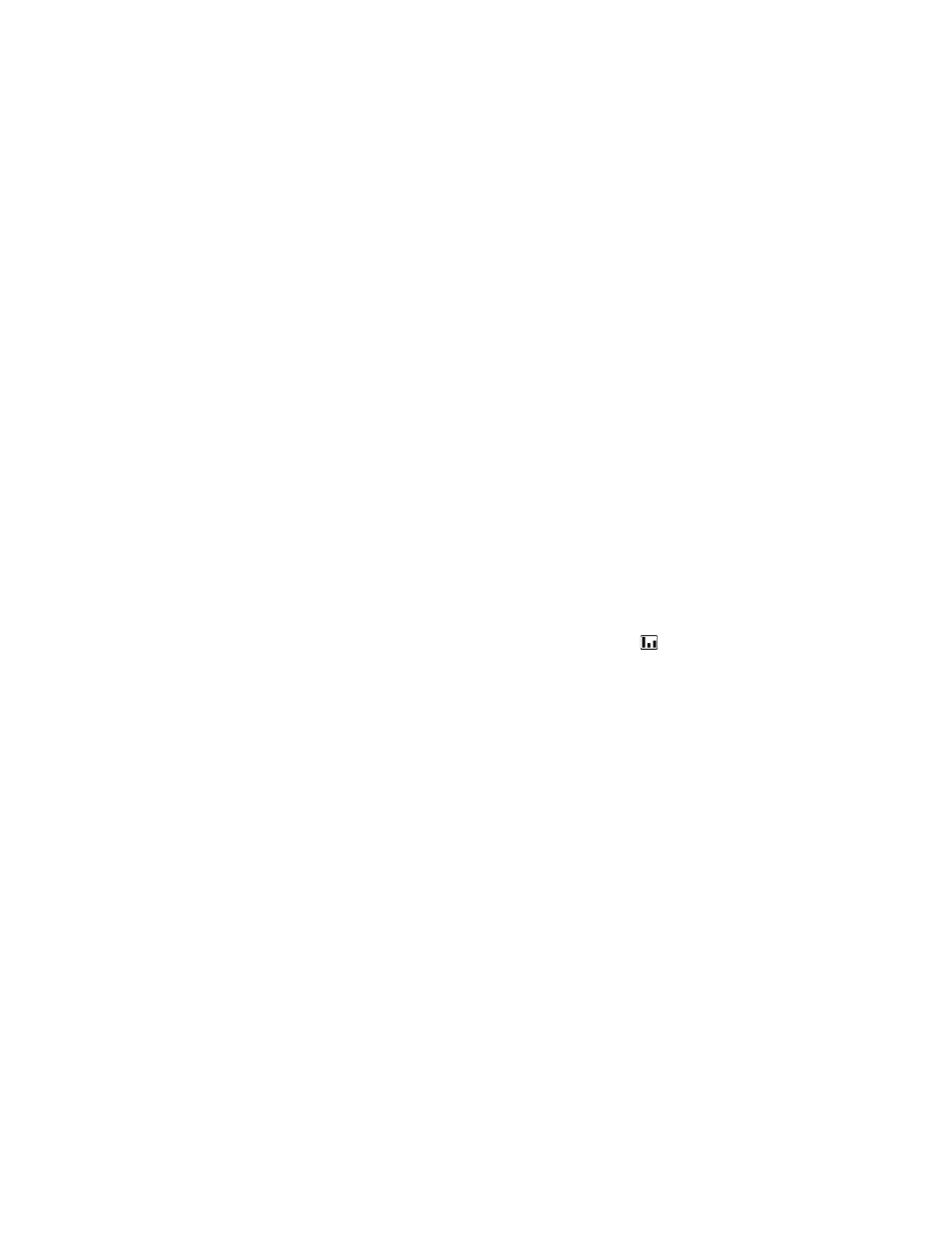
Troubleshooting suggestions
57
If the image is out of focus:
• Be sure the lens cover is open.
• While displaying the on-screen menu, adjust the focus ring. (The image size should not
change; if it does, you are adjusting the zoom, not the focus.)
• Ensure the projection screen is 1.2 to 10 m (4 to 33 ft) from the projector.
• Check the projection lens to see if it needs cleaning.
• For a computer connection, set the display resolution as the computer to the same
resolution as the projector, 800 × 600 or 1024 × 768 (see “Specifications” on
page 61). If the computer has multiple monitors, adjust the resolution of the monitor
assigned to the projector.
• For a computer connected to the S-video port, the picture cannot be as high resolution
as what you see on the computer display.
If an upside-down or reversed image is displayed:
• The projector has been set to the wrong position setting. Press enter, go to Setup >
Projector position, and select the correct setting.
If the image is too small or too large:
• Adjust the zoom ring on top of the projector.
• Move the projector closer to or farther from the screen.
• On the projector or remote control, press the picture mode button one or more times
to see if one of the picture modes makes the image the correct size.
• Press enter, go to Picture > Customize picture mode > Aspect ratio. Try the different
settings.
• If the source device sends wide-screen output, press enter, go to Source, and try setting
Widescreen input to On. Otherwise, set it to Off.
If the image has slanted sides:
• As much as possible, reposition the projector so that it is centered on the screen and
below the bottom or above the top of the screen.
• On the projector, press enter, go to Setup > Keystone, and adjust until the sides are
vertical.
