Adjusting the shape of the picture – HP xp7010/xp7030 User Manual
Page 30
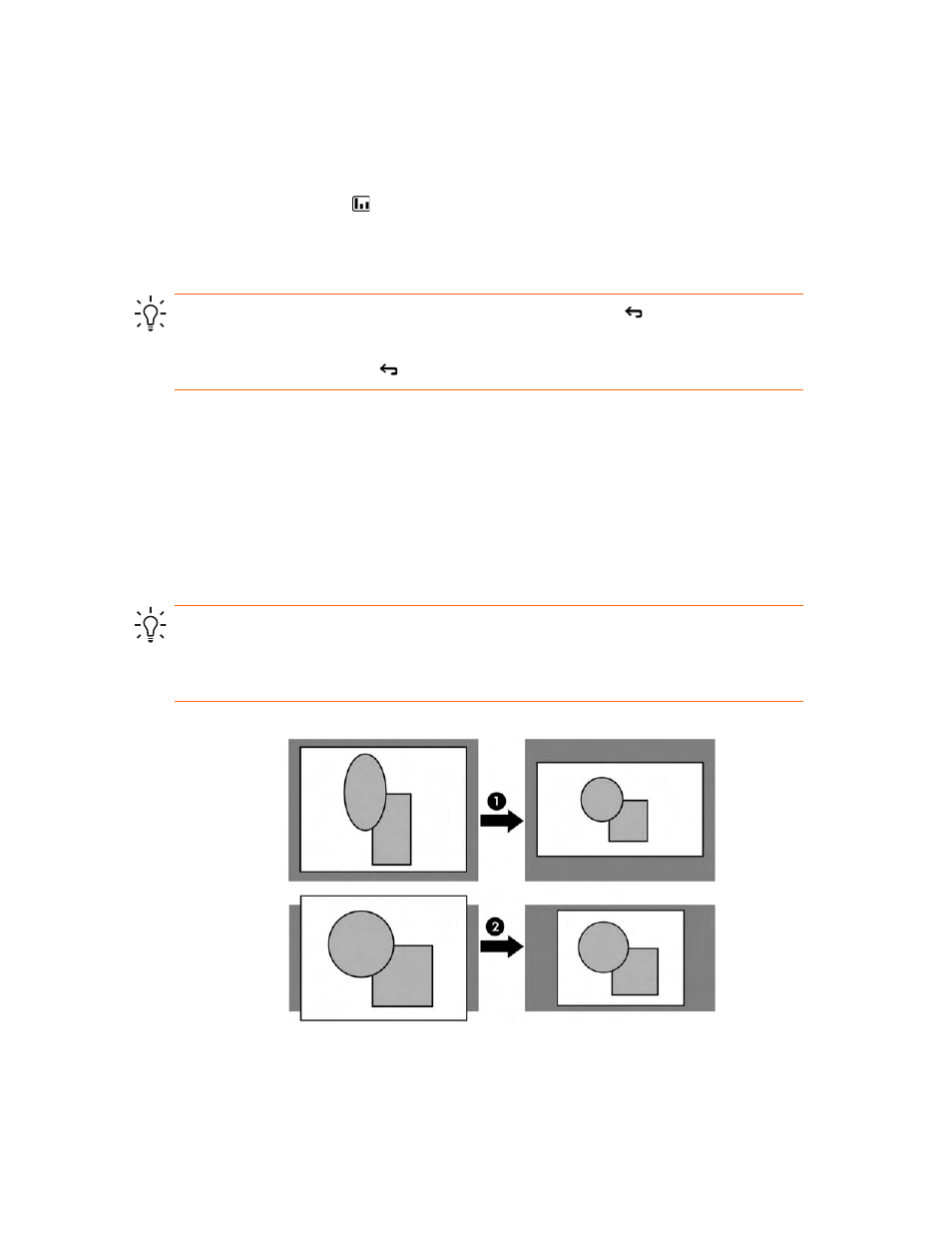
Adjusting the Projector
30
You can also customize the picture modes so they are best for your video sources:
1.
Press the picture mode button to select the picture mode you want to adjust.
2.
Press enter and go to Picture > Customize picture mode.
3.
Adjust the settings until you are satisfied with the picture.
TIP:
To exit from any on-screen menu or adjustment, press the exit
button.
To return to the most recently used menu item when no on-screen menu or adjustment is
displayed, press the exit button.
Adjusting the shape of the picture
Depending on the type of video source you are viewing, the picture might or might not always
look correct or fit on the screen:
•
If the active video device sends widescreen output to the projector, press enter, go to
Source, and set Widescreen input to On. See
1
in the following diagram.
•
If the video device sends standard output, set Widescreen input to Off.
TIP:
If you show widescreen pictures on a wide projection screen, a standard picture might
not fit on the screen. One solution is to change the current picture mode so it makes a smaller
picture. Press enter, go to Picture > Customize picture mode, and set Aspect Ratio to Reduced.
See
2
in the following diagram.
