Building a library, Revise a template, While synced – Arturia KeyStep 37 MIDI Keyboard Controller and Sequencer User Manual
Page 88
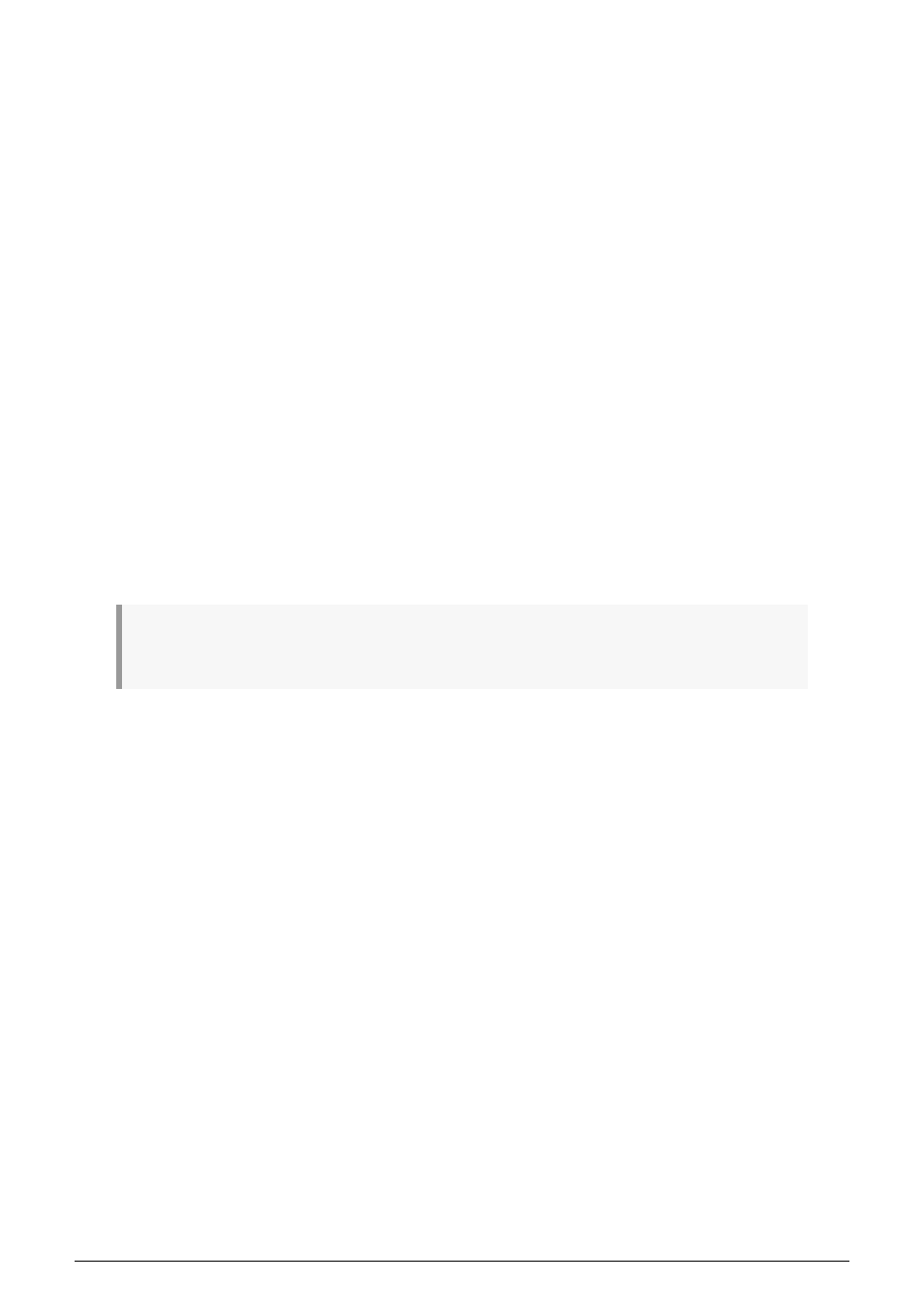
9.4.1. Building a library
You can build a limitless library of sequences and setups in the User Templates area.
Make as many sequences as you like, wherever you are, with or without a computer
attached. Then the next time you use the MIDI Control Center, simply press the Recall From
button. This will transfer the KeyStep 37 sequence memory into the Project Browser of the
MCC, where it can be saved as a new Template.
The Template will be named automatically with a date/time stamp, but you can give it a
more descriptive name if you like.
9.4.2. Revise a Template
9.4.2.1. While synced
If the MIDI Control Center and KeyStep 37 are already in sync, it's easy to modify an
archived Template. Simply select one in the Project Browser and its sequences will appear
in the Seq Editor window. They will also be transmitted to the KeyStep 37 internal memory.
As long as KeyStep 37 and the MCC are in sync, any changes made to the sequences
inside the MCC will also be made in the KeyStep 37. You can actually have the sequence
running inside the KeyStep 37 while you make edits with the MCC, and then hear the edited
sequence on a connected device. Just be aware that depending on when the edit was made
you may not hear the new notes until the next time the sequence loops.
When an edit is made an asterisk will appear next to the name of the source Template. This means
you need to use the Save or Save As..... buttons to preserve your new sequence data.
See
and
to learn about editing sequences in the Seq Editor
window.
83
Arturia - User Manual KeyStep 37 - The MIDI Control Center
