What is not recorded, Modifying a sequence, Append – Arturia KeyStep 37 MIDI Keyboard Controller and Sequencer User Manual
Page 55
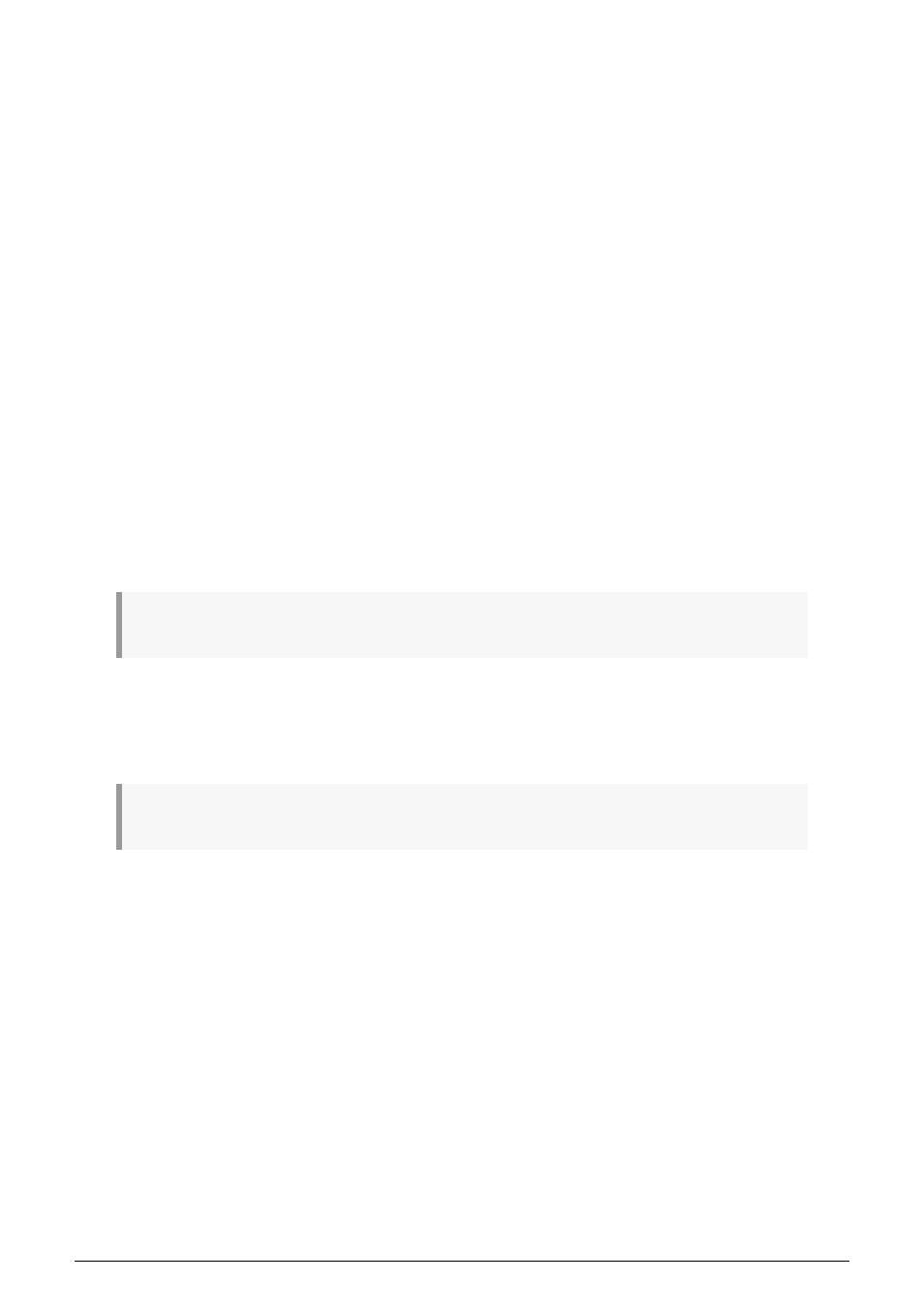
4.2.5. What is not recorded?
Here are the types of data not captured by the KeyStep 37 sequencer:
• The duration (gate time) of the note. However, a note will be tied into the next
step if you hold it down long enough.
• Time division changes
• Swing percentage (saved with preset)
• Controller data
• Data that arrives via USB
• Mono/Poly status
• Overdub/Overwrite status
• Scale selection
4.3. Modifying a sequence
Now let's focus on ways to modify an existing sequence.
4.3.1. Append
You can extend your sequence by adding (appending) notes, tied notes and rests to the end
of the sequence.
Caution:
This process will not erase the sequence or replace existing notes.
To use the Append function:
• Make sure the proper sequence is selected
• Press Play/Pause to start the sequence.
Important:
the sequence must be playing or else the note data will be erased in the following steps.
• Hold the Shift button
• Press the Record button (Append). The Record button will light solid.
• To add a note or chord to the end of the sequence, play the appropriate keys
• To add a tied note or chord to the end of the sequence, hold Tap and play the
desired key(s). All notes in the previous step will be lengthened, and
◦
New notes that match the previous step will be tied (no new attack)
◦
New notes that do not match the previous step will be legato
• To add a rest to the end of the sequence, press the Tap button (Rest / Tie).
Arturia - User Manual KeyStep 37 - Creating Sequences
50
