Replacing notes, Restart, Time div and recording – Arturia KeyStep 37 MIDI Keyboard Controller and Sequencer User Manual
Page 53: Time div and rate
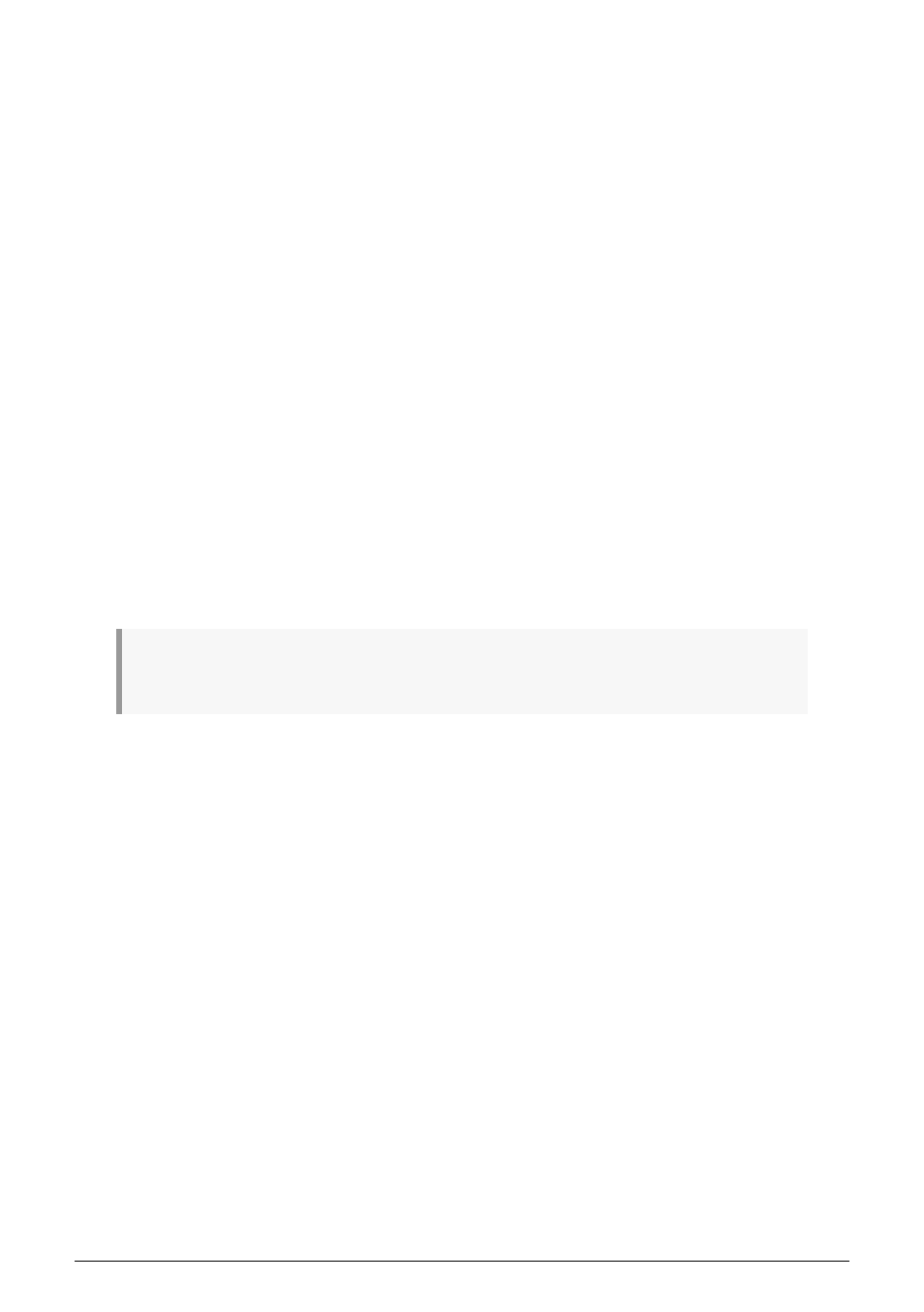
4.2.2.1. Replacing notes
As mentioned above, the notes you play while recording in real time will be quantized to the
nearest step. Any notes that exist in that step will be replaced with the notes you played.
So as the sequence loops you can replace certain notes by playing new ones within the
timing range of the appropriate step.
4.2.2.2. Restart
A sequence can have up to 64 steps, which can seem like a long time when you want to
replace a note near the beginning of the sequence.
There's a shortcut you can take if you don't want to wait for the sequence to loop: use the
Restart function.
All you have to do is hold the Shift button and press Play/Pause. You will hear the sequence
jump immediately to its beginning. KeyStep 37 will remain in Record mode, so when the
proper step arrives, play the notes you want and they will replace the existing notes.
4.2.2.3. Time Div and recording
As mentioned in
, the Time Division setting does not allow you to enter
different step values in the middle of a sequence while recording. But you can use it to alter
the relative tempo while recording.
If you are recording a difficult passage you may want to use a different Time Division setting while
recording (i.e., use 1/4 instead of 1/8).
4.2.2.4. Time Div and Rate
The Rec button will blink at the rate of the Time Div selection while recording a sequence.
For example, if you set Time Div to 1/4th it will blink at the same time as the Tap button. But
if you set it to 1/16th it will blink 4 times faster than the Tap button, since there are four 16th
notes in every quarter note.
Arturia - User Manual KeyStep 37 - Creating Sequences
48
