The console window, Console window – Metric Halo Mobile I/O User Manual
Page 47
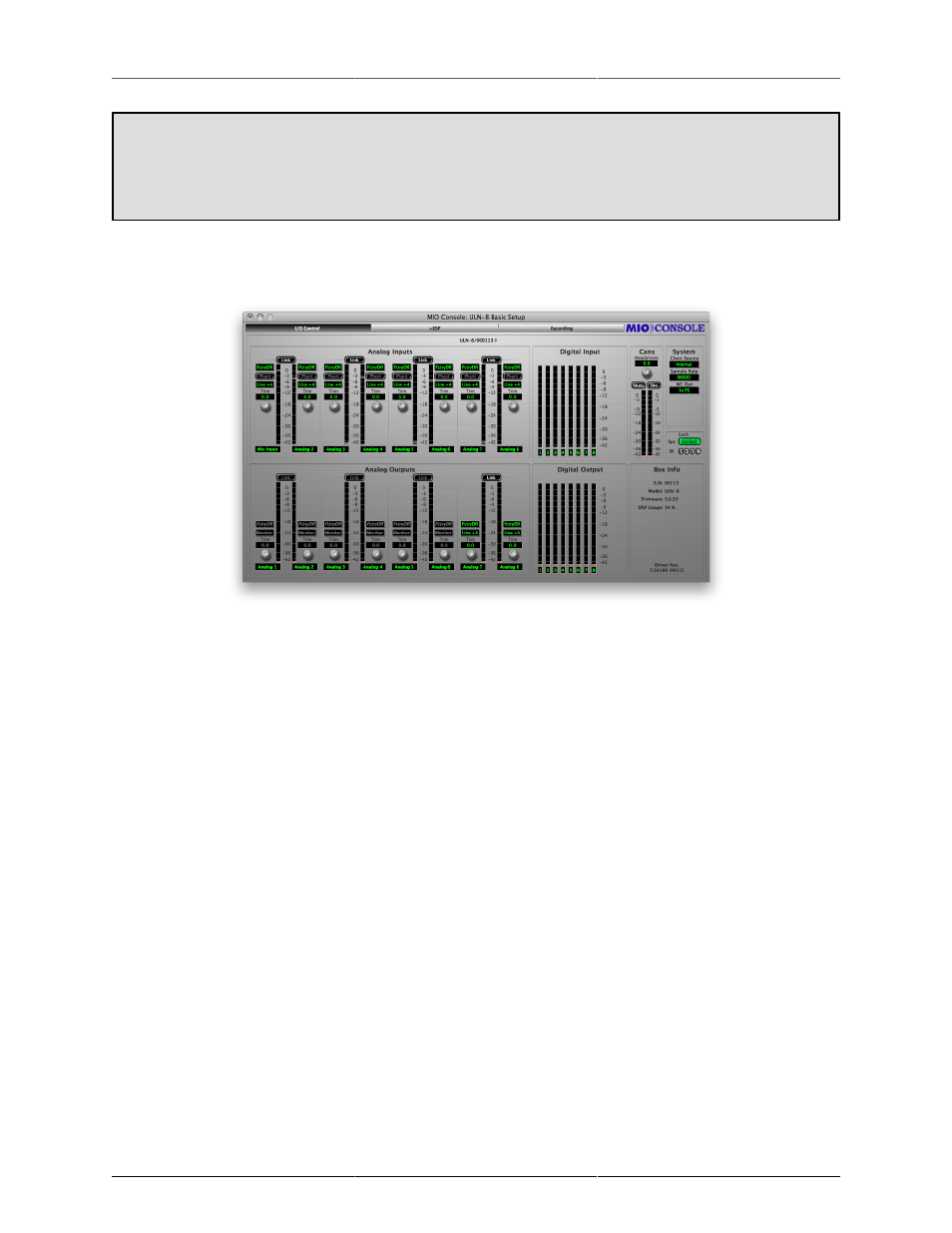
ULN-8 Quick Start Guide
47
Using Legacy Interfaces
If you are also using an older Legacy interface without a 2d card, open the application’s preferences and
turn on “Legacy Support”. You will need to quit and relaunch MIO Console. All Metric Halo interfaces
manufactured since 2007 contain a 2d card.
The Console window
Figure 4.3: Console Window
There are a few important things to look at here. To the right, the “System” column lets you set the clock
source, sample rate and whether the wordclock output is 1x or 256x rate. In the “Lock” column you can see
if the ULN-8 is receiving a valid clock on the selected source and use the “DI” buttons to select which AES
input pair should be used as a clock source if you are clocking via “Digital”.
Toward the top of the window you will see the text “ULN-8/xxx” where “xxx” is the serial number of the box.
By clicking on this you will get a menu of options, including “Front Panel Prefs”. If you select this you will
bring up a pane that will let you tailor the front panel to your liking. You can also remove offline boxes (you
shouldn’t have any at this point).
tab has metering and control for the analog I/O. You can link stereo pairs, set operating levels
and gain. The I/O Control tab is synchronized with the Front Panel; changes in one place are reflected in the
other. There is also metering for digital I/O. If you click on the +DSP tab, you have access to a “Virtual” DSP
area. Next is the “Recording” tab. Any channel that is assigned to a “FW” channel via a direct out or bus output
is available for recording via MIO Console’s
.
