Meters on the knobs, Output trim, Illumination (brightness) adjustment – Metric Halo Mobile I/O User Manual
Page 121: Front panel preferences in mio console, 121 output trim, 121 front panel preferences in mio console, Disclosure triangle
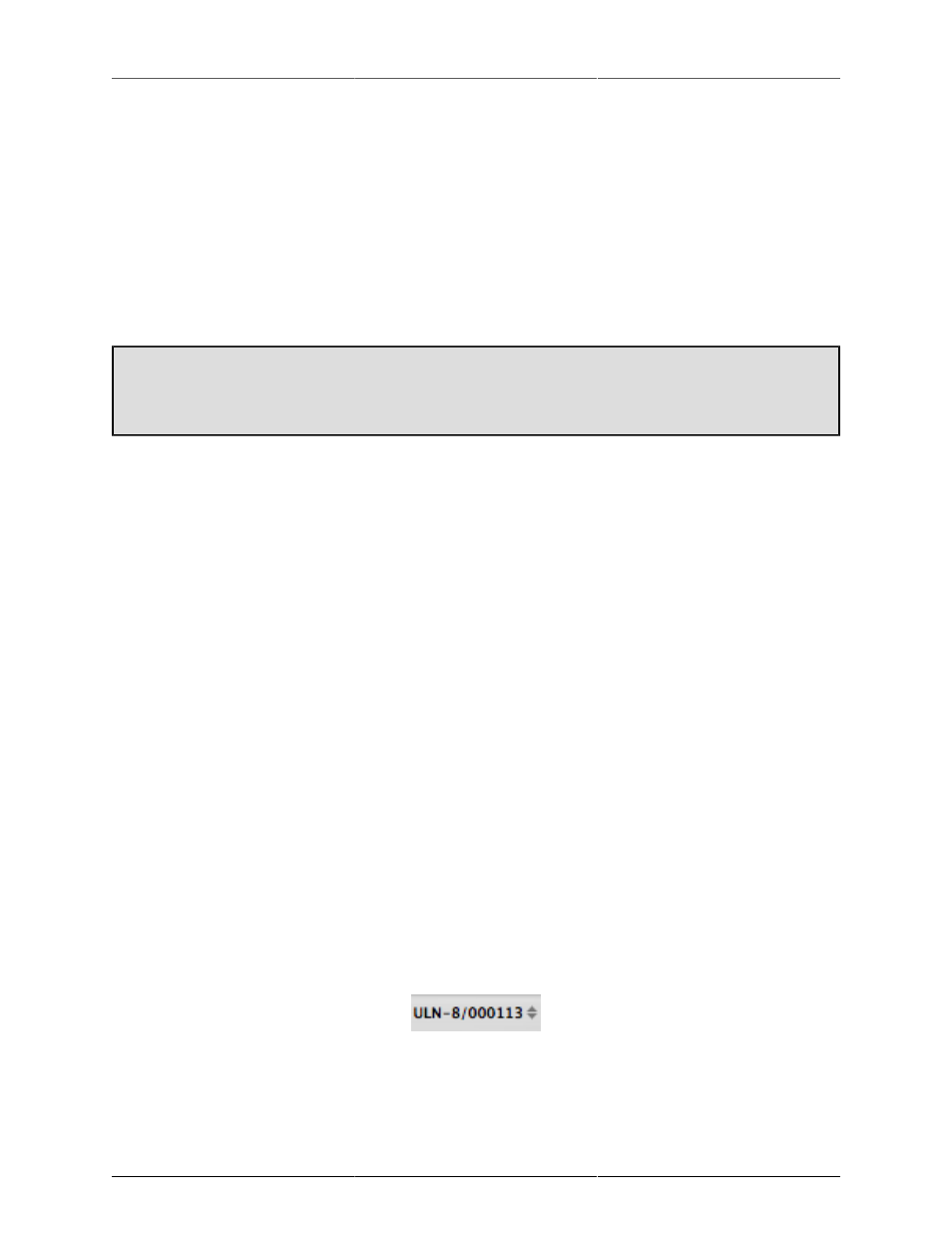
ULN/LIO-8 Front Panel Guide
121
Meters on the Knobs
The input knobs support an additional indicator mode, when the Front Panel is in Input Trim mode: Input
Meter mode. When this mode is selected, rather than showing the Dual Vernier level of the input gain on each
knob, the channel’s input meter is shown on the indicator ring of the corresponding knob. The configured
break-point colors are used for the indicators, and if the input channel clips, the same settings for full-bar clip
indication and hold are used on the knob indicator meters.
This mode, combined with the precise numerical readout of the gain available on the front panel, is ideal for
tracking because the channel levels are indicated concentrically around the control used to adjust the channel
gain. This allows you to simply reach out to a clipping or overly high channel and turn it down without having
to engage in any difficult mental gymnastics to try to correlate the meter with the control.
Toggling meter modes
To toggle between meters on the knob mode and dual vernier mode, press and hold knob #1 and then
(while still holding knob #1) press knob #8.
Output Trim
When the Output Trim light is the only illuminated indicator in the Control Mode Column, the Front Panel
is in Output Trim Control Mode. When Output Trim Control Mode is selected, rotating one of the 8 control
knobs will adjust the output gain of the associated analog output channel. The current gain of the channel
is indicated via Digital Dual Vernier indication technology in the indicator ring around the knob. When you
change a gain or press the knob shaft switch, the current gain is indicated numerically on the output meter
area of the front panel.
By default, each click of the knob will increase (CW) or decrease (CCW) the gain of the associated channel by
0.5 dB. If you press and hold the knob shaft button while rotating the knob, it will adjust the gain by 3 dB per
click. These values may be changed in the
Front Panel Preferences in MIO Console
.
The box automatically interpolates the gain in hardware as you are changing it -- allowing even dramatic
changes in the gain to be made clicklessly and transparently.
Changes to channel gains are automatically applied across any link-groups that you have configured, allowing
you to seamlessly adjust gains on 1 to 8 channels simultaneously.
Illumination (Brightness) Adjustment
In either Control or I/O Trim mode, the illumination level of the front panel may be adjusted by holding down
the I/O Trim tact switch and rotating channel encoder 8.
Front Panel Preferences in MIO Console
There are several aspects of the front panel's operation that can be changed from within MIO Console. These
preferences are set per box. In the I/O Control tab, there are a set of disclosure arrows next to the serial number
of each interface
Figure 9.17: Disclosure Triangle
indicating that this has a contextual menu. Click this to access the menu, and select “Front Panel Prefs…” at
the bottom. The front panel preference sheet will appear:
