Infrared remote operation, Knob in focus – Metric Halo Mobile I/O User Manual
Page 123
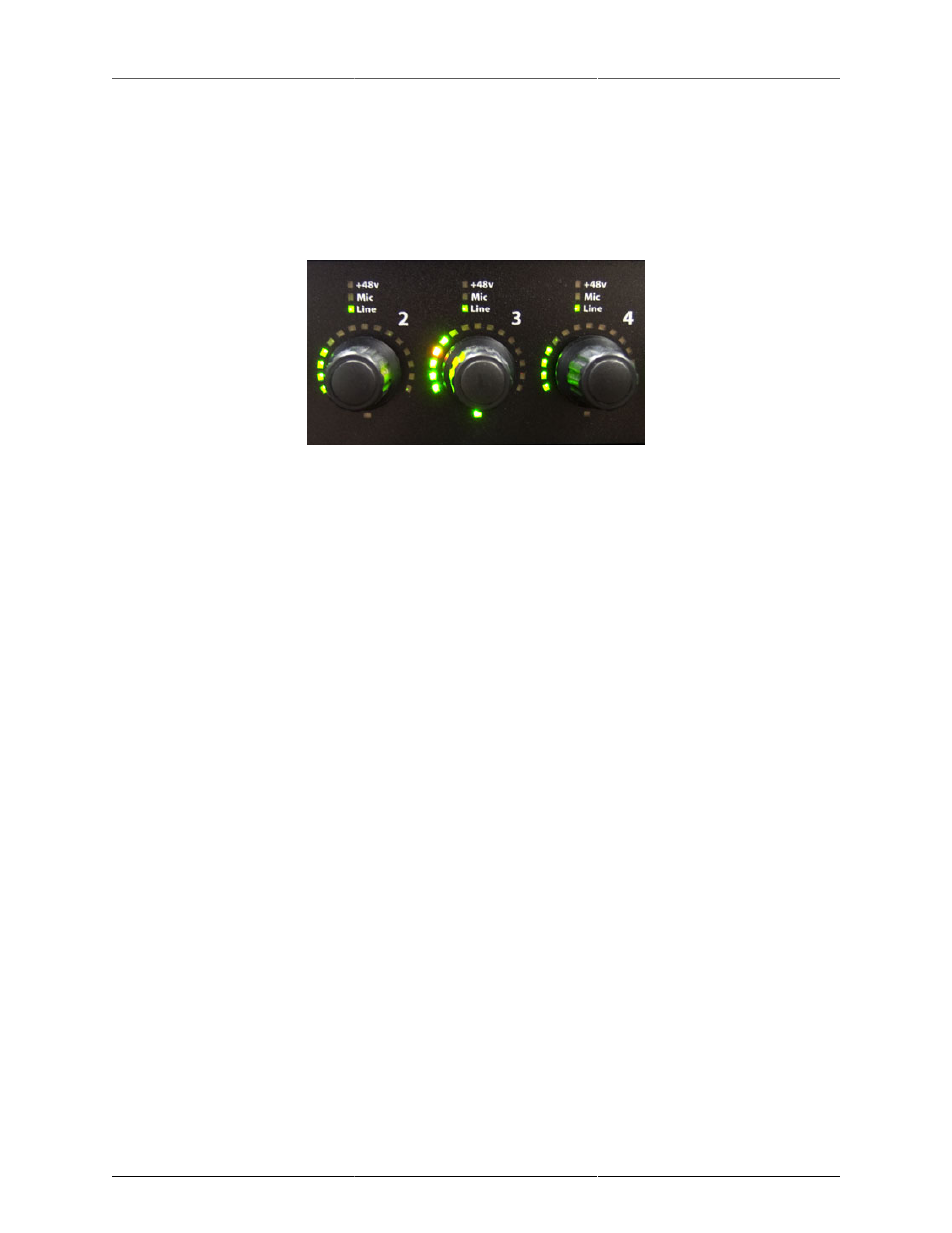
ULN/LIO-8 Front Panel Guide
123
Infrared Remote operation
When the "Enable IR Remote" preference is enabled, your LIO-8 or ULN-8 will respond to IR commands from
any remote that sends NEC codes (for example, the white Apple remotes). If you have multiple interfaces you
should only enable IR on one box, unless you are going to use several different remotes controls.
The IR remote works on the concept of a knob being "focussed" which is indicated by the LEDs around the knob
being brighter. Once a knob is focussed, its value can be changed. In the example below, knob 3 is focussed:
Figure 9.19: Knob in Focus
To be able to focus a knob, the front panel must be in one of the following Control Modes:
• Input
• Link
• +48
• I/O Trim (no Control Mode LEDs lit)
The available commands for IR operation are:
• Focussed Knob: Increment Value
Increases the value of the focussed knob.
• Focussed Knob: Decrement Value
Decreases the value of the focussed knob.
• Focus Previous Knob
Moves the focus one knob to the left. If you send this command when knob 1 is focussed, no knob will
be focussed. This can be used to make sure that you don't accidentally change values during a session.
• Focus Next Knob
Moves the focus one knob to the right. If no knob is focussed, use this command to start focus on knob 1.
• Select FP Control Mode
Cycles through the front panel control modes.
• Select I/O Trim Mode
Toggles between Input trim and Output trim.
• Click Focussed Knob
Simulates pushing an encoder; used to select presets, enable phantom power, etc.
• Monitor: Increase Volume
Increases the volume of the Monitor Controller without having to focus that knob.
• Monitor: Decrease Volume
Decreases the volume of the Monitor Controller without having to focus that knob.
• Monitor: Toggle Mute
Mutes the Monitor Controller output.
Out of the box, your interface is programmed to respond to the white Apple remote, with the following func-
tions:
