A. mio console key commands, Key commands, A.1. set key command – Metric Halo Mobile I/O User Manual
Page 318: A.1. default mio console key commands
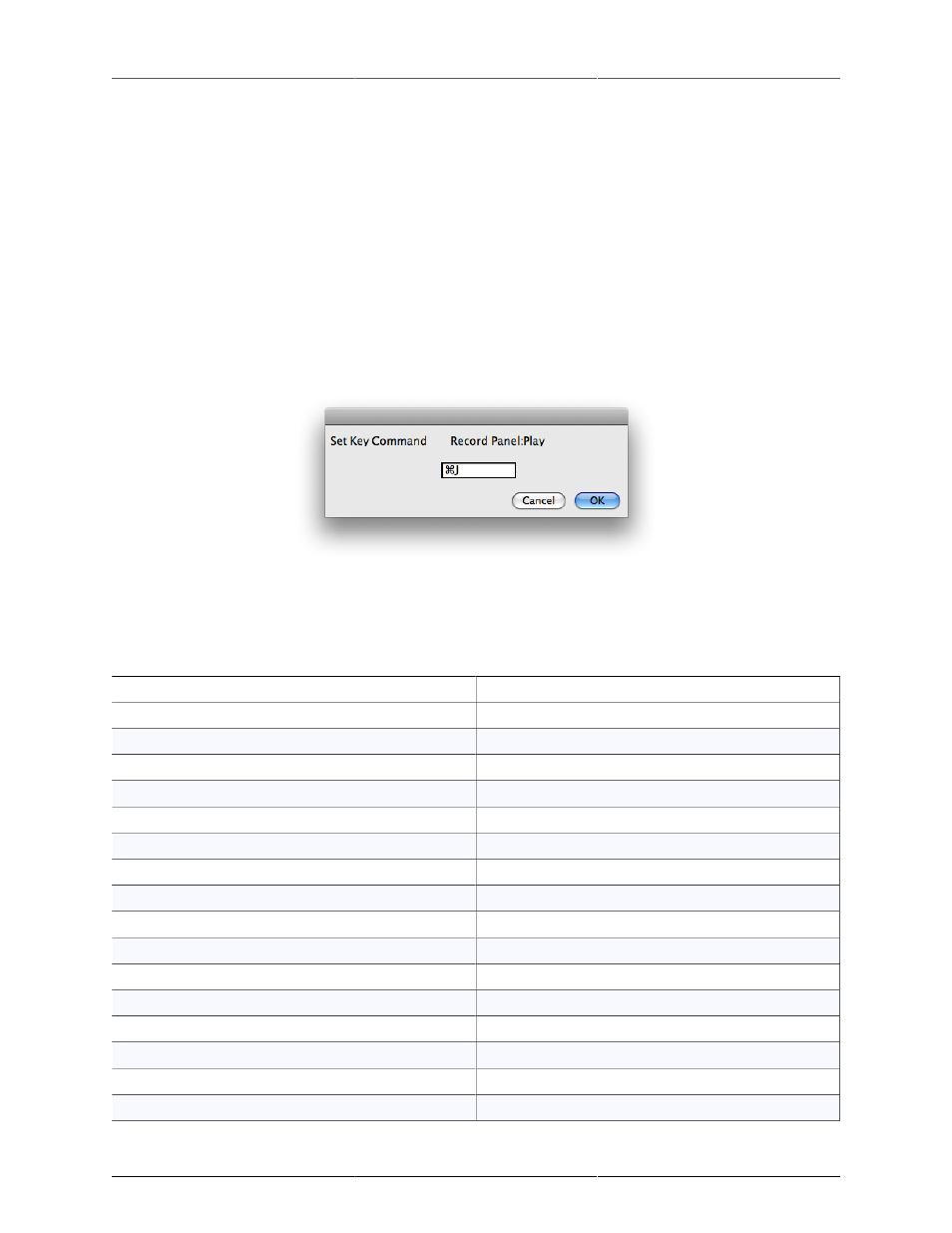
318
A. MIO Console Key Commands
Key Commands
MIO Console supports many key commands that you can use. Often, these key commands are supplied with
the intention that you will use them with a third-party HID (Human Interface Device) controller device (for
example, a Contour Shuttle Pro), so the key commands may involve many modifier keys. Many these key
commands can be changed by you, while some of them are fixed.
To view the editable key commands, you can select the Edit > Edit Key Commands… menu command, or, you
can use the
⌘⌥⌃Z (Command + Option + Control + Z) key command.
To edit one of these key commands, simply double click the command in the list and the “Set Key Command”
dialog will appear:
Figure A.1: Set Key Command
Type the new key sequence you would like to use and click the OK button to set the new sequence.
The following table lists all of the default key commands that can be edited:
Table A.1. Default MIO Console Key Commands
Command
Key Sequence
Close All Documents
⌘⌥W (Command + Option + W)
Close All Floating Windows
⌘⇧⌥W (Command + Shift + Option + W)
Close Front Floating Window
⌘⇧W (Command + Shift + W)
Enable High Power Mode (2882)
⌘⌥⌃P (Command + Option + Control + P)
Hide/Show Command Keys Window
⌘⌥⌃Z (Command + Option + Control + Z)
Reset All Meters (Clear Peaks)
⌘D (Command + D)
Hide/Show Mixer Window
⌘= (Command + =)
Hide/Show Console Window
⌘⌥⌃C (Command + Option + Control + C)
Hide/Show All MIO Console Windows
⌘⌥⌃H (Command + Option + Control + H)
Toggle Graph 'Enable PlugIn Window'
⌘⇧I (Command + Shift + I)
Record Panel: Zoom In Channels
⌘↑ (Command + ↑)
Record Panel: Zoom Out Channels
⌘↓ (Command + ↓)
Record Panel: Zoom In Timeline
⌘← (Command + ←)
Record Panel: Zoom Out Timeline
⌘→ (Command + →)
Record Panel: Scroll Channels Up
⇧↑ (Shift + ↑)
Record Panel: Scroll Channels Down
⇧↓ (Shift + ↓)
