Mio console as a plug-in in garageband, 264 18.11. preset management, 264 18.12. mioconsoleconnect ui – Metric Halo Mobile I/O User Manual
Page 264
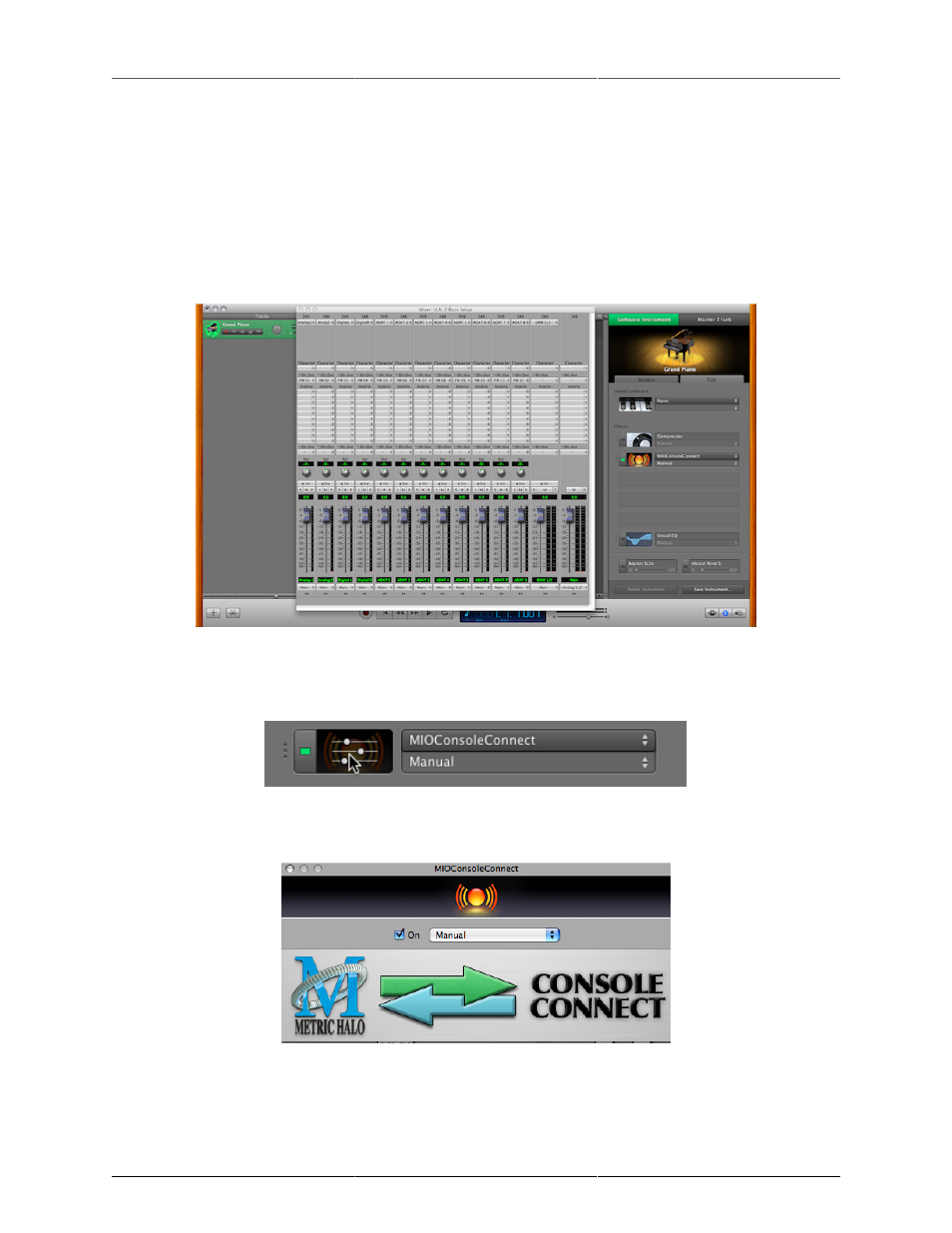
ConsoleConnect
264
Under “Sound Generator” (which is GarageBand’s way of inserting virtual instruments) please select “none”
from the list; this will allow the track to function, but cost you no CPU power.
Below the generator section is the “Effects” section. Since this track isn’t passing audio, go ahead and remove
the checkmarks from: Compressor, Visual EQ, Echo and Reverb. This will also save you some CPU.
In the effects section, there are four empty slots – this is where you can insert 3rd party AU plug-ins. Move your
mouse over a slot and it will read “Click here to add an effect”. Click on the slot and you will see a propagated
list of all you’re your AU plug-ins. Scroll down until you see “MIOConsoleConnect”. Selecting the plug-in will
automatically instantiate the plug in window for the MIOConsole.
Figure 18.10: MIO Console as a Plug-in in GarageBand
To access the preset management in GarageBand, look back at the track details. When you move your mouse
over the icon next to MIOConsoleConnect, it turns into the edit icon which has sliders. Please click it:
Figure 18.11: Preset Management
Doing so will bring up the following window:
Figure 18.12: MIOConsoleConnect UI
On this interface, you will find a pop-up menu called “Manual”. This is how GarageBand manages its presets.
Clicking on this will enable you to make or recall a preset from within GarageBand.
