Control surface support, Control surface preferences, Mio console preferences – Metric Halo Mobile I/O User Manual
Page 266: Control surface support chapter
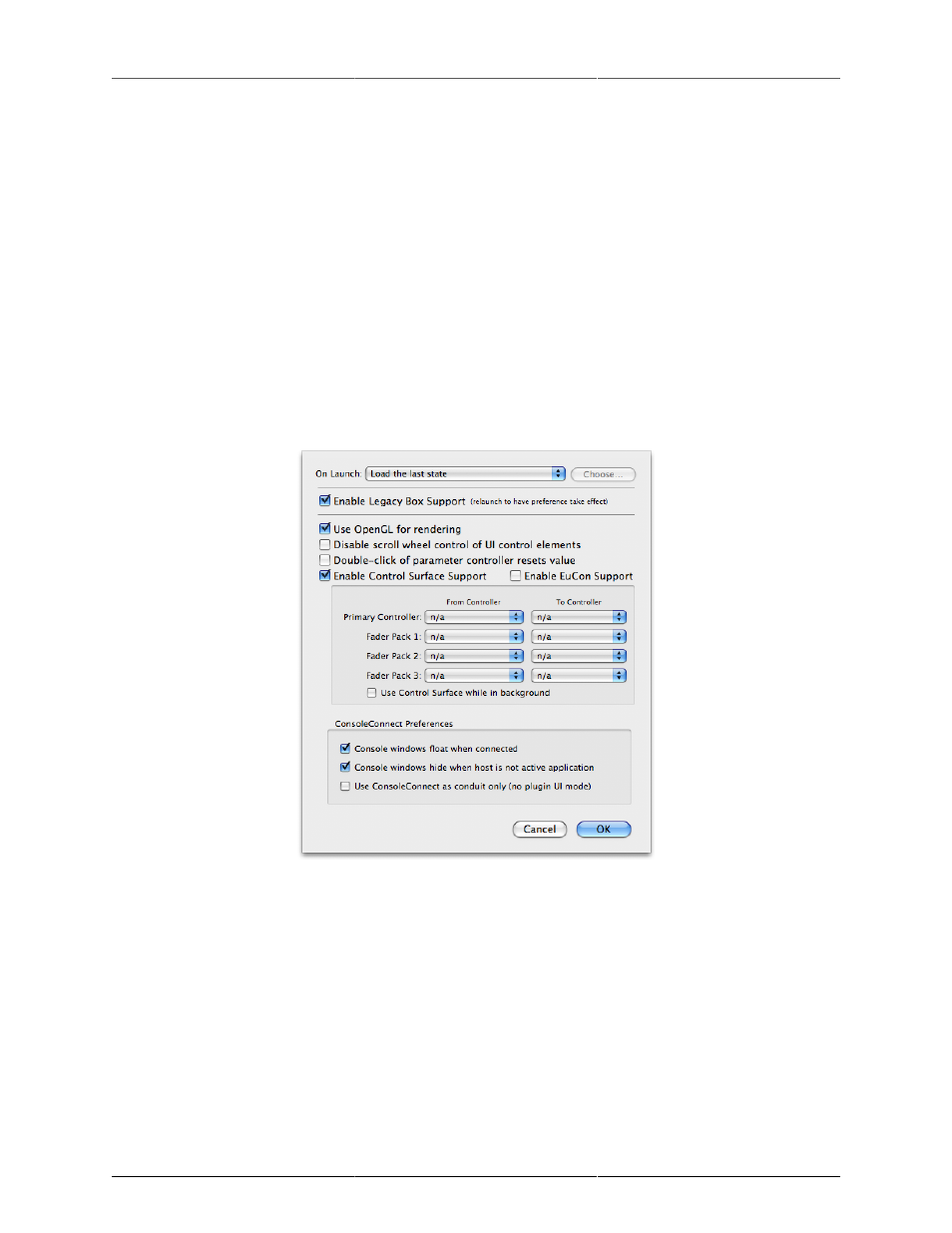
266
19. Control Surface Support
Control Surface Preferences
MIO Console has extensive support for external tactile control surface units. MIO Console supports two differ-
ent Control Surface communication protocols: Euphonix’s EuCon and Mackie Design’s Mackie Control Proto-
col. Both protocols are supported simultaneously, so you can use both types of controllers at the same time.
If both controllers are controlling the same elements of MIO Console, MIO Console will keep both protocols
synchronized. More interesting, however, is that the two different control surface systems can be used to con-
trol different parts of MIO Console at the same time, allowing you to control different parts of a mix or even
two different mix busses simultaneously with multiple control surface units.
The first step in using the Control Surface support is enabling and configuring your Control Surfaces. This
is done from the MIO Console Preferences panel. These preferences are accessed via the MIO Console >
Preferences…command (or via the
⌘, (Command + comma key sequence). When you select the Preferences
command, the Preferences sheet is shown on the MIO Console window:
Figure 19.1: MIO Console Preferences
The relevant preferences for Control Surface support are:
• Enable Control Surface Support— When checked, MIO Console will listen to Mackie Control protocol
messages on the specified MIDI Ports. Use the controller pop-ups to select the MIDI I/O for your control
surface. The default is for this to be unchecked.
• Primary Controller— Select the MIDI ports for the primary (generally the master section) Mackie Con-
trol surface. MIO Console will treat this as the right-most controller in terms of fader layout
• Fader Pack 1— Select the MIDI ports for the first Mackie Control fader pack used in the system. MIO
Console will place this fader pack to the left of the Primary Controller in terms of fader layout
• Fader Pack 2— Select the MIDI ports for the second Mackie Control fader pack used in the system.
MIO Console will place this fader pack to the left of Fader Pack 1 in terms of fader layout
