Using a mobile extension, Making calls, Terminating calls – AltiGen MAXCS 7.0 Extension User Guide User Manual
Page 26: Answering calls, Making calls terminating calls answering calls
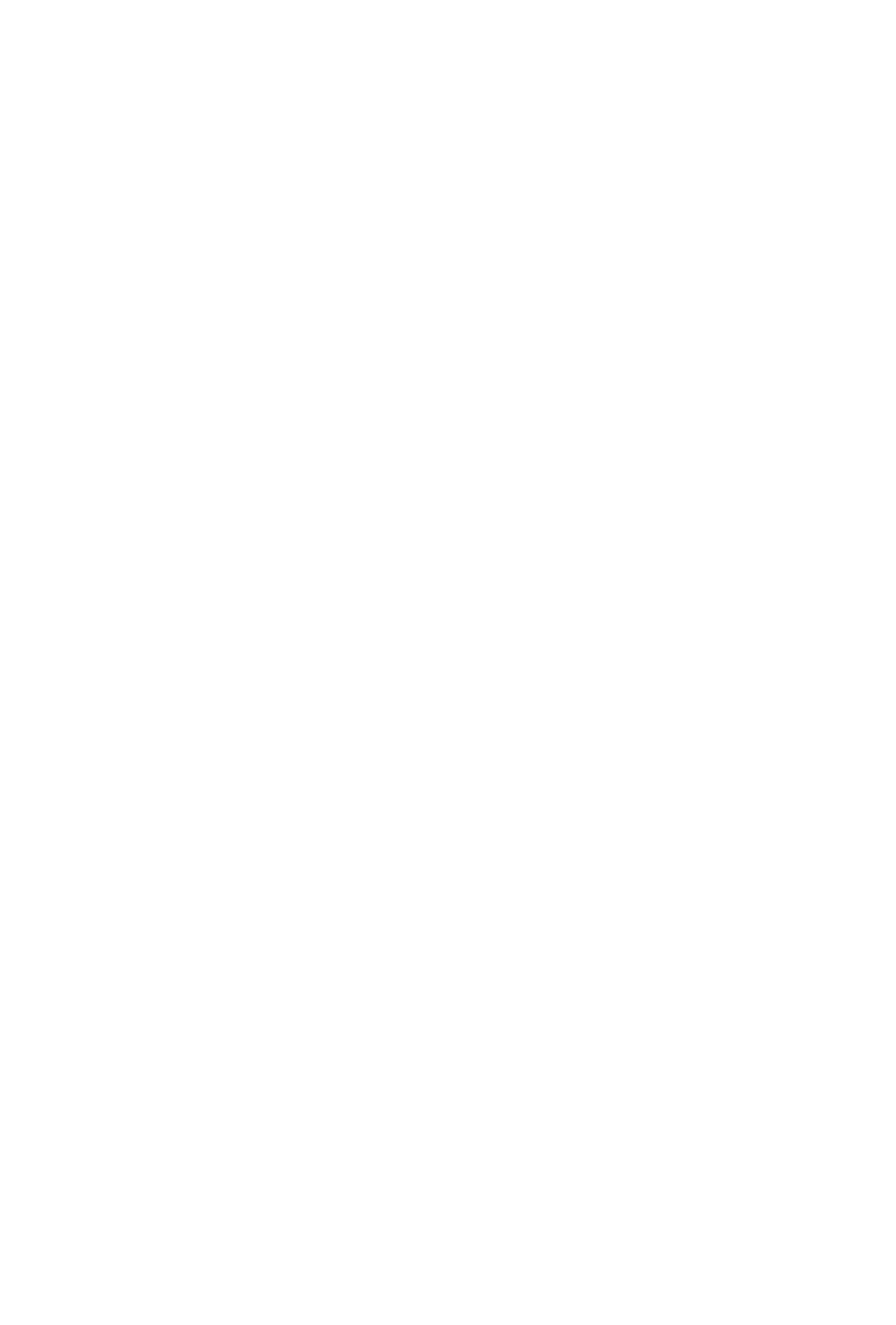
20 MAXCS Extension User Guide
Using a Mobile Extension
This section describes how to use a mobile extension (MobileExt) with
MAXCS. Using a MobileExt is similar to using an AltiGen stationery
phone. You can transfer a call, put it on hold, and you can conference. And
you can use MaxCommunicator/MaxAgent to handle your MobileExt
phone calls.
Note: These instructions assume that your system administrator has
configured your MobileExt to use the * key to simulate “FLASH”,
and the ** key to disconnect the current call and receive a dial tone
from the system.
Making Calls
From your mobile device (a cell phone or home phone) call into your
company's phone number that is assigned to receive MobileExt calls.
Consult your system administrator if you do not have the assigned phone
number. When you call into the system, the system will authenticate your
mobile number and give you the system dial tone. You can dial an
extension or an external number just like your are using your desk phone in
your office. The outside line access digit (for example, 9) is required when
making an outbound call. If the Forced Account Code feature is enabled,
you must enter an Account Code before making an external call.
Terminating Calls
At the end of a conversation, you can select one of the following two
options:
• You can hang up your cell phone or home phone to terminate the call.
• You may press ** to disconnect the current call and get a dial tone
without losing the cell phone’s connection to the system, if your
administrator has enabled this option. You must press the second *
within 1.5 seconds.
Answering Calls
When you answer your MobileExt call, one of three things may happen,
depending on how the system administrator has configured your phone:
• You are connected with the caller.
