Conference calls, Transferring calls to an auto attendant – AltiGen MAXCS 7.0 Extension User Guide User Manual
Page 11
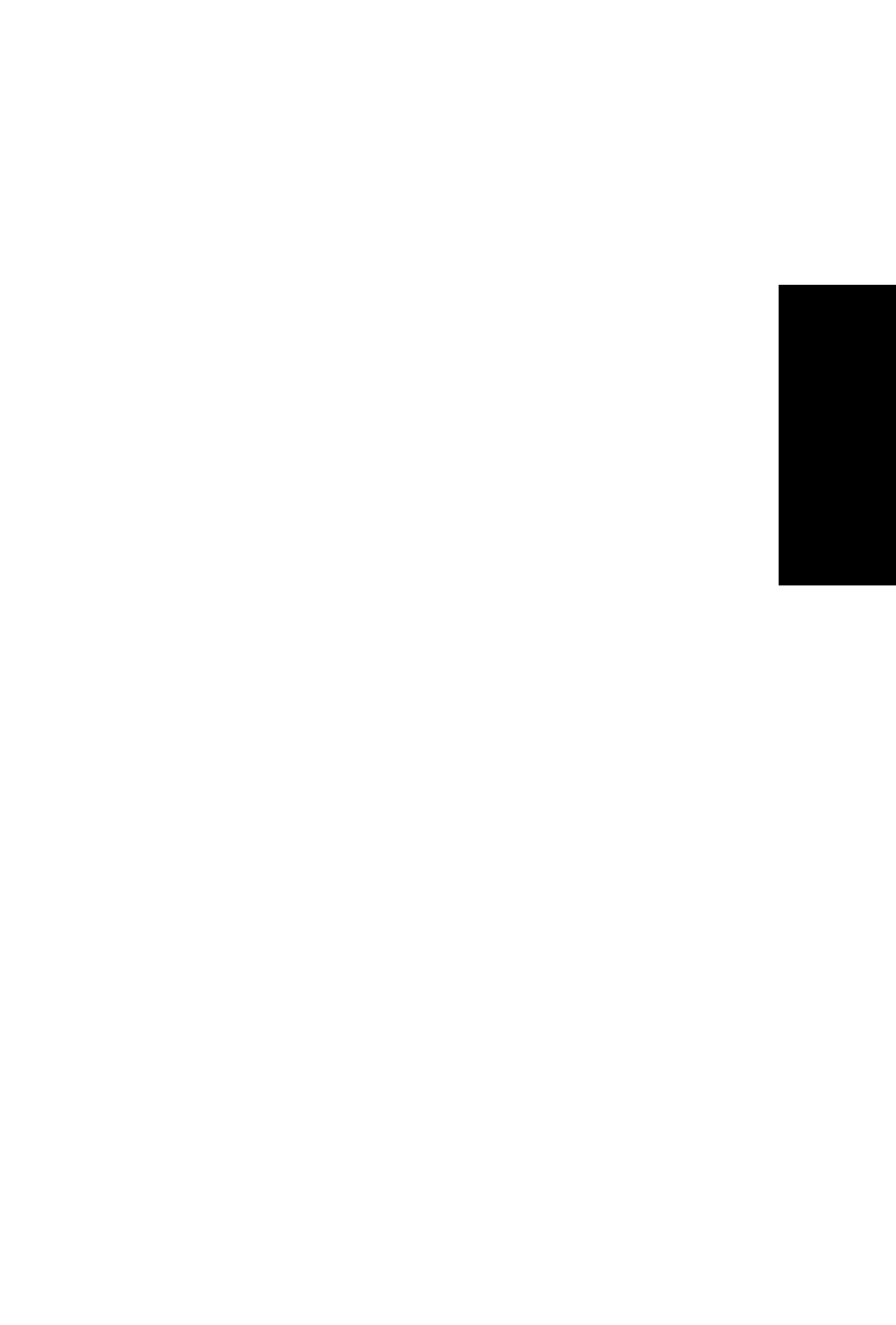
MAXCS Extension User Guide 5
Teleph
one
Fe
at
ure
s
3. Once you place the handset back on-hook, the trunk line also drops and
Centrex completes the transfer.
Transferring Calls into the AltiGen Voice Mail System
To send an outside call into the AltiGen Voice Mail system, press
FLASH # 4 0.
Transferring Calls Directly to a User’s Voice Mailbox
To transfer a call directly into a user’s voice mail, press FLASH ## and the
user’s extension number. When you transfer a call this way, you do not
need to set the user’s station on Do-Not-Disturb or wait for the phone to
finish ringing.
Transferring Calls to an Auto Attendant
To transfer a call to the Auto Attendant, press FLASH # 15 and the Auto
Attendant number. For example, if 001 is the initial greeting to which you
want to send the user, press FLASH # 15001.
Conference Calls
You can place conference calls including up to 5 parties, and you can speak
privately with each party before adding them to the conference call. Any
internal user is able to add parties to the conference call.
The quality of the conference call depends on the quality of service
available with the local telephone company.
To conference an outgoing call:
1. Press FLASH.
2. At the dial tone, dial the next party’s phone number.
3. Wait for the third party to answer, and announce the conference call.
4. Press # to put all three parties into the conference call.
5. During conferencing, any internal conference participant may press
FLASH, dial the next party’s number, and press # to bring the person
into the conferencing session.
