Enable auto dial, Release link tie (ip trunk), Disable auto format – AltiGen MAXCS 7.0 Update 1 MaxAgent User Manual
Page 67
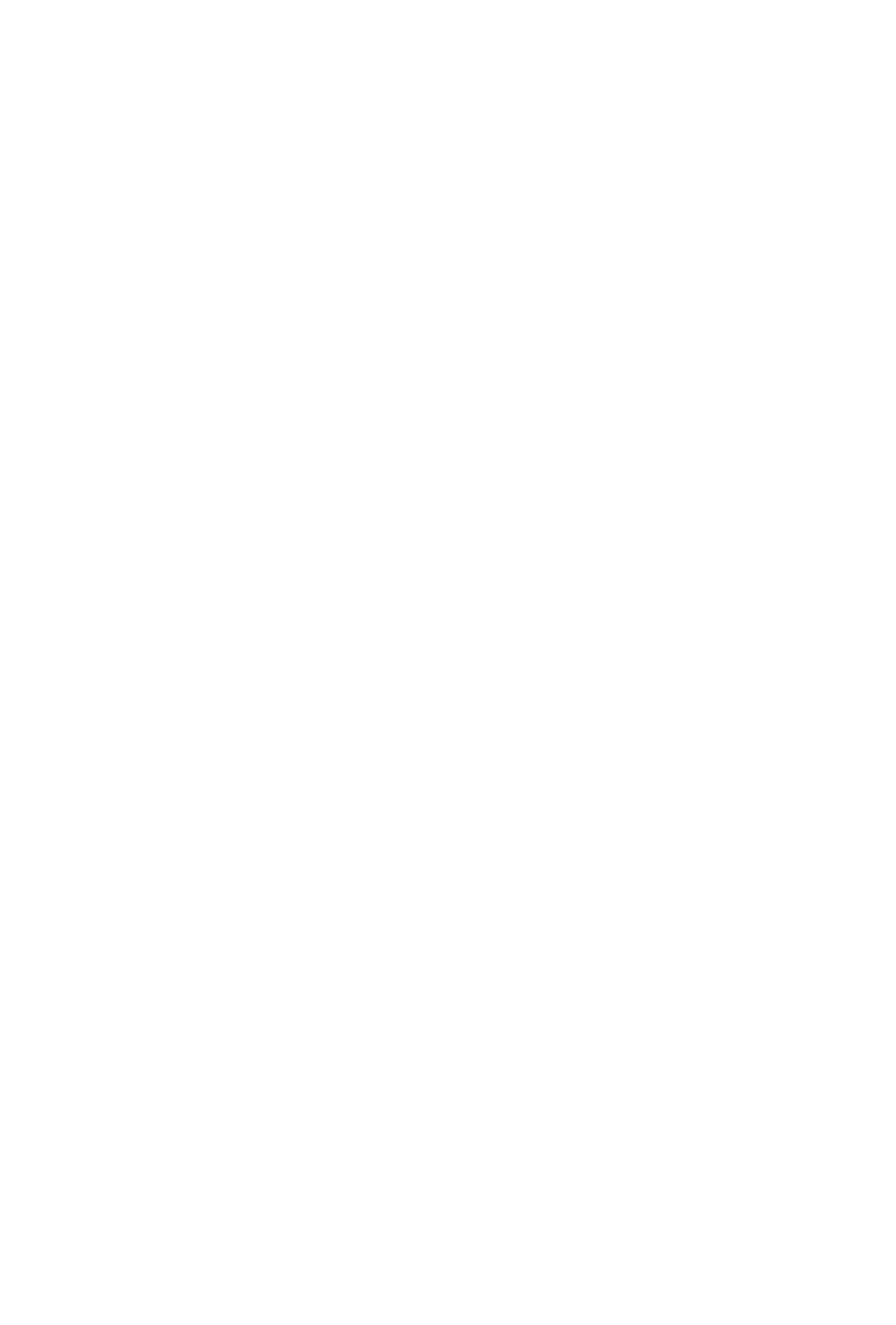
MaxAgent Manual
61
Enable Auto Dial
If you check this box, any phone number you dial using a Smart
Tag or the Select-n-Dial method is dialed automatically. The
phone number appears in the Number column and the state
column displays Ringing.
If this box is not checked, then a phone number selected by the
Smart Tag method or the Select-n-Dial method is displayed in the
MaxAgent dialer, and you need to click the Connect button to
make the call.
Release Link Tie (IP Trunk)
When checked, clicking the Transfer button will automatically
send “FLASH *” to release a tie trunk if the incoming call is through
an IP trunk. (Option is disabled by default.)
Important!
Before checking this check box, see your phone system
administrator. If your company is using multiple
systems and the tie trunk feature, the administrator
needs to have used Enterprise Manager to
synchronize the systems. Otherwise this feature will
not work.
Note: The call being transferred must originate from a supported
version of MaxCS.
Disable Auto Format
If the MAX Communication Server’s country code is US/Canada,
MaxAgent automatically adds the long distance/international
dialing prefix (corresponding to the server’s country code) when
returning a call from voice mail or when making a call from the
History tab. If this is not right for your situation, check Disable
Auto Format.
If the MAXCS server’s country code is not USA/Canada, MaxAgent
displays the check box Insert long distance/international
dialing prefix. When checked, MaxAgent will add the long
distance/international dialing prefix (corresponding to the server’s
country code) when returning a call from voice mail, or when
making a call from call history. If the MAXCS server’s country code
is USA/Canada, this check box is not displayed.
