To record an introductory message, Monitoring activity of other extensions/workgroups – AltiGen MAXCS 7.0 Update 1 MaxAgent User Manual
Page 56
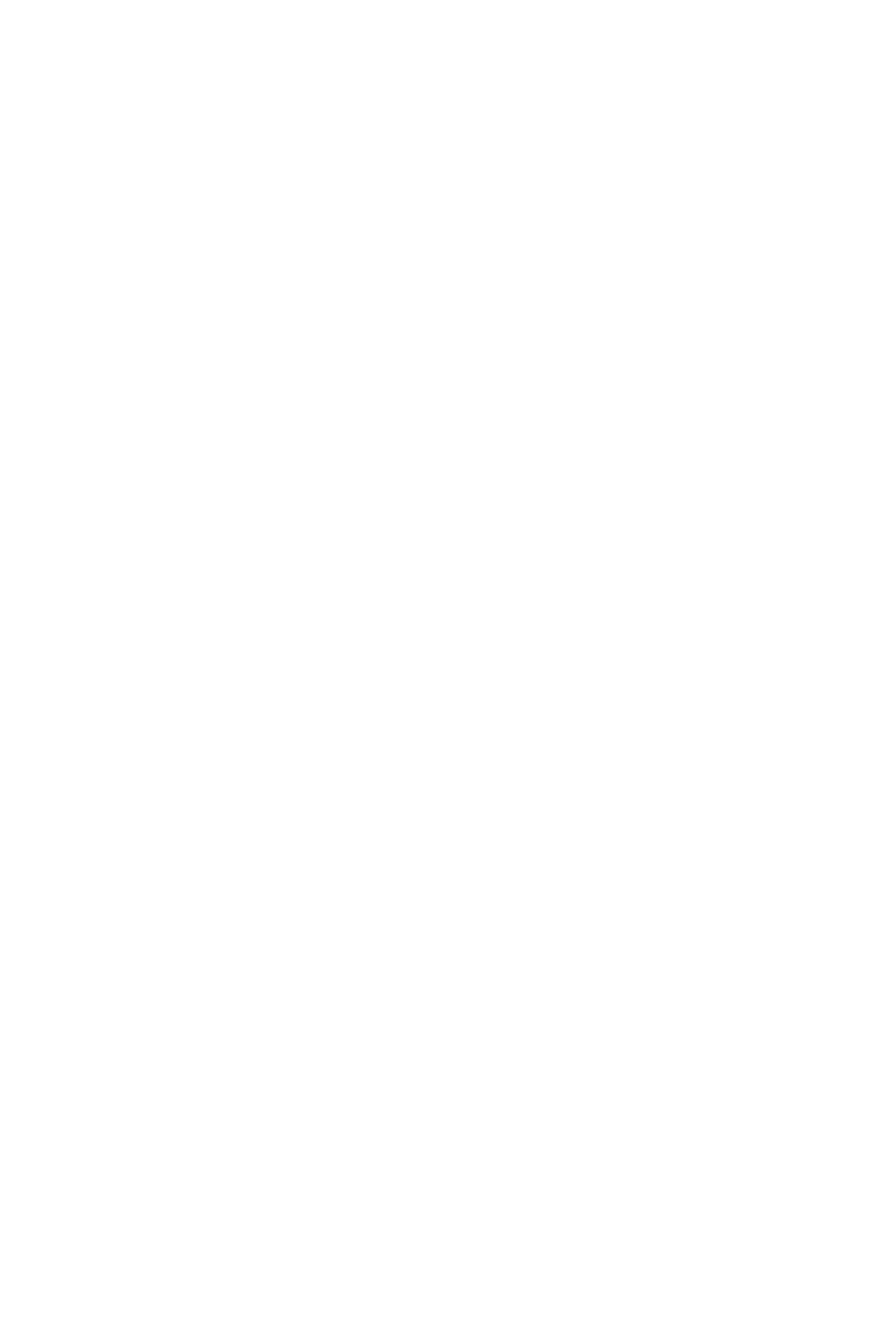
50
MaxAgent Manual
Notes:
•
Click on the column headings to sort the data.
•
If the extension name is configured for an extension, it is
used to match the search string. If the extension name is
not configured, then the extension number is used to match
the search string for this extension.
3. Optionally, you can leave an introductory message. Select the
Record Introductory Message check box and follow the
steps below.
4. Click OK to complete the forwarding.
To record an introductory message
1. If you select the Record Introductory Message check box,
then when you click OK to complete the forward, pick up the
phone hand set and you’ll hear a prompt to record the
message.
2. Record the message and press the pound key (#). A
confirmation appears on screen.
3. Click OK to confirm and complete the action.
Note: You can set up voice mail (VM) groups (distribution lists) to
forward messages to multiple recipients at the same time.
See “Working with Voice Mail Groups (Distribution Lists)”
on page 68.
Monitoring Activity of Other Extensions/
Workgroups
If your system administrator has configured your extension for
monitoring, you can monitor the activity on the other extensions
in your workgroup, view call history, view workgroup statistics,
and view calls in queue.
If you’re a manager, for example, you might monitor to determine
whether you need more resources in a busy environment. Or you
might use monitoring capability to cover calls for a co-worker,
since you can click the ringing phone icon in the monitor list and
take the co-worker’s call.
