Displaying a note on the ip phone lcd, Transferring to voice mail, Transferring to auto attendant – AltiGen MAXCS 7.0 Update 1 MaxAgent User Manual
Page 38
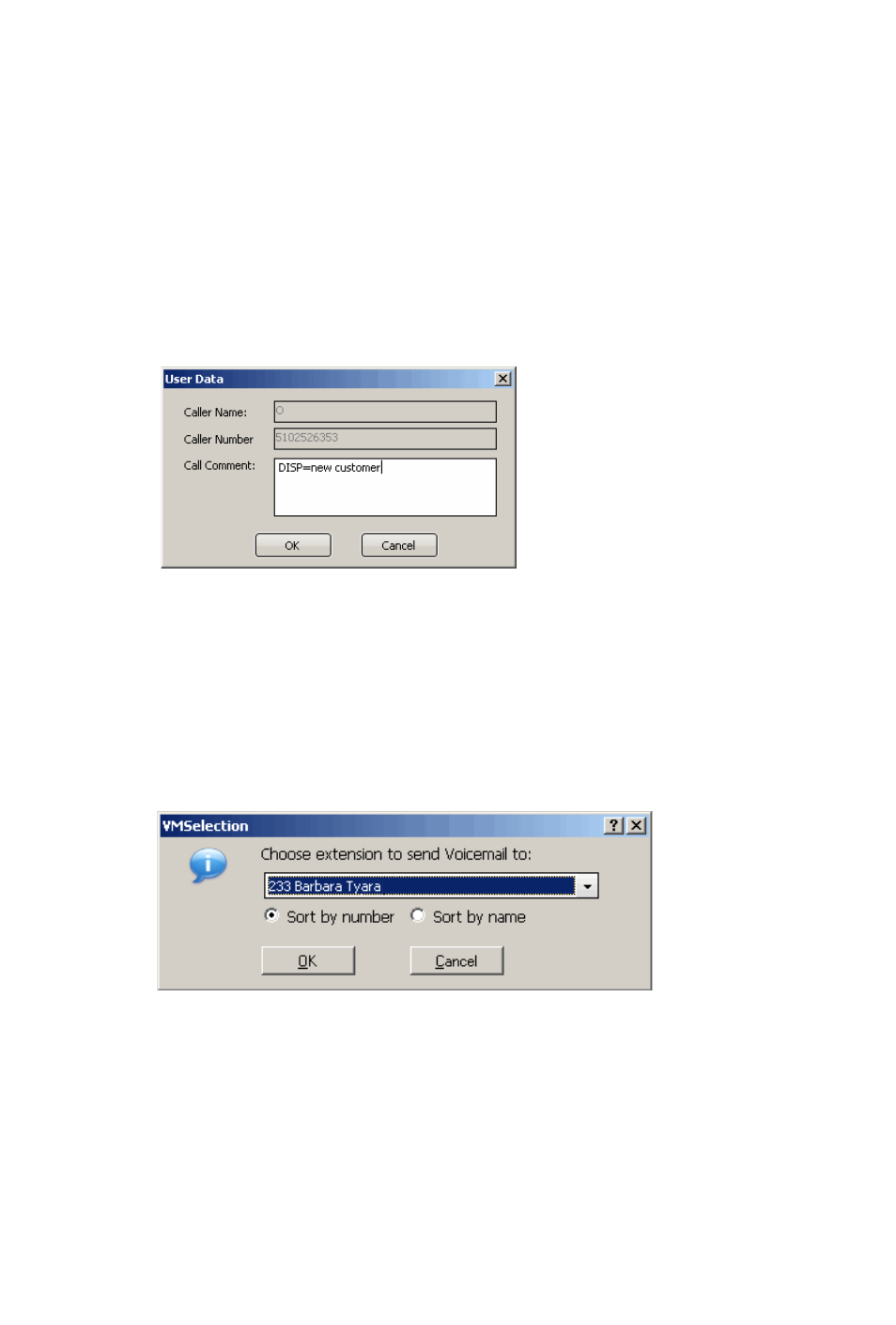
32
MaxAgent Manual
Displaying a Note on the IP Phone LCD
If you want the note you type in the User Data field of the call to
be displayed on the IP phone LCD of the person receiving the call,
do the following:
In the Call Comment field of the User Data dialog box, enter
DISP=
and follow that with your text (for example, DISP=new
customer
). DISP (for “display”) is case-sensitive.
This feature works only with inbound trunk calls.
Transferring to Voice Mail
While connected to a call, click the To VM button in the toolbar. In
the box that pops up, choose the extension you want to send the
call to, then click OK. (You can sort extensions by number or by
name.)
Note: You can also forward a call to voice mail without answering
it by clicking the To VM button while the call is ringing.
Transferring to Auto Attendant
To transfer a call to an auto attendant, while connected to the call
click the To AA button. The AA Selection box pops up. Use the
drop-down list to select an auto attendant to transfer to. (You can
sort the list by number or by name.)
