Calling or picking up calls, Viewing the call history – AltiGen MAXCS 7.0 Update 1 MaxAgent User Manual
Page 58
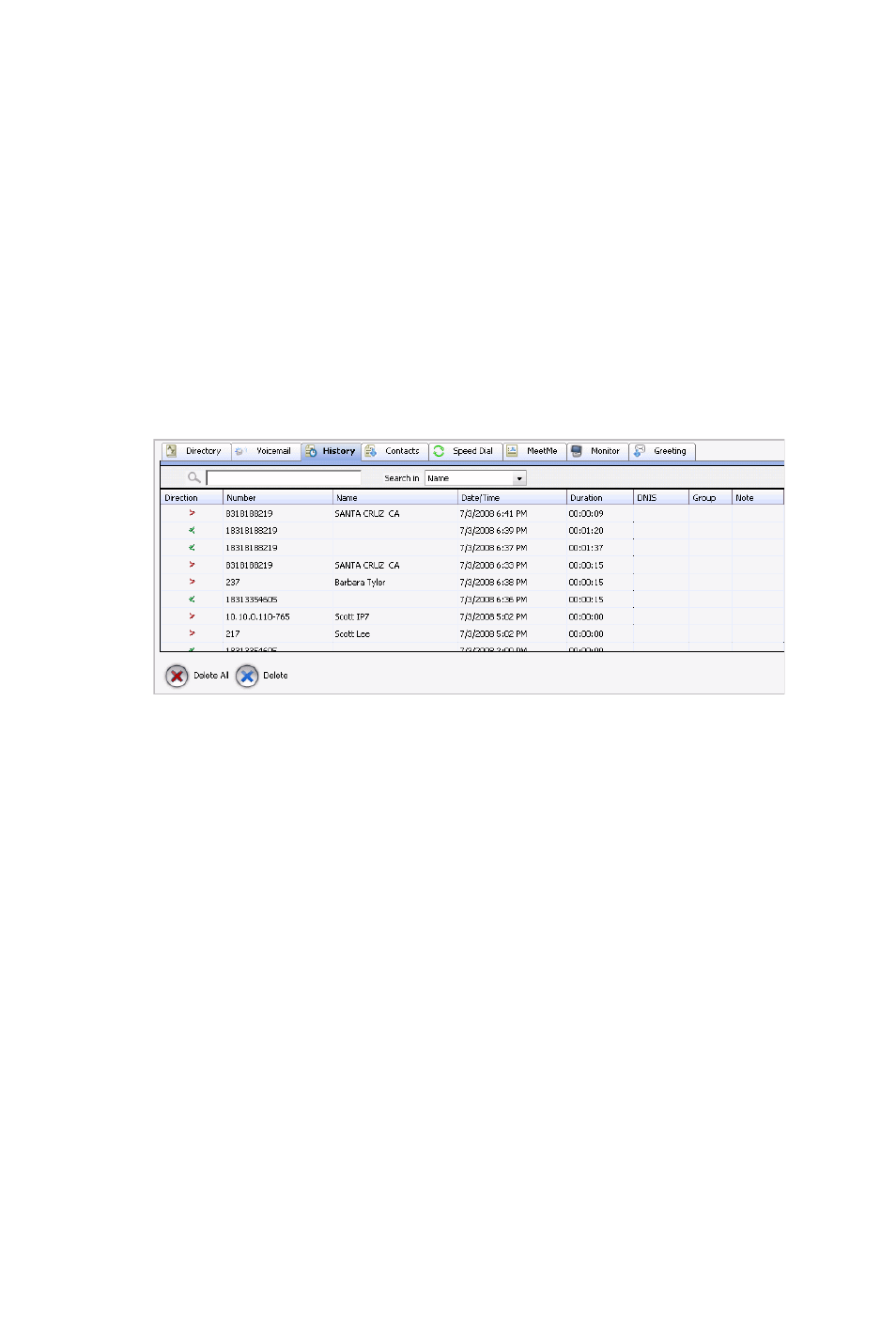
52
MaxAgent Manual
Calling or Picking Up Calls
If a monitored extension is Idle (green dot) you can click its
Extension field to ring the extension.
If a monitored extension is Ringing (red dot), you can click its
State field to pick up the call.
Viewing the Call History
Click the History tab to view data about handled calls.
Note: Click on the column headings to sort the data.
The History tab displays the following fields:
•
Direction—indicates if the call is incoming or outgoing, or was
a missed call. Left-pointing green arrow indicates outgoing
call; right-pointing red arrow indicates incoming call. Right-
pointing arrow with exclamation point indicates a missed call.
•
Number—the extension or phone number on the other end of
the call. Click a number in the Number column to dial that
number.
•
Name—Caller ID information, if available.
•
Date/Time—the date and time of the call.
When you sort on Date/Time, the calls are sorted by last
disconnected and not in the order the call was received. It is
therefore possible to have a record with an earlier timestamp
followed by a record with a later timestamp.
Also, the timestamp for call data is based on the client system,
while the timestamp for voice mail messages is from MAX
