Using the windows tray phone icon, Searching in the tabbed windows – AltiGen MAXCS 7.0 Update 1 MaxAgent User Manual
Page 25
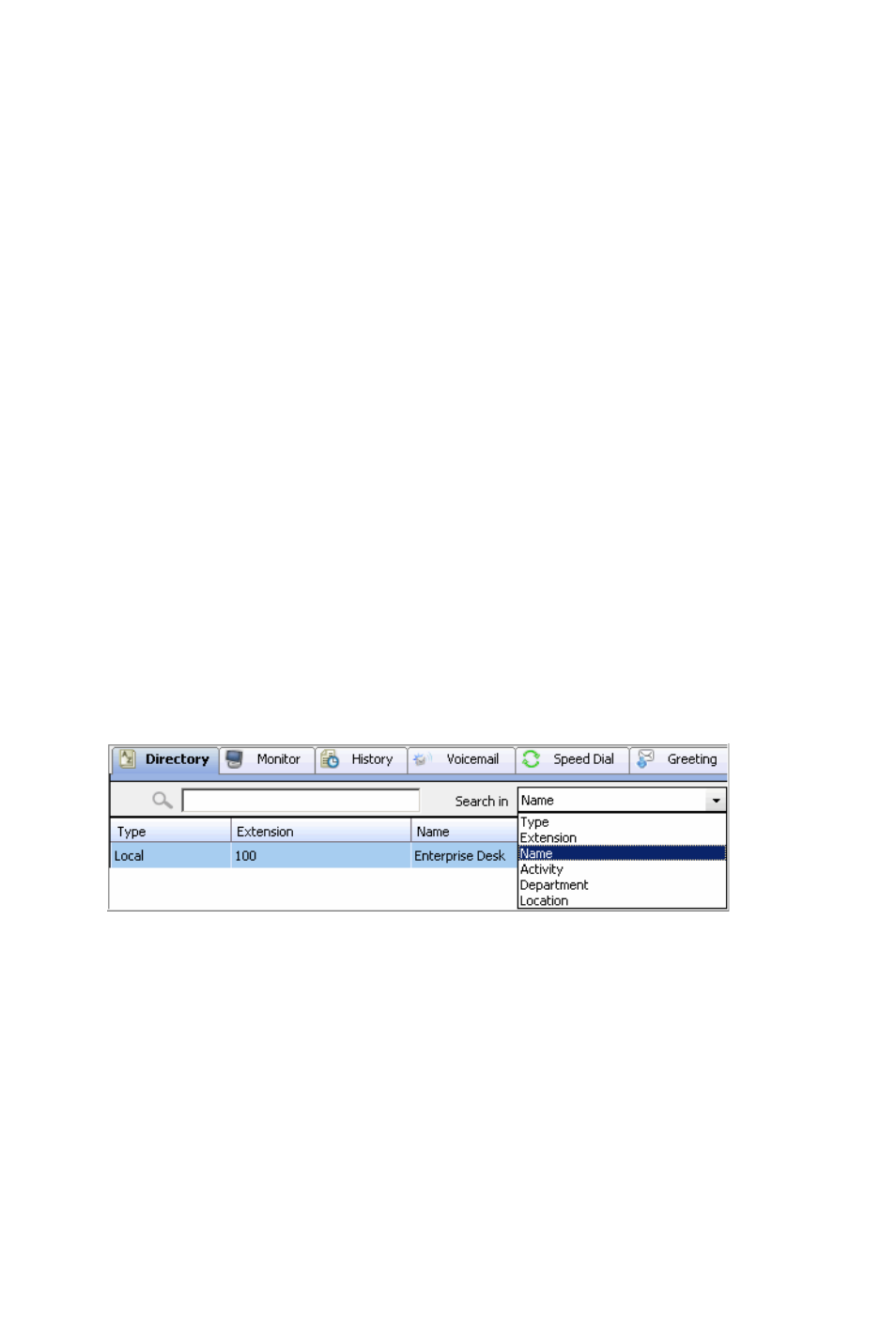
MaxAgent Manual
19
When MaxAgent is shrunk and you put a call on hold (by clicking
the Hold button), the number flashes. Clicking the number
reconnects to the call.
Note: If a new call comes in while a call is on hold, MaxAgent
changes to normal size automatically, allowing you access
to both calls.
Using the Windows Tray Phone Icon
After you log in, the MaxAgent icon is displayed in the Windows
tray, normally at the bottom right of your screen.
When you have new voice mail, the icon changes to show you have
voice mail.
If MaxAgent is not on your Windows desktop, but either icon
appears in the Windows tray, double-click it to open the MaxAgent
main window.
Searching in the Tabbed Windows
Searching is available in these tabs: Directory, History, Contacts,
Voice Mail, WG Voicemail, and Speed Dial.
To search,
1. In the Search in field, select the column you want to search
in.
2. Put your cursor in the field beside the magnifying glass, and
type what you’re looking for. The search begins as you type,
and the list is narrowed to records that match what you’re
typing.
3. When you begin a new search, all the information that was on
the tab reappears. Or you can clear the field beside the
