Toolbar buttons – AltiGen MAXCS 7.0 Update 1 MaxAgent User Manual
Page 18
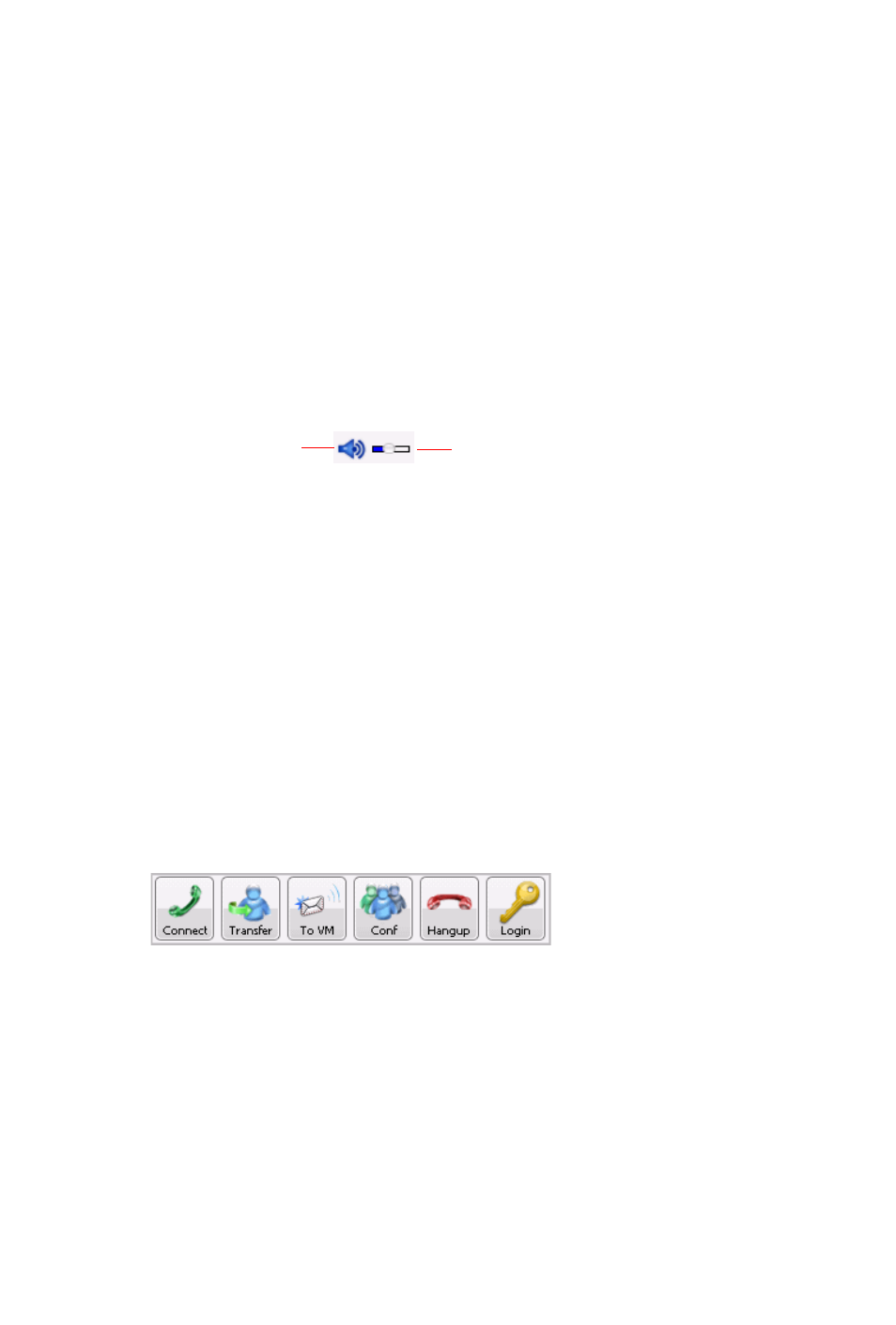
12
MaxAgent Manual
•
See when a call is in wrap-up mode (you have transferred it,
sent it to voice mail, or hung up).
•
Toggle between Ready and Not Ready.
•
See the number of unopened voice mails.
•
Turn Do Not Disturb (DND) on and off (see “Turning Do Not
Disturb On and Off” on page 17).
•
If you’re using IPTalk, you can mute the call (using the Mute
toggle button) and control the volume using the volume
control.
•
Shrink MaxAgent to a single tool bar and restore it to normal
size by selecting from the drop-down menu.
•
Configure MaxAgent (see “Configuring MaxAgent” on page
57).
•
Open help.
Toolbar Buttons
Toolbar buttons provide single-click functions to connect, hangup,
transfer, send to voicemail, hold, conference, send calls to AA
(auto attendant), flash, record, redial, intercom, and enter
account code. The Login button lets you log in to other
workgroups or log out of a workgroup.
You can choose the buttons you want and the order in which you
want them. See “Customizing the Display” on page 20.
The Dialer field and Dial button are also in the toolbar. Click the
Dial button to pop up the dial pad.
Mute button
Volume control
