AltiGen MAXCS 7.5 Polycom Configuration Guide User Manual
Page 12
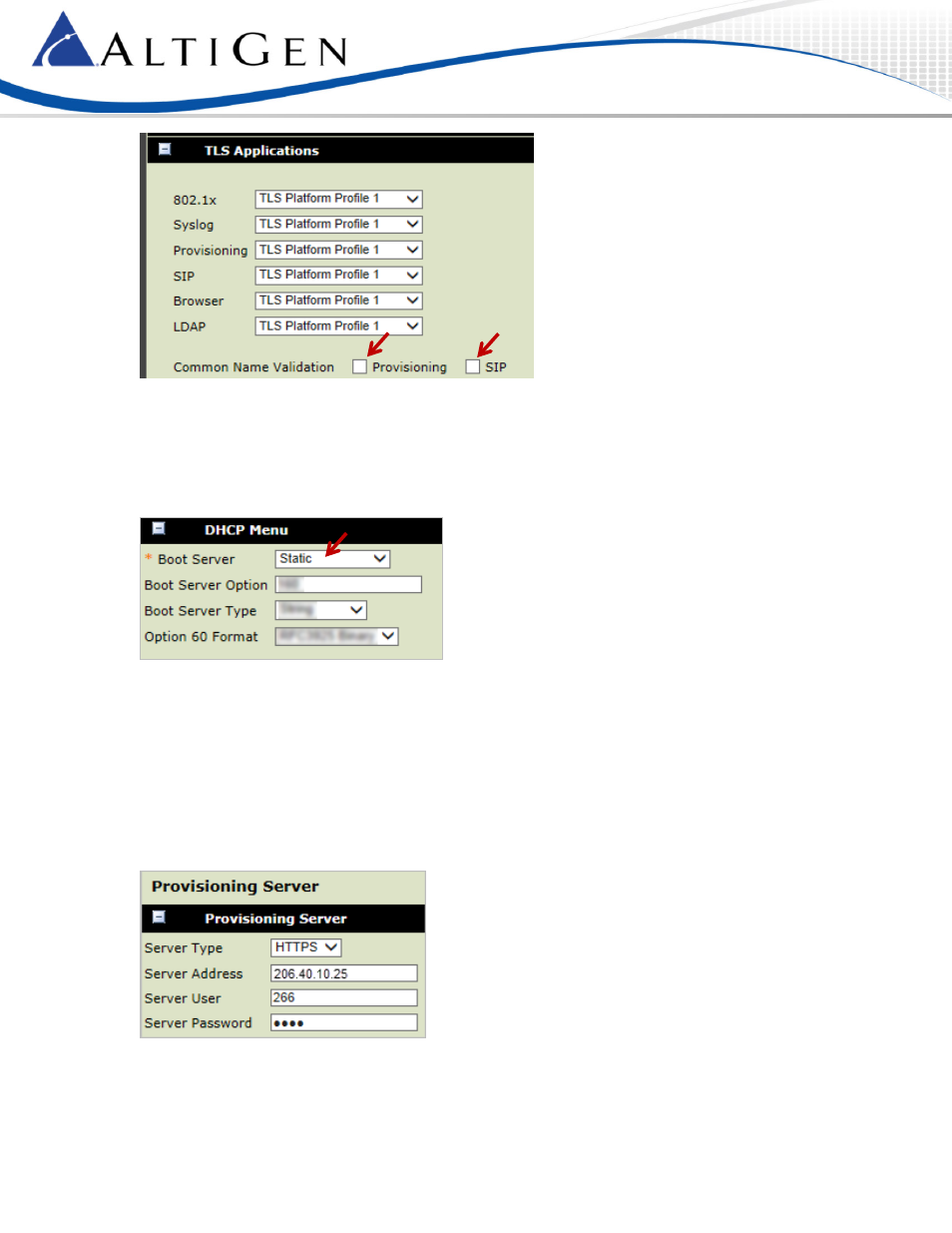
Polycom Configuration Guide
Page 12 of 24
Figure 15: The Polycom configuration tool TLS Applications panel
10.
Select Settings > Provisioning Server > DHCP.
•
Set Boot Server to Static
Note: For some phone models, the DHCP options are found under Settings > Provisioning Server.
Figure 16: The Polycom configuration tool DHCP menu
11.
Select Settings > Provisioning Server.
•
Set Server Type to HTTPS
•
Set Server Address to the MAXCS System IP address (in our example, this is 206.40.10.25) – use the
public IP address for external IP phones; use the private IP address for internal IP phones
•
Set Server User to the extension number (in our example, this is 266)
•
Set Server Password to 5656 (or whatever password you entered as the IP extension’s SIP
Registration password on page 7)
Figure 17: The Polycom configuration tool Provisioning Server panel
12.
The phone should reboot automatically. If it does not reboot, select Utilities > Reboot Phone. The phone
should register after it reboots.
- Voice Mail System (2 pages)
- MAXCS 7.5 ACM Administration (446 pages)
- MAXCS 7.5 Advanced Call Router (34 pages)
- MAXCS 7.5 AltiConsole (44 pages)
- MAXCS 7.5 AltiReport (110 pages)
- MAXCS 7.5 CDR (95 pages)
- MAXCS 7.5 MaxAgent (95 pages)
- MAXCS 7.5 MaxCommunicator (89 pages)
- MAXCS 7.5 Salesforce Connector Configuration Guide (17 pages)
- MAXCS 7.5 New Features Guide (22 pages)
- MAXCS 7.5 Softswitch Deployment Guide (37 pages)
- MAXCS 7.5 Upgrade Guidelines (7 pages)
- MAXCS 7.5 MaxInSight (34 pages)
- MAXCS 7.5 MaxOutlook (79 pages)
- MAXCS 7.5 MaxSupervisor (42 pages)
- MAXCS 7.5 SightMax Configuration Guide (7 pages)
- MAXCS 7.5 Telephony Hardware (70 pages)
- MAXCS 7.5 VRManager (32 pages)
- MAXCS 7.5 Polycom VVX User Guide (11 pages)
- MAXCS 7.5 Polycom SoundPoint User Guide (6 pages)
- MAXCS 7.5 MaxMobile User Guide, iPhone (32 pages)
- MAXCS 7.0 Update 1 Adv Call Router (34 pages)
- MAXCS 7.0 Update 1 AltiConsole (44 pages)
- MAXCS 7.0 Update 1 AltiReport (110 pages)
- MAXCS 7.0 Update 1 CDR (95 pages)
- MAXCS 7.0 Update 1 FXS Configuration with AudioCodes (25 pages)
- MAXCS 7.0 Update 1 MaxAgent (93 pages)
- MAXCS 7.0 Update 1 MaxCommunicator (87 pages)
- MAXCS 7.0 Update 1 Salesforce Connector Configuration Guide (17 pages)
- MAXCS 7.0 Update 1 New Features Guide (26 pages)
- MAXCS 7.0 Update 1 Softswitch Deployment Guide (14 pages)
- MAXCS 7.0 Update 1 Upgrade Guidelines (6 pages)
- MAXCS 7.0 Update 1 MultiVOIP Configuration (27 pages)
- MAXCS 7.0 Update 1 MaxInSight (34 pages)
- MAXCS 7.0 Update 1 MaxMobile User Guide for iPhone (32 pages)
- MAXCS 7.0 Update 1 MaxOutlook (79 pages)
- MAXCS 7.0 Update 1 MaxSupervisor (42 pages)
- MAXCS 7.0 Update 1 SightMax (7 pages)
- MAXCS 7.0 Update 1 Telephony Hardware (68 pages)
- MAXCS 7.0 Update 1 VRManager (32 pages)
- MAXCS 7.0 Adv Call Router (26 pages)
- MAXCS 7.0 AltiConsole (44 pages)
- MAXCS 7.0 AltiReport (110 pages)
- MAXCS 7.0 CDR (95 pages)
