Brother FAX 3750 User Manual
Page 65
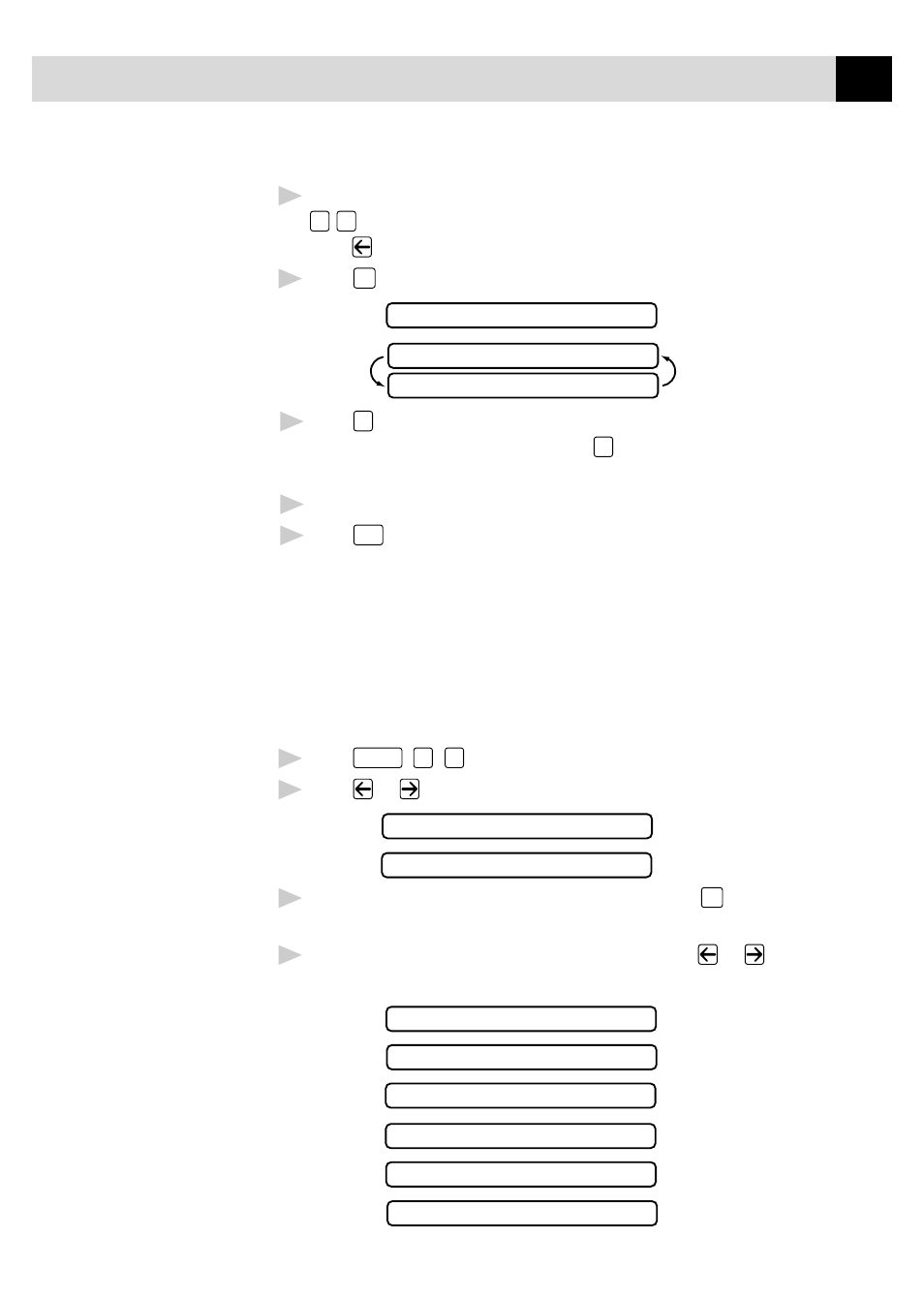
53
S E T U P S E N D
8
Enter two digits to indicate the number of pages you are sending. (Enter
0
0
to leave the number of pages blank.) If you make a mistake,
press
to back up and reenter the number of pages.
9
Press
Set
. The screen displays
ACCEPTED
OTHER SETTINGS?
1.YES 2.NO
10
Press
1
if you want to select additional settings. The display returns to
the SETUP SEND menu—OR—Press
2
if you are finished choosing
settings, and go to Step 11.
11
Enter the fax number you’re calling.
12
Press
Start
.
Always Send Cover Page
Make sure Station ID is set up (p. 28). This feature does not work without
the Station ID.
You can set the fax machine to send a cover page whenever you send a fax.
The number of pages in your fax is not included when you use this setting.
1
Press
Function
,
3
,
1
.
2
Press
or
to select.
COVERPAGE:OFF?
COVERPAGE:ON?
3
When the screen displays COVERPAGE: ON?, press
Set
. (If you select
ON, a coverpage is always sent when you send a fax.)
4
If you selected ON, you must select a comment. Use
or
to view
possible selections. (You can select your custom comment.)
1.COMMENT OFF
2.PLEASE CALL
3.URGENT
4.CONFIDENTIAL
5.(USER DEFINED)
6.(USER DEFINED)
