Receiving faxes into your pc, Before you begin, Checklist for mf link mode – Brother FAX 3750 User Manual
Page 160: Checklist for your pc, Checklist for mf link mode checklist for your pc
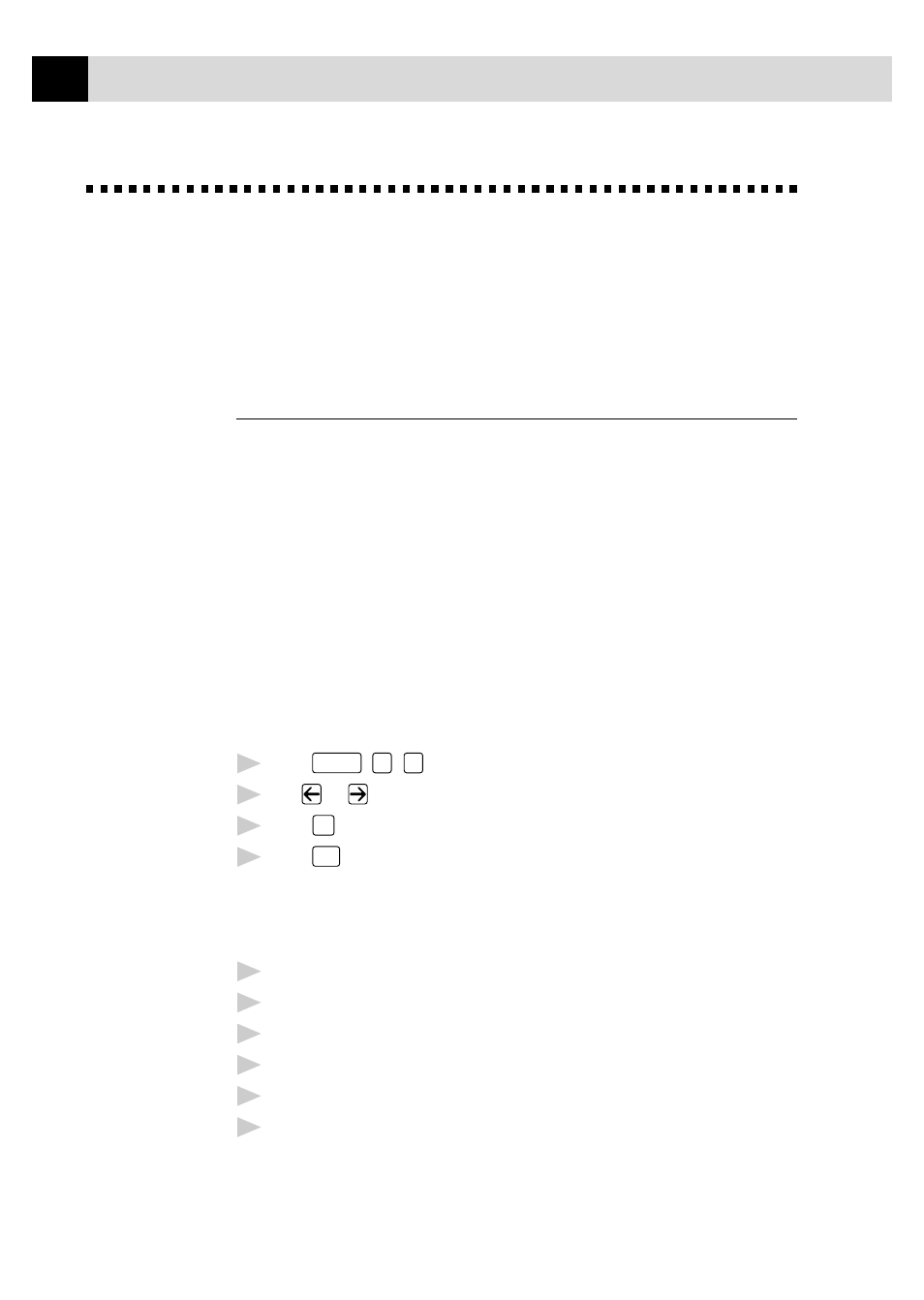
148
A P P E N D I X A
Receiving Faxes into Your PC
To receive faxes into your PC through the fax machine, you must first have
connected your fax machine to your computer. Then, you can load the
Multi-Function Pro software.
Before You Begin
Use the following checklists for the fax machine and PC, to make sure you
have properly set up the fax machine and PC to work together.
Checklist for MF Link Mode
To receive faxes into your computer, MF Link mode must be set to ON and
your computer must be turned on with the Multi-Function Link Pro
Software running. If your PC is turned off or Multi-Function Link Pro is
closed, incoming faxed will be printed at the MFC automatically.
Set MF Link mode to OFF if you want all incoming faxes to be printed at
the fax machine.
1
Press
Function
,
2
,
0
.
2
Use
or
to select ON (not OFF).
3
Press
Set
.
4
Press
Stop
to exit.
Checklist for Your PC
1
In the Main Menu, select the Setup pull-down menu.
2
Select Preferences...
3
Under Answer Mode, select Fax only.
4
Click the OK button.
5
Make sure the fax machine is connected to the parallel port of the PC.
6
Keep the PC and the Multi-Function Link Pro Main Menu running at all
times.
See
Connecting the
Fax Machine to
the Computer
p. 137
See
Installing the
Brother
Software
p. 140
