Working with exchange activesync email, Flagging an email, Setting your out of the office status – HTC Jetstream User Manual
Page 96: Sending a meeting request, Changing email account settings
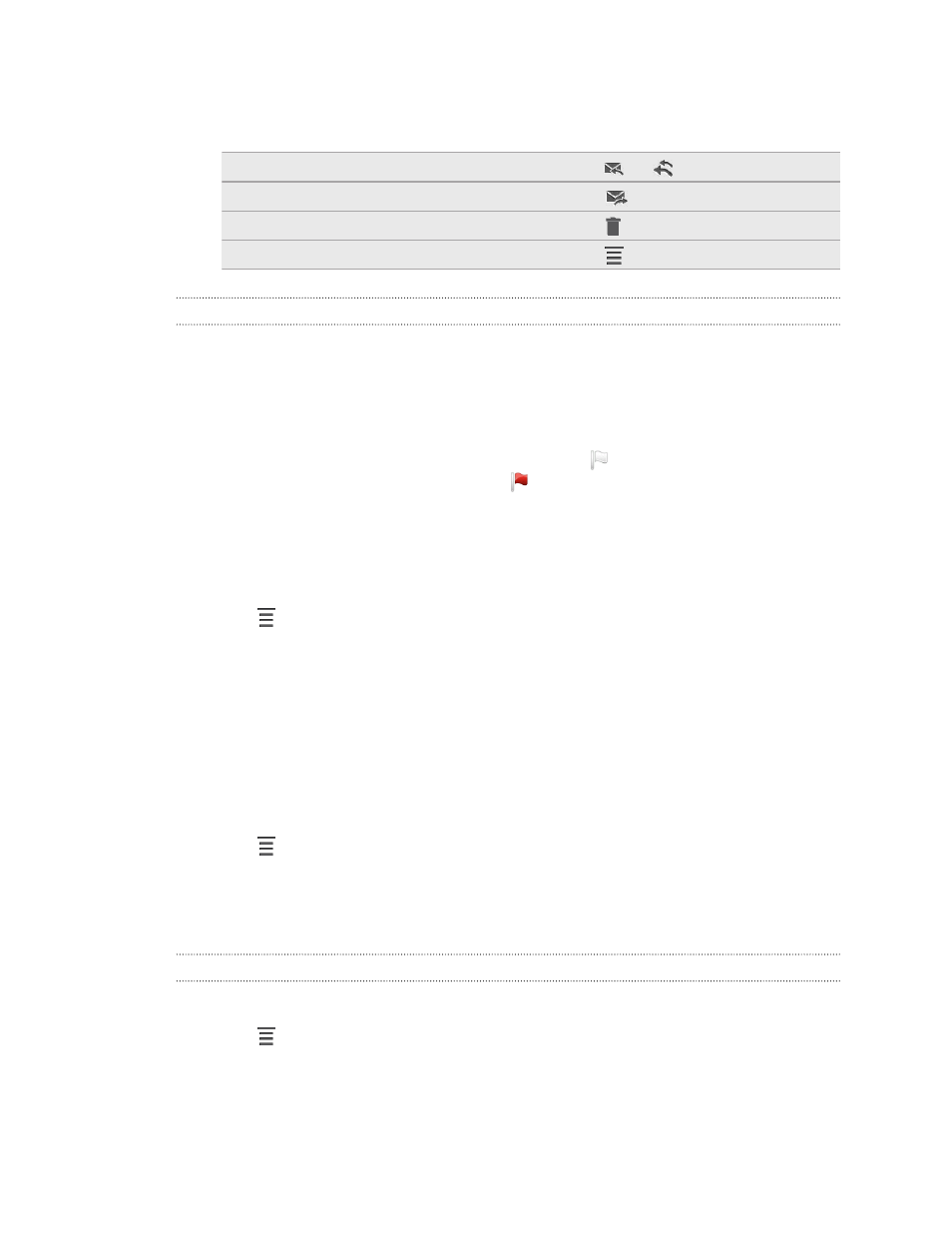
3. On the email account inbox, tap the email you want to read.
4. Do any of the following:
Reply to the message
Tap
or
.
Forward the message
Tap
.
Delete the message
Tap
.
Mark the message as unread
Tap
> Mark unread.
Working with Exchange ActiveSync email
You can read, reply, send, and manage your work email in the same easy way as with
a POP3/IMAP account. In addition, you can also use some powerful Exchange
features.
Flagging an email
§
While viewing the inbox, tap the white flag icon that appears on the right of
an email message. The icon turns red after you flagged the email.
§
While reading an email, you can also tap the flag icon in the email.
Setting your Out of the office status
1. Switch to your Exchange ActiveSync account.
2. Tap
> Out of the office.
3. Tap the box under I am currently, and then select Out of the office.
4. Set the dates and times for the period when you will be out of the office.
5. Enter the auto-reply message.
6. Tap Save.
Sending a meeting request
1. Switch to your Exchange ActiveSync account.
2. Tap
> New meeting invitation.
3. Enter the meeting details.
4. Tap Send.
Changing email account settings
1. Switch to the email account whose settings you want to change.
2. Tap
> Settings.
96
