Opening a bookmark, Editing a bookmark, Clearing the browser cache and history – HTC Jetstream User Manual
Page 39
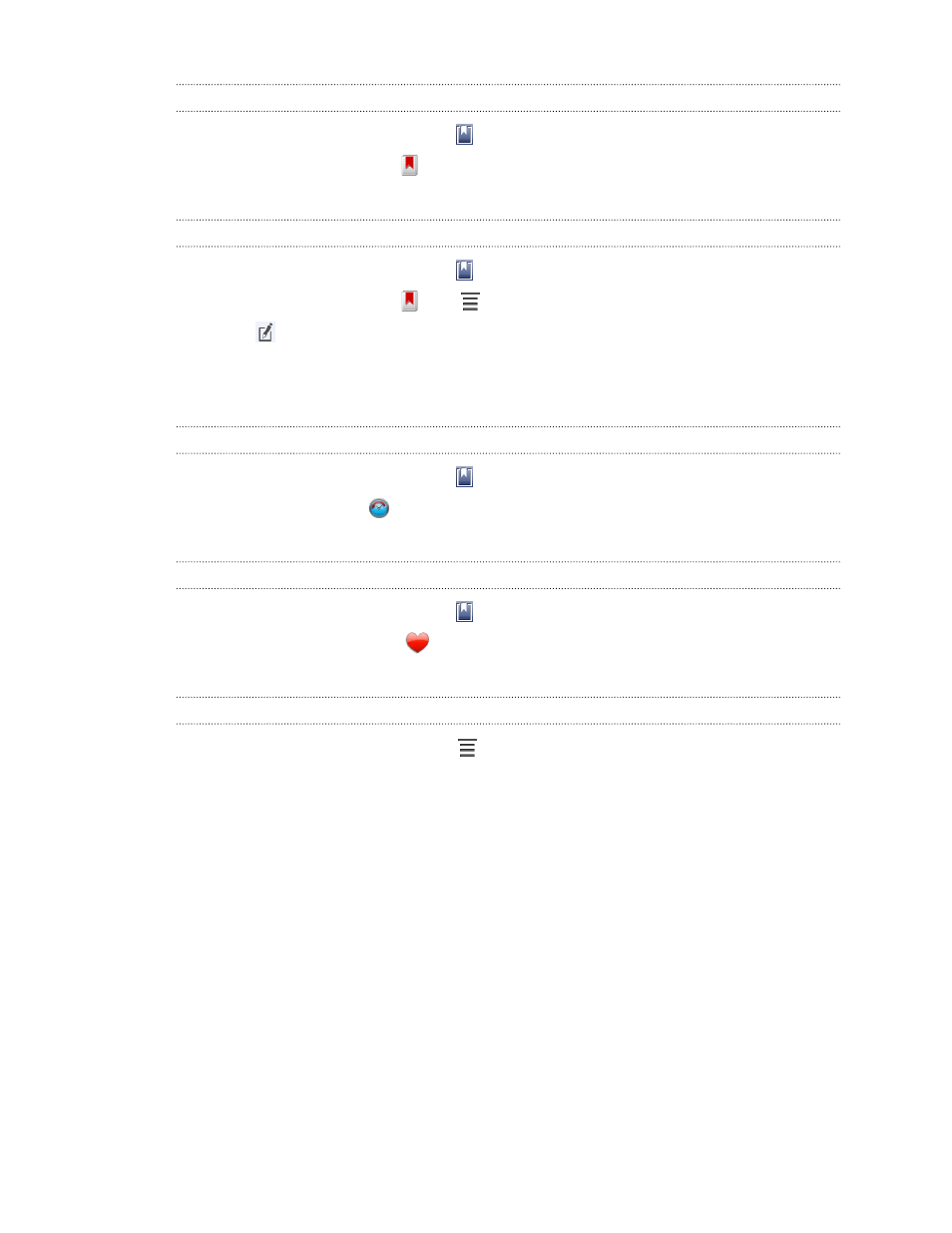
Opening a bookmark
1. While viewing a webpage, tap .
2. On the Bookmarks tab
, navigate to the bookmark you want to open, and
then tap it.
Editing a bookmark
1. While viewing a webpage, tap .
2. On the Bookmarks tab
, tap
> Edit.
3. Tap
beside the bookmark you want to edit.
4. Enter your changes, and then tap OK.
5. Tap Save.
Viewing a previously visited page
1. While viewing a webpage, tap .
2. On the History tab
, navigate to the page you want to view and then tap the
page.
Viewing a page that you often visit
1. While viewing a webpage, tap .
2. On the Most visited tab
, navigate to the page you want to view, and then
tap the page.
Clearing the browser cache and history
1. While viewing a webpage, tap
> Settings > Privacy & security.
2. Do any of the following:
§
Tap Clear cache to delete text, images, and other temporary files of the
webpages you've visited.
§
Tap Clear history to delete your browsing history on HTC Jetstream.
39
Search and Web browser
