About notes, Creating a notebook, Syncing notes – HTC Jetstream User Manual
Page 47
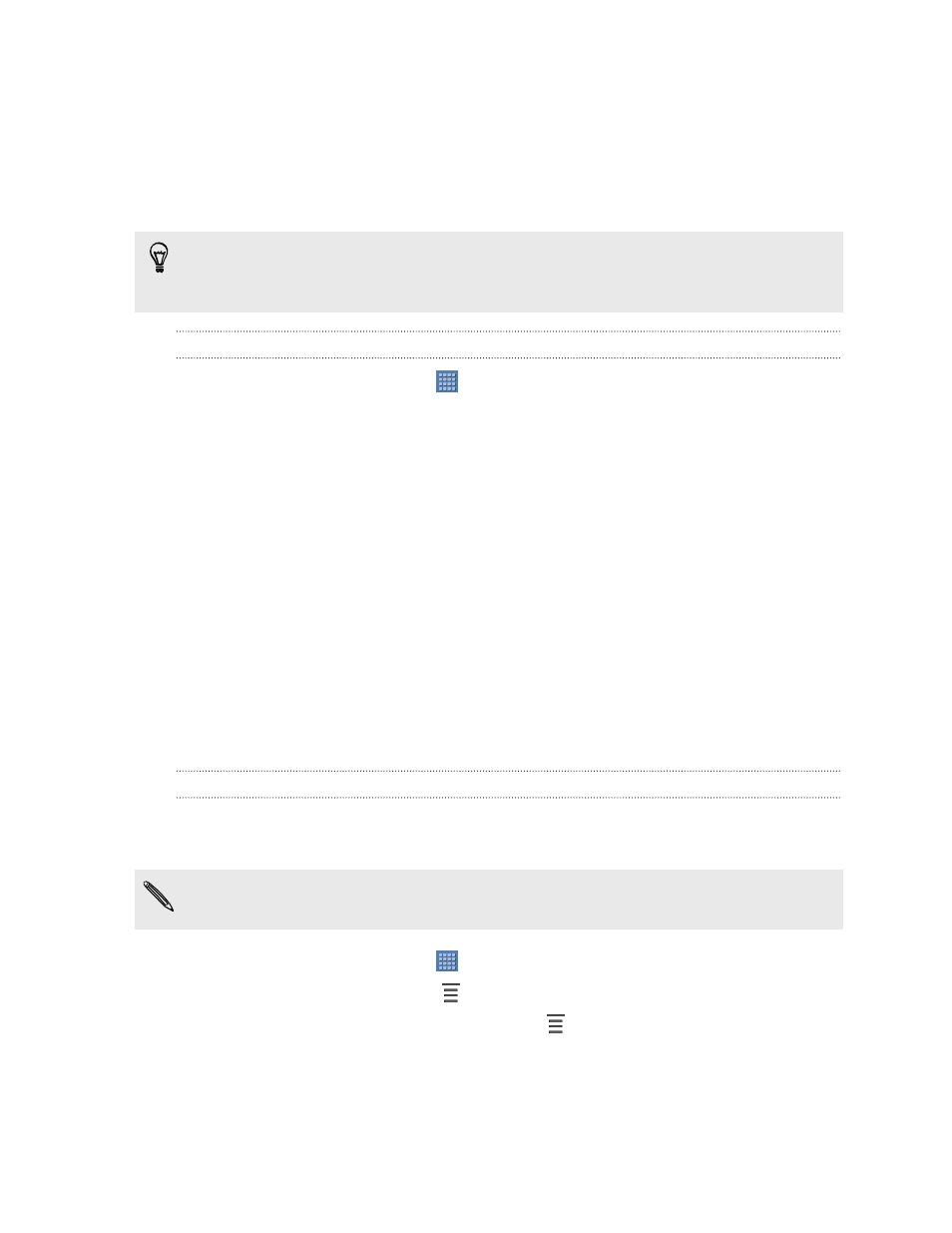
About Notes
Seen something inspiring lately? Jot it down in Notes and make it easy to remember
your ideas, questions, and everything else. You can write, record audio, attach photos
and documents, and even clip your favorite web pages. If you're taking notes during a
meeting, you can conveniently link them to the meeting event saved in Calendar.
Create and sign in to your Evernote
®
account from HTC Jetstream if you want to
back up your notes to Evernote's secure online server. For details, visit
.
Creating a notebook
1. From the Home screen, tap
> Notes.
The first time you open the app, you can take a quick tour and set up your
Evernote account. If you choose to skip this, you can later on log in to Evernote
in the Accounts & sync settings.
2. Tap the title area of Notes to open a selection menu, and then tap New
notebook.
3. Type in a notebook title.
4. Select a notebook type.
§
Tap Local notebook to save this notebook only on HTC Jetstream.
§
Tap Synchronized notebook to sync your notes with your Evernote
account.
5. Tap Create.
To open or switch to another notebook, simply tap the title area of Notes again, and
then tap a notebook name.
Syncing notes
You can choose whether to automatically or manually sync your notes between
HTC Jetstream and your Evernote account on the Web.
You need to log in to your Evernote account from HTC Jetstream to start syncing
notes.
1. From the Home screen, tap
> Notes.
2. To manually sync notes, tap
, and then tap Sync.
3. To set Notes to automatically update, tap
on the All notes screen, and then
tap Settings > Accounts and sync.
4. Tap your Evernote account, and then customize your sync settings.
47
Tablet pen and fun apps
