Applying a new skin, Personalizing your home screen with widgets, Adding a widget to your home screen – HTC Jetstream User Manual
Page 28
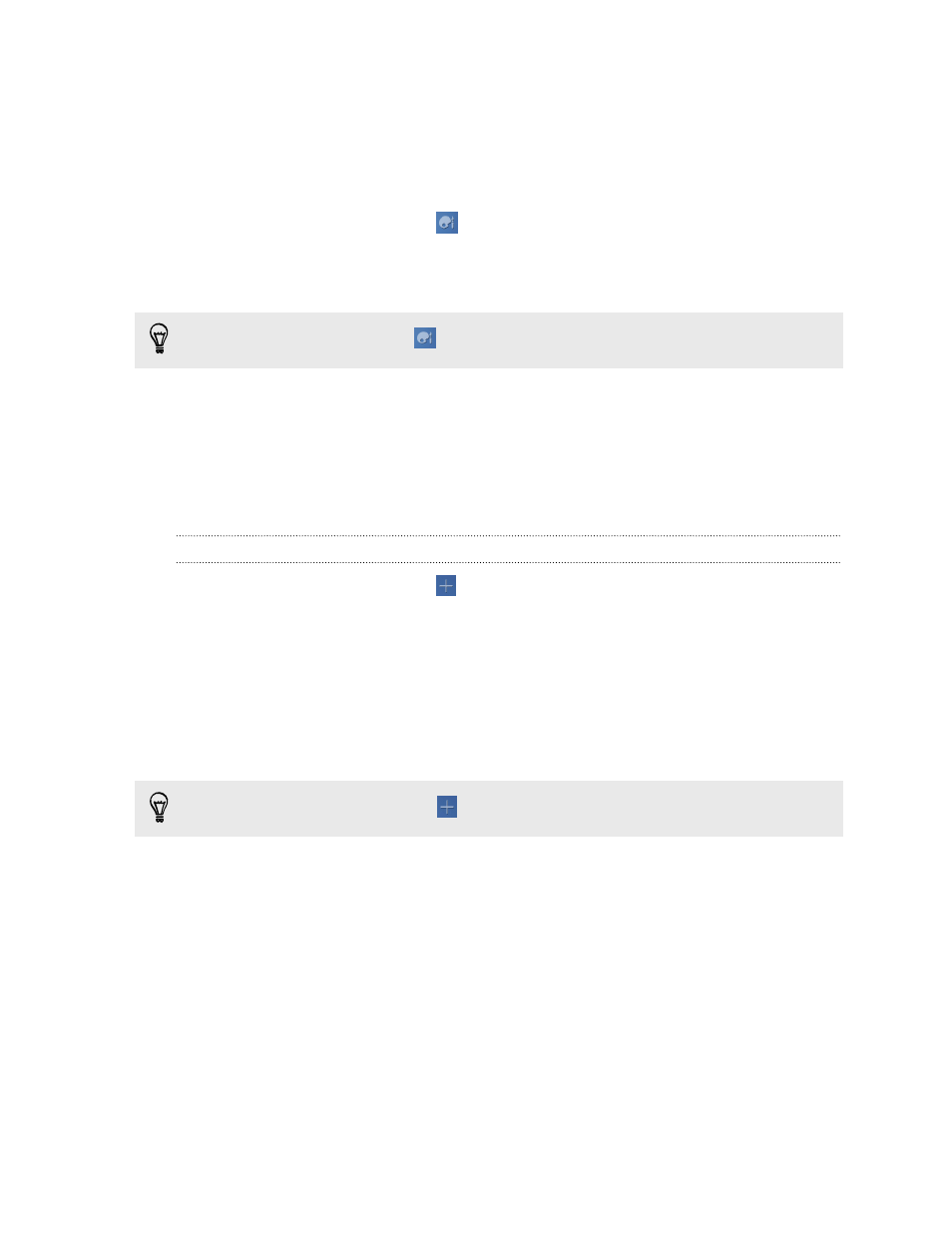
Applying a new skin
Personalize beyond the Home screen by applying a new skin. Skins are set to give a
different look and feel to most onscreen buttons, application screens, option menus,
and other items.
1. From the Home screen, tap
> Skin.
2. Slide your finger on the screen from right to left to select the skin you want.
3. Tap Apply.
To download more skins, tap
> Skin > Get more.
Personalizing your Home screen with widgets
Widgets put at-a-glance important information and media content up front on your
Home screen. Some widgets are already added to your Home screen for your
convenience. You can add more from the available selections of widgets.
Adding a widget to your Home screen
1. From the Home screen, tap
> Widgets.
2. Scroll down the widgets list, and then tap the widget that you want.
3. Slide from right to left to view different widget styles and options.
4. Drag an item to a home screen thumbnail where you want to add a new widget.
You can also add widgets that allow you to quickly switch on or off certain settings
such as Wi-Fi and Bluetooth. Scroll down the widgets list, tap Settings, and then tap
the widget that you want.
To download more widgets, tap
> Widgets > Get more.
28
Personalizing
