Checking your mail inbox, Switching between different views of your inbox – HTC Jetstream User Manual
Page 92
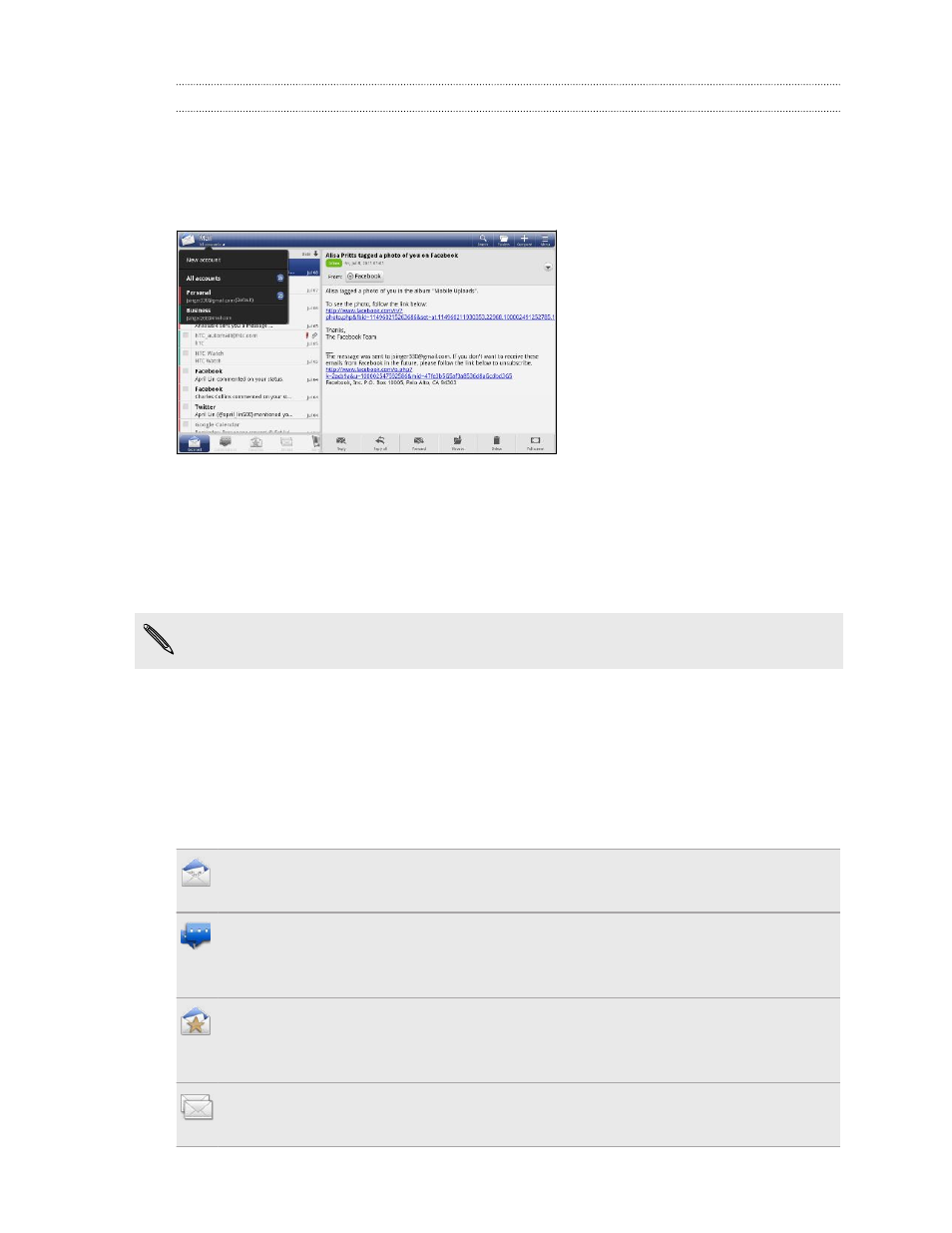
Checking your Mail inbox
When you open the Mail app, it displays the inbox of one of your email accounts that
you’ve set up on HTC Jetstream.
To switch between email accounts, tap the title area of Mail, and then tap another
account.
Viewing the unified inbox of all your email accounts
You can view email messages from all your accounts just in one place without having
to switch to different accounts.
Just tap the title area of Mail, and then tap All accounts. Email messages are color
coded so you can easily distinguish which email accounts they belong to.
Up to 15 email accounts can be shown in the unified inbox.
Switching between different views of your inbox
If you have lots of email messages, it may take you some time to browse through the
long list and find a single email or related email messages. Use the tabs of the Mail app
to sort your emails into different categories.
To skim through your email messages easier, tap one of the following tabs to change
the view of your inbox:
Received
Displays email messages as individual items.
Conversations
Displays email messages as conversations, grouped according to the subject
line. Tap a subject in the list to show the email conversation.
Group
Displays all email messages from a contact group. To choose which contact
group to display, tap View, and then select a group.
Unread
Displays unread messages.
92
