Synchronizing htc jetstream, Synchronizing another device with your computer, Downloading the latest htc sync upgrade – HTC Jetstream User Manual
Page 138
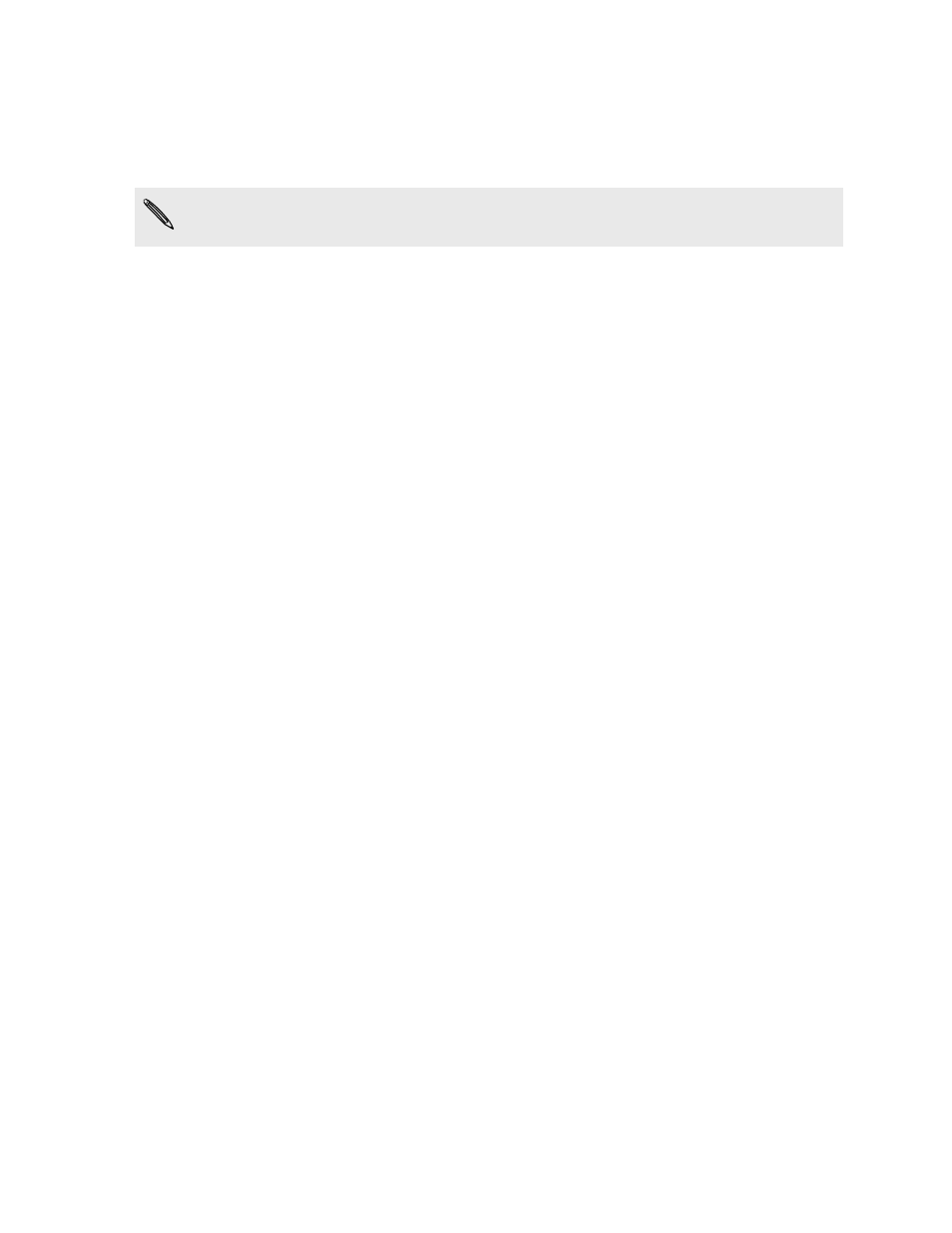
Synchronizing HTC Jetstream
Check the estimated usage bar beside the Sync now button for the estimated file size
of new items to sync on HTC Jetstream.
When there's not enough space left on HTC Jetstream, you'll see a warning icon
and you won't be able to sync.
1. After selecting and customizing the categories you want to sync, click Sync
now.
2. After synchronization is complete, click Disconnect.
3. Safely remove HTC Jetstream as required by your computer's operating system.
The next time you connect HTC Jetstream to your computer, synchronization
automatically begins based on your sync settings.
Synchronizing another device with your
computer
You can switch from one device to another, if you have more than one device to sync.
1. Connect another device to your computer, then set up HTC Sync to recognize
it.
2. Click the device you want to set up or begin synchronization. The Device panel
then opens, where you can separately customize your sync settings for this
device.
To switch to another device to sync, click Devices, and then click the device's name or
image.
Downloading the latest HTC Sync upgrade
Visit the HTC support website (
) from time to time to check
for the most recent HTC Sync upgrade so you can download and install it on your
computer.
After installing the latest upgrade, set up HTC Sync again to recognize and sync with
HTC Jetstream.
138
HTC Sync
