Scheduling htc jetstream to switch to sleep mode, Managing memory, Checking the available storage card space – HTC Jetstream User Manual
Page 163: Clearing application cache and data
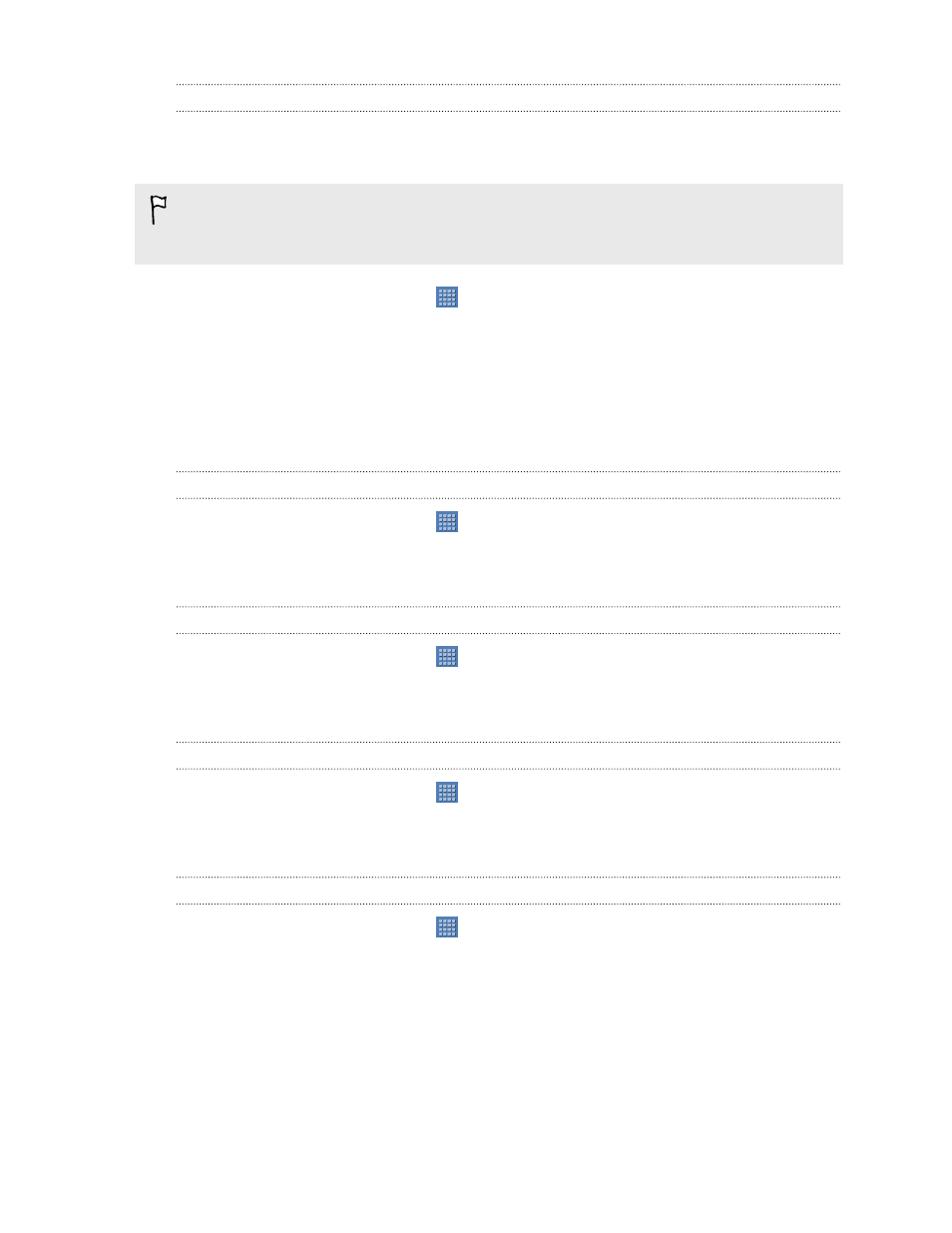
Scheduling HTC Jetstream to switch to Sleep mode
Set the Sleep mode schedule on HTC Jetstream so it doesn't consume too much
battery power when it's not plugged in at night.
Unlike the usual Sleep mode when you press the POWER button to turn off the
screen display, a scheduled Sleep mode turns off the Wi-Fi and data connections
during the Sleep mode schedule you defined.
1. From the Home screen, tap
> Settings.
2. Tap Power.
3. Select Enable sleep mode, and then specify the Sleep mode start and end time.
Managing memory
Checking how much internal storage is available for use
1. From the Home screen, tap
> Settings.
2. Tap Storage. The available storage for use is displayed in the Internal storage
section.
Checking the available storage card space
1. From the Home screen, tap
> Settings.
2. Tap Storage. The total and available storage card space is displayed in the SD
card section.
Checking how much tablet storage is available for use
1. From the Home screen, tap
> Settings.
2. Tap Storage. The available storage for use is displayed in the Tablet storage
section.
Clearing application cache and data
1. From the Home screen, tap
> Settings.
2. Tap Applications > Manage applications.
3. On the All tab, tap an application.
4. On the screen, tap Clear data and/or Clear cache.
163
Settings
