Clearing the map, Searching for a place of interest near you, Getting directions – HTC Jetstream User Manual
Page 105
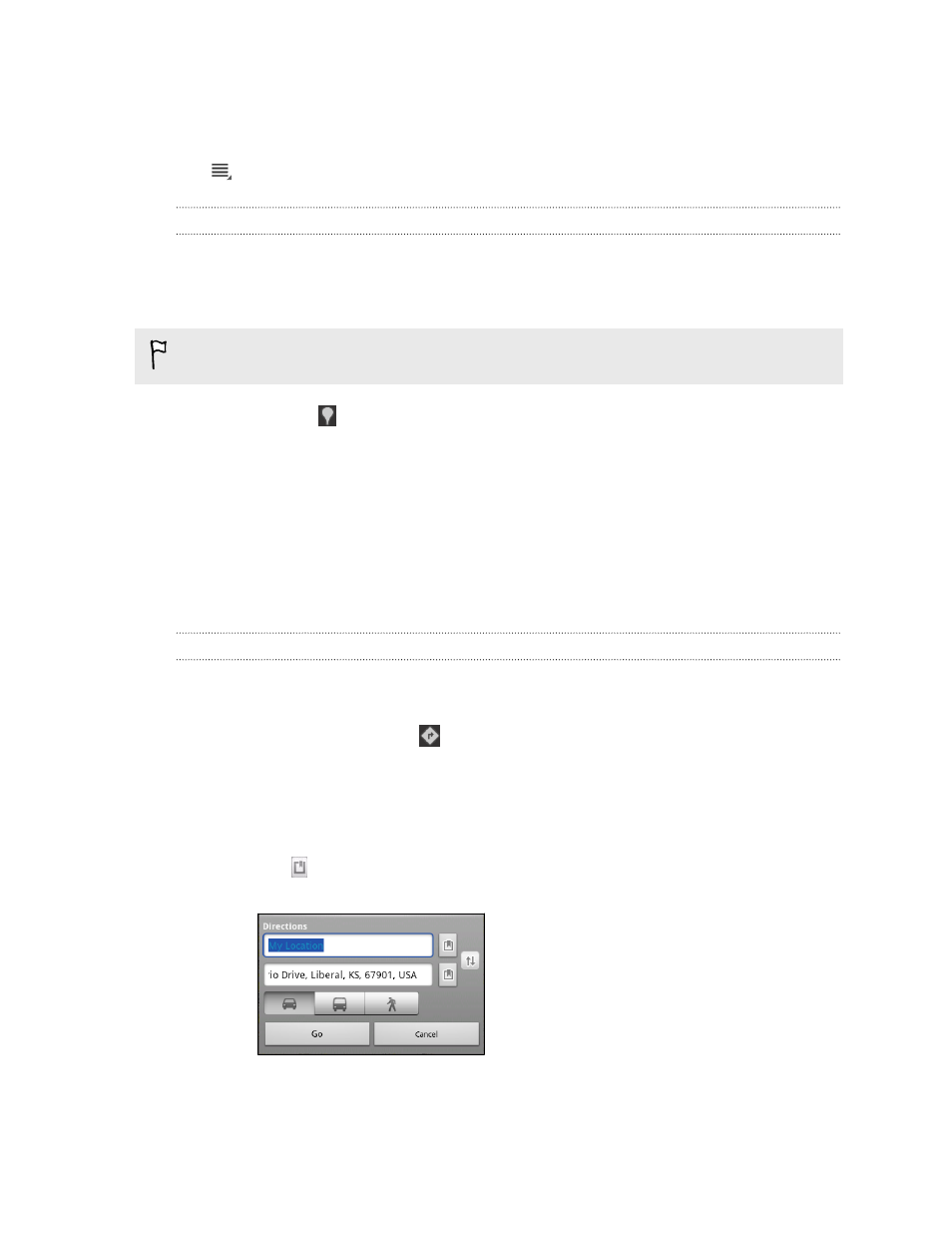
Clearing the map
After searching on a map, you can clear away the various markers drawn on it.
Tap
> Clear Map.
Searching for a place of interest near you
Use Places to find places of interest near your current location. Google Maps locates
common places that you would want to find, such as the nearest gas station or ATM
kiosk.
Before using Places, you need to enable location sources.
1. In Maps, tap .
2. Tap the type of place you want to search.
3. Do any of the following:
§
When one or two places of interest are found, the search results are
displayed as markers on the map. You can tap the marker, and then tap the
balloon to view more information about the place.
§
When several places are found, the search results display in a list. Tap a
place to view more information.
Getting directions
Get detailed directions to your destination. Google Maps can provide directions for
travel by foot, public transportation, or car.
1. While viewing a map, tap
.
2. Do any of the following:
§
Use your current location as the starting point, or enter a location from
where to start in the first text box. Then enter your destination in the
second text box.
§
Tap to select an address from your contacts or a point that you tap on a
map.
3. Choose how you want to get to your destination by tapping the car, public
transit, or walk button.
105
Maps and location
