Using the emergency interactive console search, A-21 – HP 744 User Manual
Page 137
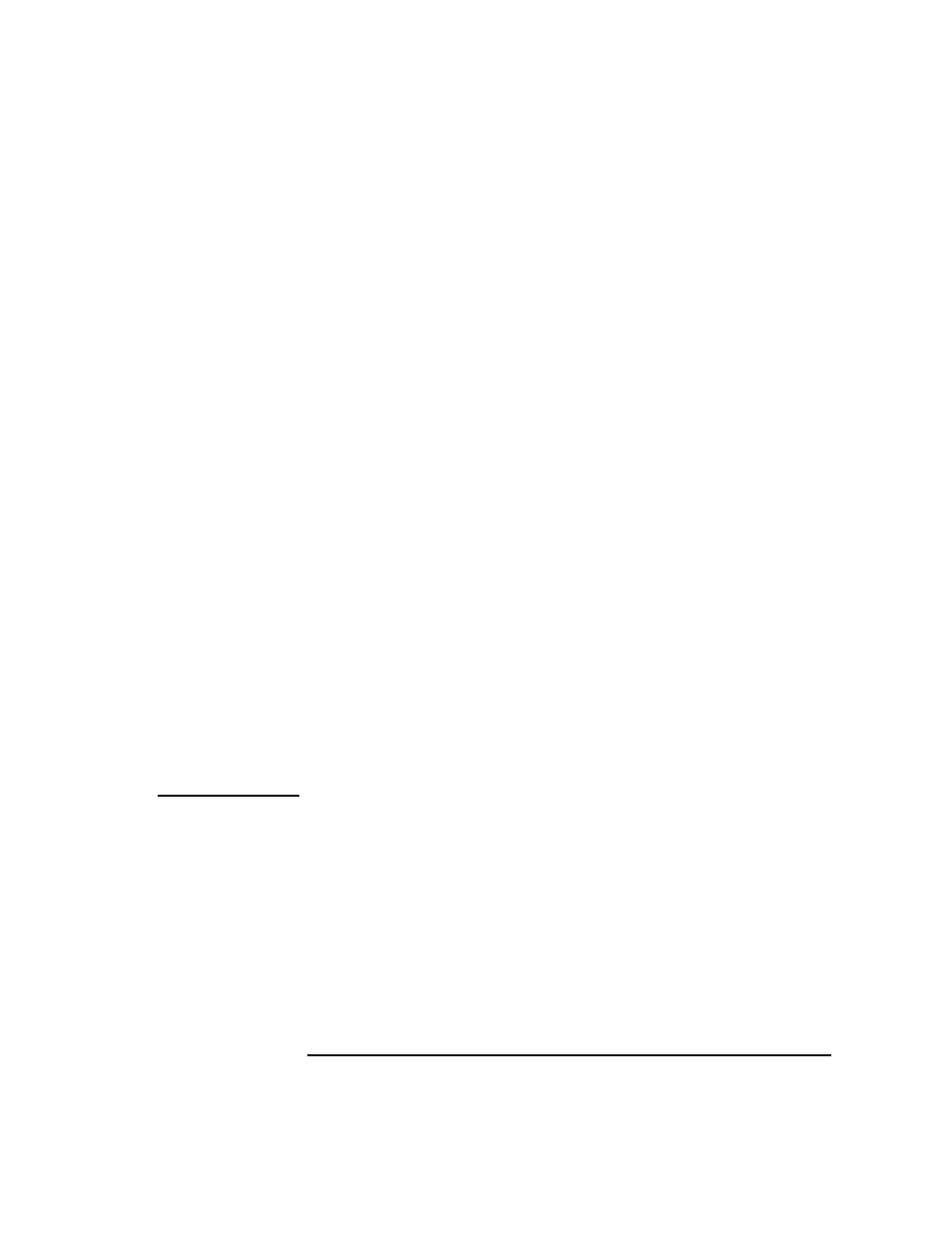
A-21
The Boot Console Interface
Displaying and Setting the Monitor Type
Using the Emergency Interactive Console Search
If the system console is set to a device that is not installed in the system, you
can use the emergency interactive console search to set the console to one of
the terminal devices that is currently connected.
Use the following procedure to set the console with the emergency interac-
tive console search:
1 Make sure that the monitor(s) and/or terminal(s) are powered on.
2 Hold the Model 744 board computer's reset/abort switch in its Abort po-
sition, then turn on power to the VMEbus chassis.
3 A message similar to the following is displayed on each monitor connect-
ed to a graphics device recognized by the system:
GRAPHICS(s) MONITOR INFORMATION
Slot Model Type Resolution Freq Class
---- ----------------- ---- ---------- ---- -----
0 INTERNAL_EG_1280 12 1280x1024 75Hz
The following keyboard(s) are available:
PS2
HIL
Press the
press the
Where
n
is a single-digit number or a keyboard key.
When the message is displayed clear and undistorted on the monitor for your
console device, enter the number or key that corresponds to the display device
that you are selecting.
NOTE:
The message is displayed for sixty seconds before proceeding to the next monitor
resolution.
If you are using a power saving monitor, the power LED will light when the monitor
senses a valid video synch signal
.
If this message is not displayed on your monitor, review the procedures in Chapter 1
and Chapter 2 to make sure that you correctly installed the option board.
