HP 3500 User Manual
Page 139
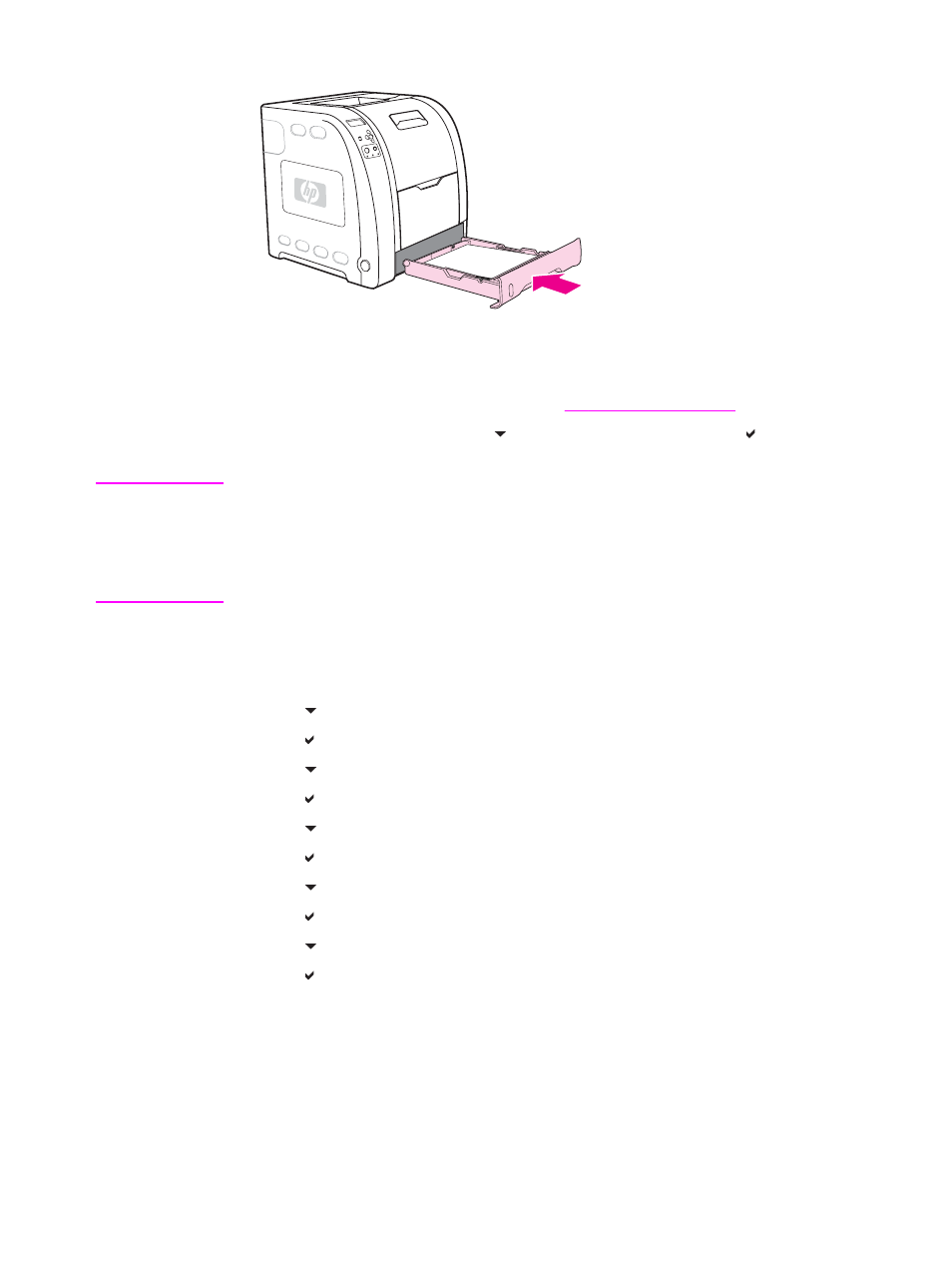
ENWW
Replacing supplies and parts
127
8. Replace Tray 2.
9. Turn the printer on. After a short time, the printer control panel might display the
message NEW FUSER KIT.
10. If the message NEW FUSER KIT appears, go to step 11. If the message does not
appear, you must reset the fuser count. See
To reset the fuser count
.
11. On the printer control panel, press
to highlight YES, and then press
to select it. The
fuser count is reset and the printer is ready to use.
Note
If you want to continue printing past the end-of-life message, the fuser kit count must be
reset using the printer control panel. Please note that the end-of-life message is provided as
a customer service, and printing past it is likely to result in print quality degradation in the
near future. Once the fuser kit count has been reset after an end-of-life message, feedback
on the kit's remaining life will be incorrect until the kit is replaced and the count is reset
again.
To reset the fuser count
1. Press
M
ENU
to enter the MENUS.
2. Press
to highlight Configure Device.
3. Press
to select Configure Device.
4. Press
to highlight RESETS.
5. Press
to select RESETS.
6. Press
to highlight RESET SUPPLIES.
7. Press
to select RESET SUPPLIES.
8. Press
to highlight NEW FUSER KIT.
9. Press
to select NEW FUSER KIT.
10. Press
to highlight YES.
11. Press
to select YES.
The fuser count is reset and the printer is ready to use.
