On-screen messages – HP 1175C User Manual
Page 94
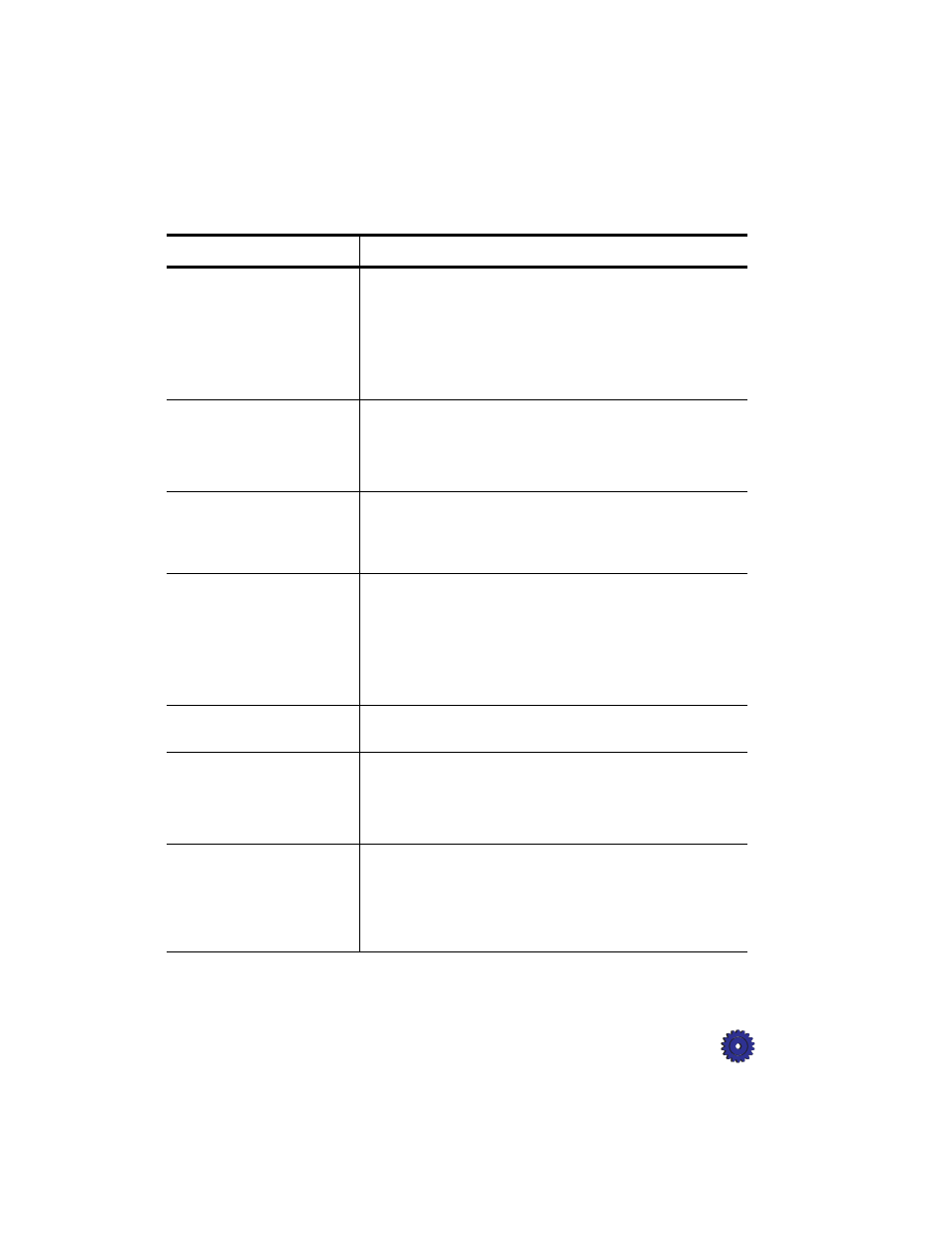
HP OfficeJet Pro User’s Guide
12-7
On-Screen Messages
Message
What You Should Do
Disk full.
The image you are scanning will create a file that is too large
to fit on the designated disk.
◆
Save the file on a different disk.
◆
Free up disk space, and try again.
◆
Save the image in a different format or resolution.
See the Scanning Tutorial for tips on scanning and file sizes.
Cannot find all the necessary
files to run WinFax PRO.
Reinstall WinFax PRO.
Symantec WinFax PRO has not been installed or has
corrupted files. Close and save any open files. Uninstall
Symantec WinFax PRO following the procedure on
page 13-2. Then reinstall Symantec WinFax PRO CD
following the procedure on page 13-3.
Can’t restart PictureScan. It
is already running.
PictureScan or Caere OmniPage LE may already be running,
or one of the programs may not have closed properly.
Save and close any open files. Then reboot your computer
and try again.
Can’t find PictureScan or
PictureScan is already
running.
One of the programs the OfficeJet Pro uses during scanning
may not be installed, or may already be running.
Save and close any open files. Then reboot your computer
and try to scan again. If you are still unable to scan, you may
be missing critical HP components.
First, uninstall HP components (page 13-1). Then reinstall
the HP components (page 13-2).
Verify that the OfficeJet Pro
is turned on.
Make sure that the OfficeJet Pro is turned on. Press the white
button in the lower right front corner of the product.
Make sure you are using the
cable that came in your box.
You must use an IEEE-1284 cable with the OfficeJet Pro.
The cable that came with your product meets this
requirement. If you decide to buy a longer cable, make sure
it is IEEE-1284 compliant. Using a different type of cable
may cause communication problems.
Verify that the cable is
securely connected to your
OfficeJet Pro and directly to
the parallel port of your PC.
Verify that the parallel cable is securely connected to your
OfficeJet Pro and directly to the parallel port of your
computer. Do not connect your OfficeJet Pro through a
switch box pass-through device; communication errors may
occur. When the cable is connected properly, turn your
OfficeJet Pro off and then on again.
