HP 1175C User Manual
Page 88
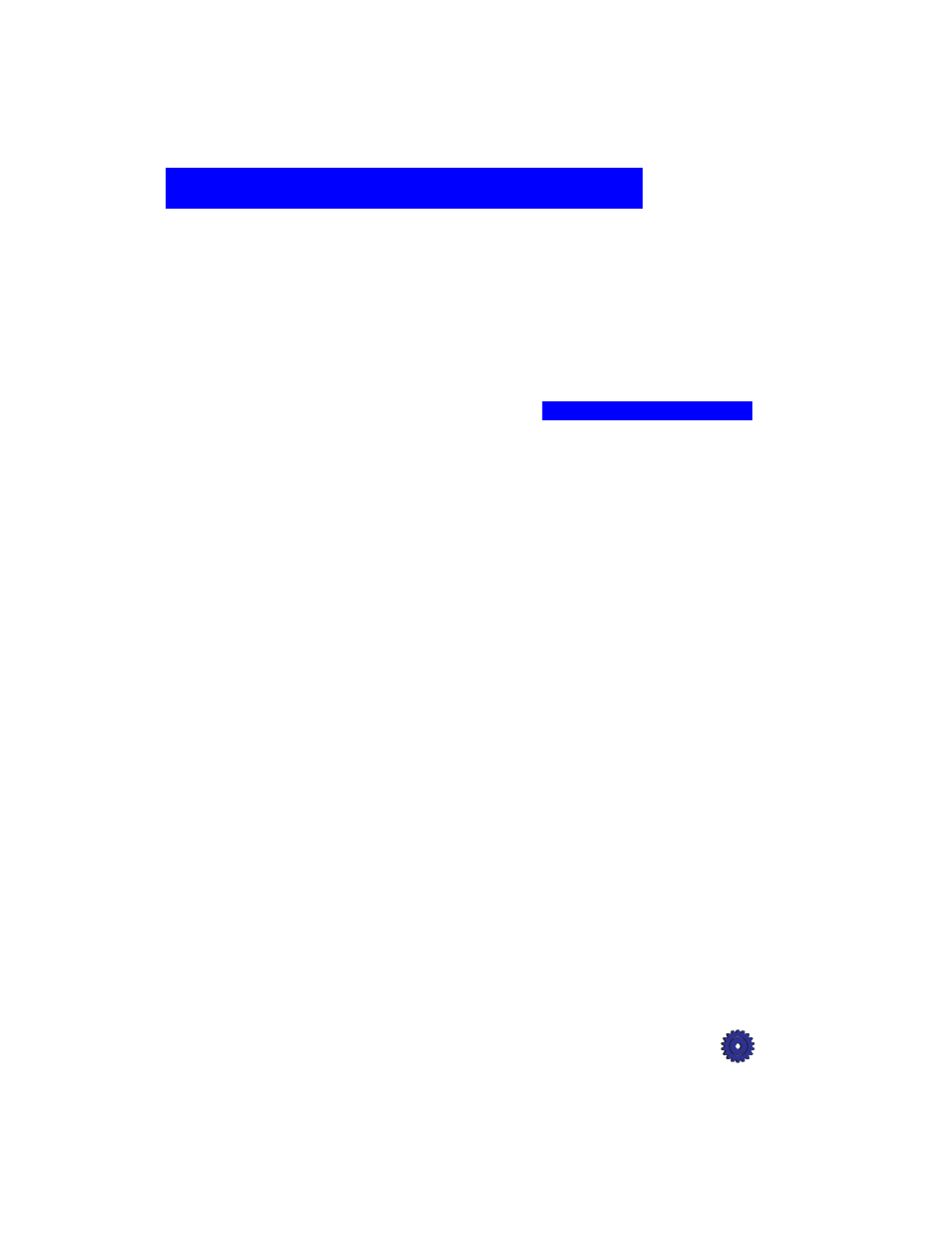
HP OfficeJet Pro User’s Guide
12-1
Troubleshooting
12
This chapter presents procedures for resolving paper jams in the paper
tray and automatic document feeder. It also lists messages that may
appear on the HP OfficeJet Pro front panel display or on your
computer screen. For more troubleshooting help, see
“Troubleshooting” in the 1170C Series Toolbox. See “1170C Series
Toolbox” on page 10-3 for instructions on how to access and use the
Toolbox.
How to Clear a Paper Jam in the Automatic Document Feeder
You will see the following message on the front panel display:
“Automatic Document Feeder Jam. Clear jam then press
Select/Resume.”
1
Lift the automatic document feeder to expose the paper jam.
2
Gently remove the paper.
3
Replace your originals in the automatic document feeder.
4
Press the
Select/Resume
button on the front panel to continue.
How to Clear a Paper Jam in the Paper Tray
Paper Jam with Front Panel Message
The message “Paper Jam” appears on the OfficeJet Pro front panel
display when paper cannot feed from the bottom paper tray properly.
