Scanning pictures in twain-aware programs – HP 1175C User Manual
Page 55
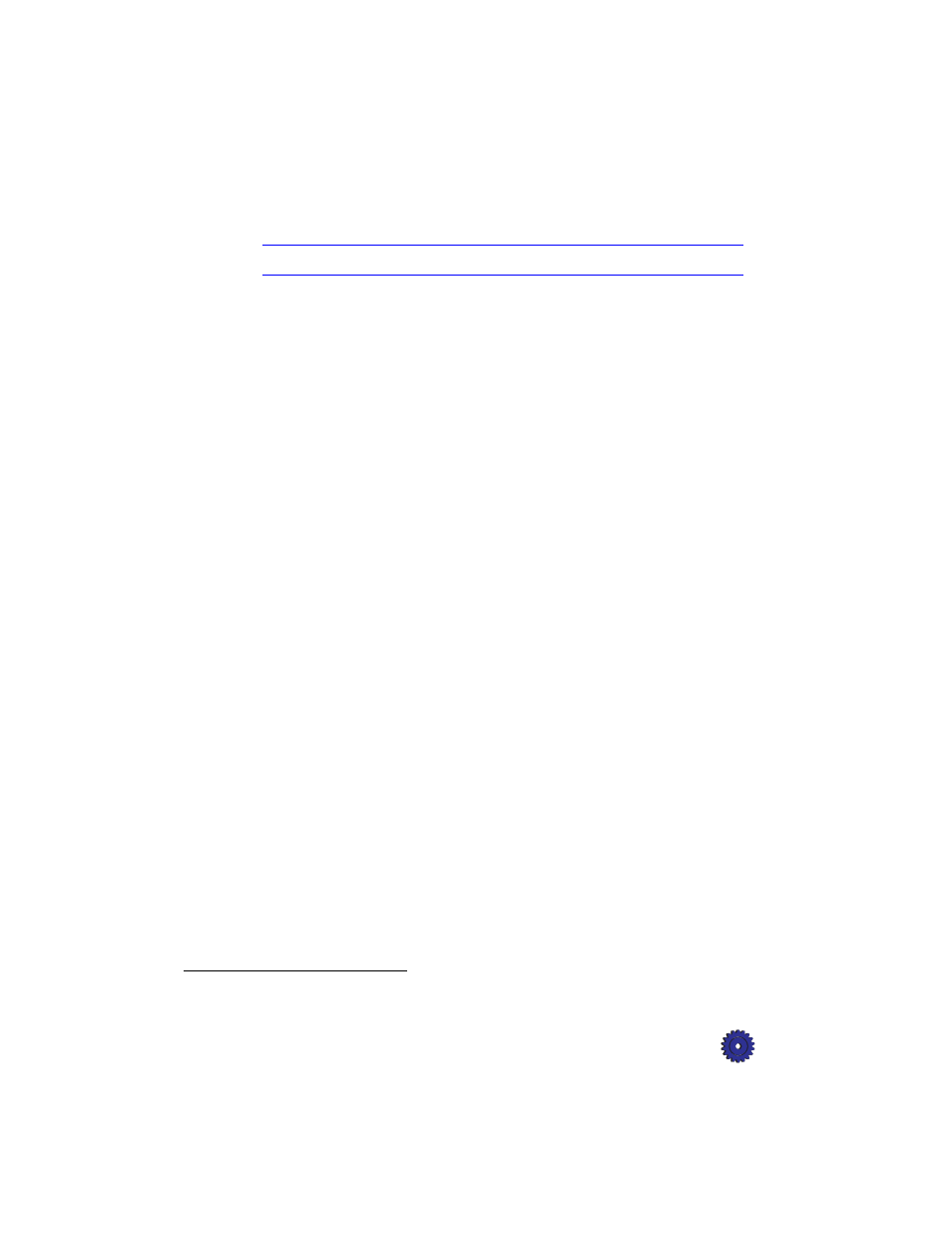
HP OfficeJet Pro User’s Guide
5-3
To use ScanPicture:
1
Place the item you want to scan against the green borders on the
scanner glass.
NOTE
You cannot use the automatic document feeder with the ScanPicture option.
2
Place your cursor in the document where you want your scanned
image to be placed, and select
ScanPicture
from the File menu.
3
A preview scan displays. The animated selection border shows
the portion that will be scanned.
a
To crop a square or rectangular-shaped image, click the
square marquee button and pull the border to where you
want it.
b
To crop an irregularly shaped image, click the lasso button
and draw around the area you want scanned.
TIP
If you want to change the size of your scanned image,
your final picture will look better if you change the size
to the required dimensions before you import it into your
document. To do this, click the Options button, and click
the Rulers icon. Then specify the size you want the
scanned image to be.
4
Click
Accept
.
The image you scanned is imported into your document.
Scanning Pictures in TWAIN-Aware Programs
TWAIN
1
is an industry standard software/hardware interface that
allows you to scan images directly into a software program using a
menu command.
TWAIN is a part of many graphics programs, such as Adobe
PhotoDeluxe. Scanning using TWAIN is similar to using
HP’s ScanPicture. The specific procedure is different for each
TWAIN-aware program. Here is an example of how the TWAIN
feature works in Adobe PhotoDeluxe.
1. TWAIN is an acronym for Technology Without An Interesting Name.
