Tips on loading paper in the paper tray – HP 1175C User Manual
Page 66
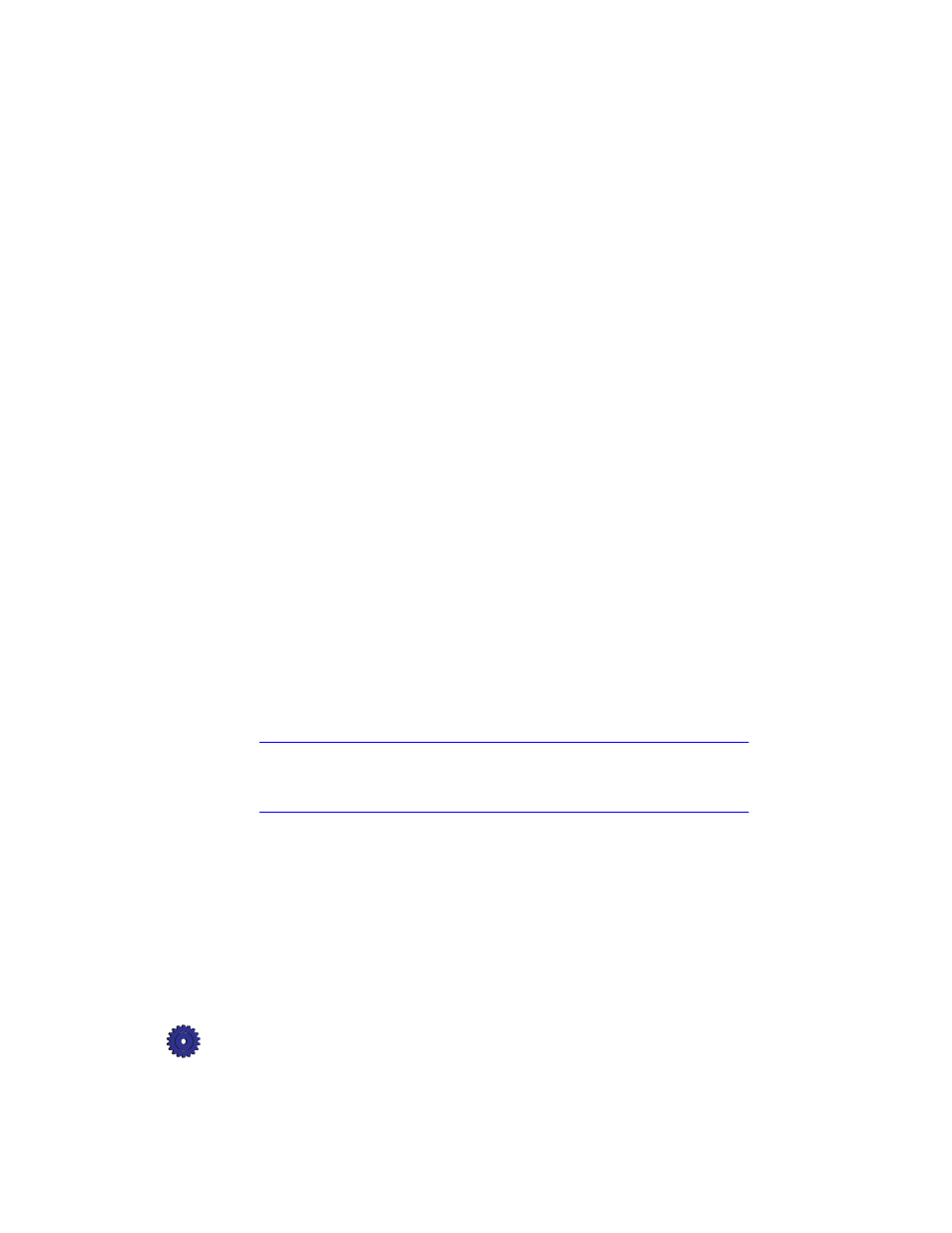
7-4
All About Paper
Tips on Loading Paper in the Paper Tray
◆
All paper: Load paper print-side down with the letterhead (or top
of page) going into the tray first. Be sure paper is loaded fully
forward in the paper tray.
◆
HP Premium InkJet Paper: Locate the gray arrow on the
nonprinting side of the paper, and insert paper with the arrow side
facing up.
◆
HP Premium Photo Paper: Load the shiny side facing down.
Always load at least 5–10 sheets in the paper tray. You can place
the photo paper sheets on top of plain paper in the paper tray.
◆
HP Premium Transparency Film: Insert the film so that the white
transparency strip, with arrows and the HP logo, is on top and
going into the tray first.
◆
HP Iron-On T-Shirt Transfers: For best results, manually feed
one sheet at a time, with the unprinted side facing down. Flatten
the transfer sheet completely before using; do not load curled
sheets. To prevent curling, keep transfer sheets sealed until just
before printing.
Special Considerations When Using Transparency Film
◆
Load a maximum of 80 transparency sheets at a time.
◆
Be sure to specify “Transparency” as the Paper Type setting.
◆
Ink dries slower on film. Be sure to allow enough time for the ink
to dry before using the transparency.
◆
If you are copying from a transparency (that is, your original is
printed on transparency film), place a blank piece of paper over the
transparency on the copier glass.
NOTE
We recommend using only HP Premium Transparency Film when copying or
printing on transparencies. Other transparency film can jam in the
OfficeJet Pro.
