Graphing port performance, Starting hp storageworks fabric view, 34 fabric view graphs – HP 2/8q Fibre Channel User Manual
Page 91
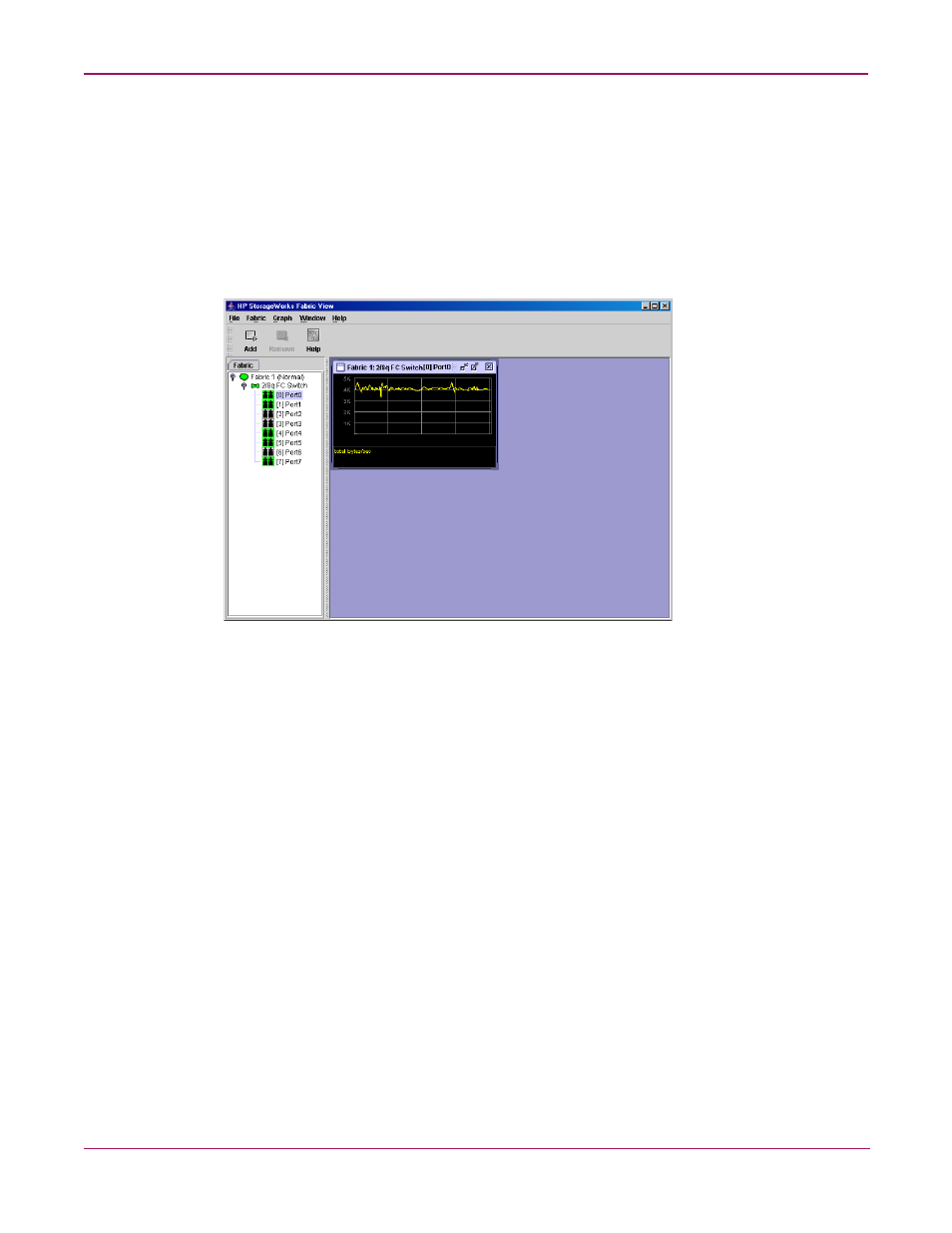
Switch Manager
91
HP StorageWorks 2/8q Fibre Channel Switch Management User Guide
Graphing port performance
The HP StorageWorks Fabric View application displays port performance using graphs. HP
StorageWorks Fabric View plots data communication rates and total errors for selected ports
as shown in
. When graphing data communication rates, you can choose either
frames/second or KB/second.
Fabric status is displayed in text format after the fabric name in the fabric tree. The color of the
icon indicates the current connection status as normal (green), warning (yellow), critical (red),
or unmanageable (blue).
Figure 34: Fabric View graphs
This section describes the following:
■
Starting HP StorageWorks Fabric View
■
Exiting HP StorageWorks Fabric View
■
Saving and opening Fabric View files
■
Changing the Default Fabric View File encryption key
■
Setting HP StorageWorks Fabric View preferences
■
■
■
Arranging graphs in the display
■
■
■
■
Saving graph statistics to a file
Starting HP StorageWorks Fabric View
To start HP StorageWorks Fabric View from within Switch Manager, open the topology
display and then select Fabric > Start Fabric View.
