Installing switch manager on linux systems, Starting switch manager, 1 initial startup dialog—switch manager dialog box – HP 2/8q Fibre Channel User Manual
Page 21
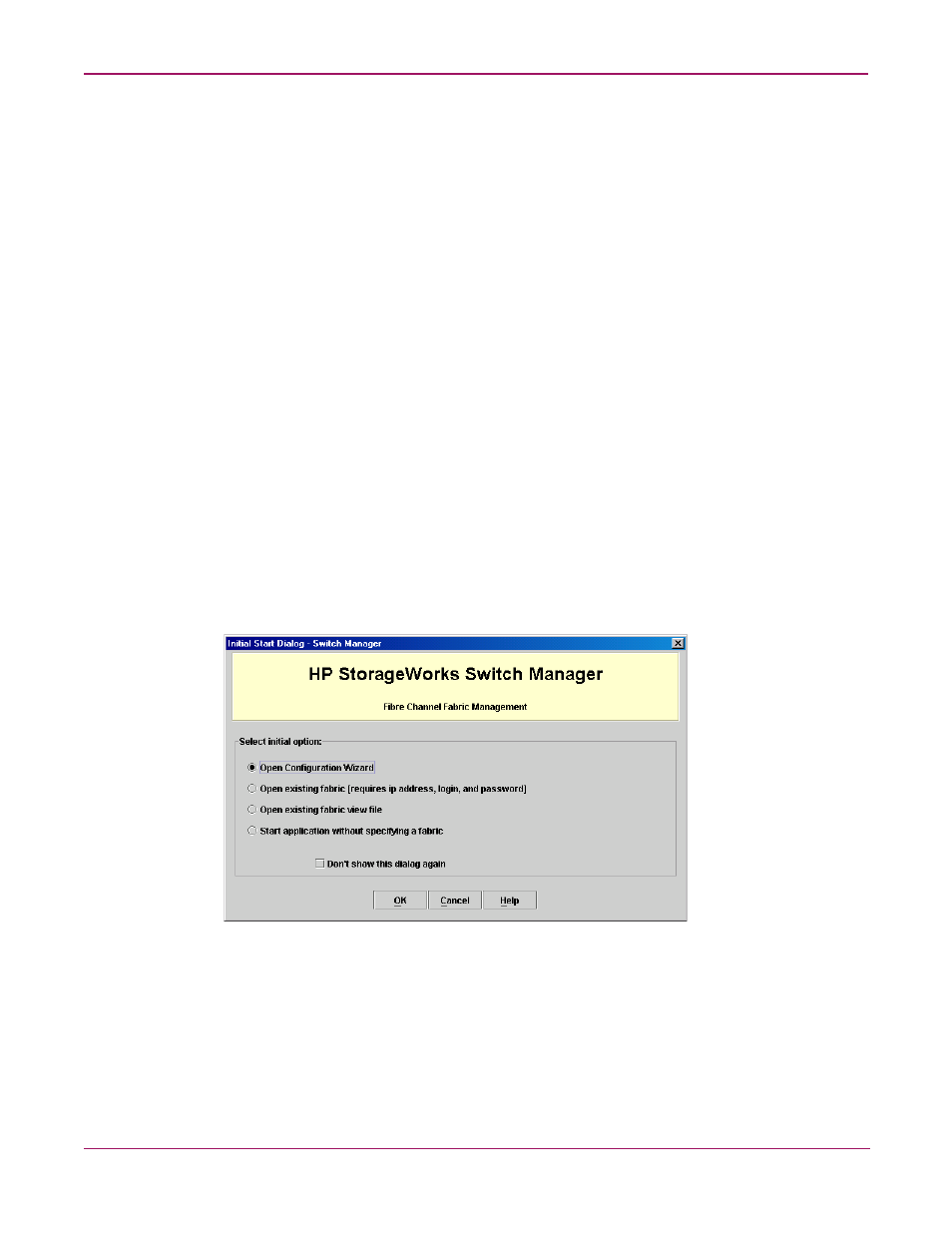
Switch Manager
21
HP StorageWorks 2/8q Fibre Channel Switch Management User Guide
Installing Switch Manager on Linux systems
1. Close all programs currently running, and then insert the Small Business SAN Software
CD into the server or management workstation CD-ROM drive.
The CD auto-mounts, and executes an installation script.
If the CD does not auto-mount, mount the CD and execute the HP Small Business Linux
Wizard script from the
/linux
directory. (
install_smb.sh
)
2. Follow the onscreen instructions to complete the installation.
Starting Switch Manager
For Windows systems, do one of the following:
■
Double-click the Switch Manager shortcut icon
■
Select Start > Switch Manager
■
Enter the following at the command line:
<install_directory>Switch_Manager.exe
For Linux systems, because the installation script creates a symbolic link between
/opt/HP/HP_StorageWorks_Switch_Manager/Switch_Manager
and
/usr/sbin/Switch_Manager
, enter the following at the command line:
# Switch_Manager
The application opens with the Initial Start Dialog—Switch Manager dialog box (
). If
you prefer not to see this dialog box, check the Don’t show this dialog again option. This has
the same effect as disabling the Display Initial Startup Dialog preference. See “
” on page 24 for more information.
Figure 1: Initial Startup Dialog—Switch Manager dialog box
The following options are available from this initial dialog box:
■
Open Configuration Wizard—Opens the wizard to configure a switch, add a new
switch, replace/restore a switch, or recover or edit an IP configuration of an existing
switch. See “
■
Open existing fabric (requires ip address, login, and password—Opens the Add a New
Fabric dialog box, which prompts you for a fabric name, IP address, account name, and
password. See “
