Getting started, Installing switch manager, Installing switch manager on windows systems – HP 2/8q Fibre Channel User Manual
Page 20: 2 management system requirements
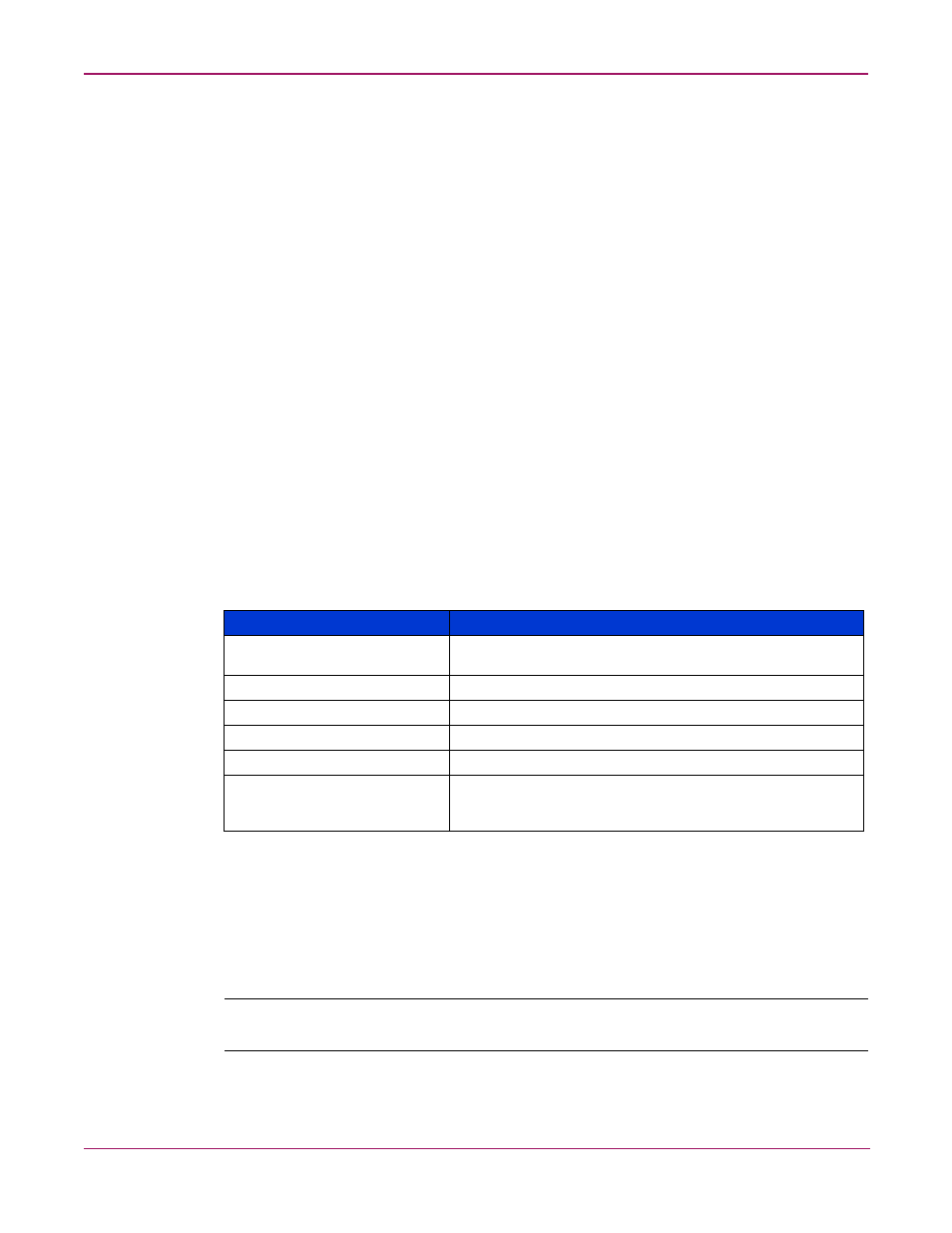
Switch Manager
20
HP StorageWorks 2/8q Fibre Channel Switch Management User Guide
Getting started
■
■
■
■
■
Changing the encryption key for the default fabric view file
■
Saving and opening fabric view files
■
Setting Switch Manager preferences
■
■
Viewing software version and copyright information
■
Using the Switch Manager user interface
■
■
Installing Switch Manager
Switch Manager is installed during the initial set up and installation of the MSA1000 Small
Business SAN. If Switch Manager is not installed on your system, first verify that your
workstation or server meets the following minimum system requirements. (
)
Installing Switch Manager on Windows systems
1. Close all programs currently running, and then insert the Small Business SAN Software
CD into the server or management workstation CD-ROM drive.
The CD automatically starts, and displays the HP Small Business SAN Wizard.
2. In the Welcome window, click Next, and then follow the onscreen instructions.
Note:
Switch Manager is installed and placed in the following system folder:
C:\Program Files\HP\HP_StorageWorks_Switch_Manager
.
Table 2: Management system requirements
Item
Minimum Requirements
Operating system
Windows® 2000/2003 32-bit operating systems
Linux® Red Hat 32-bit operating systems
Memory
256 MB
Disk space
150 MB, per installation
Processor
300 MHz
Hardware
CD-ROM drive, RS-232 serial port, RJ-45 Ethernet port
Internet browser
Windows: Microsoft® Internet Explorer®
Linux: Netscape Navigator 6.2 or later, or Mozilla 1.0.2 or
later with Personal Security Manager
