Macintosh users – HP 4200 series User Manual
Page 83
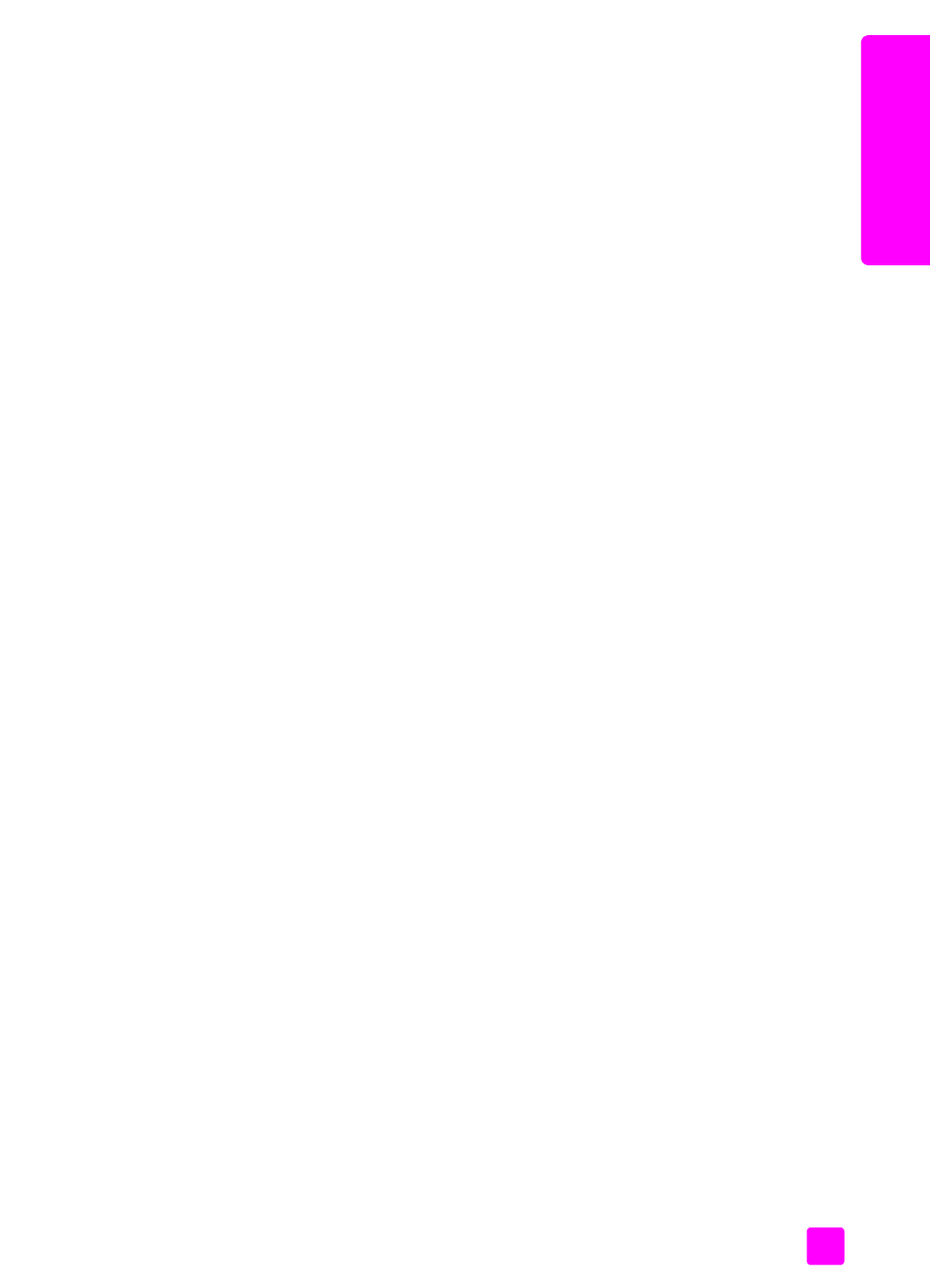
user guide
print from your computer
73
pr
int
to change the print settings for the current print job
1
From your software application’s
File
menu, select
Print, Print Setup
, or
Page Setup
. Make sure that the selected printer is the HP Officejet.
2
Click
Properties
,
Options
,
Printer Setup
, or
Printer
(the option names are
different depending on your software application).
3
Make changes to the settings, and click
OK
.
4
Click
OK
to print the job.
Macintosh users
!
To display the
Page Setup
dialog box, open the document you want to
print, then select
Page Setup
from the
File
menu.
Note:
To find out more about the settings in a particular panel, click the ?
in the lower left corner of the Page Setup dialog box.
page attributes panel
Use the Page Attributes panel in the Page Setup dialog box to select the Page
Size, document Scaling, or Orientation. In OS 9, you can also choose to print a
Mirror Image or select Borderless printing. In OS X, you can select the
HP Officejet from this panel; in OS 9 use the Chooser to select the HP Officejet.
application attributes panel
Use the Application Attributes panel to set print options specific to the software
application being used.
summary panel
In OS X, use the Summary panel to view the print settings for the document. In
OS 9, this information appears on the General panel in the Print dialog box.
!
To display the
dialog box, open the document you want to print, then
select
from the
File
menu.
Note:
To find out more about the settings in a particular panel, click the ?
in the lower left corner of the Print dialog box.
copies & pages panel
Use the Copies & Pages panel on OS X and General panel on OS 9 in the Print
dialog box to select the number of copies and the pages you want to print. You
can also choose to collate your prints from this panel.
!
Click the
Preview
button to see a preview of the printed document.
layout panel
Use the Layout panel in the Print dialog box to print multiple pages on a sheet
and to determine the order in which they will print. You can also choose border
options from this panel.
