Receive faxes using the handset, Send faxes using the handset, Adjust the handset volume – HP 4200 series User Manual
Page 61: Set the fax header
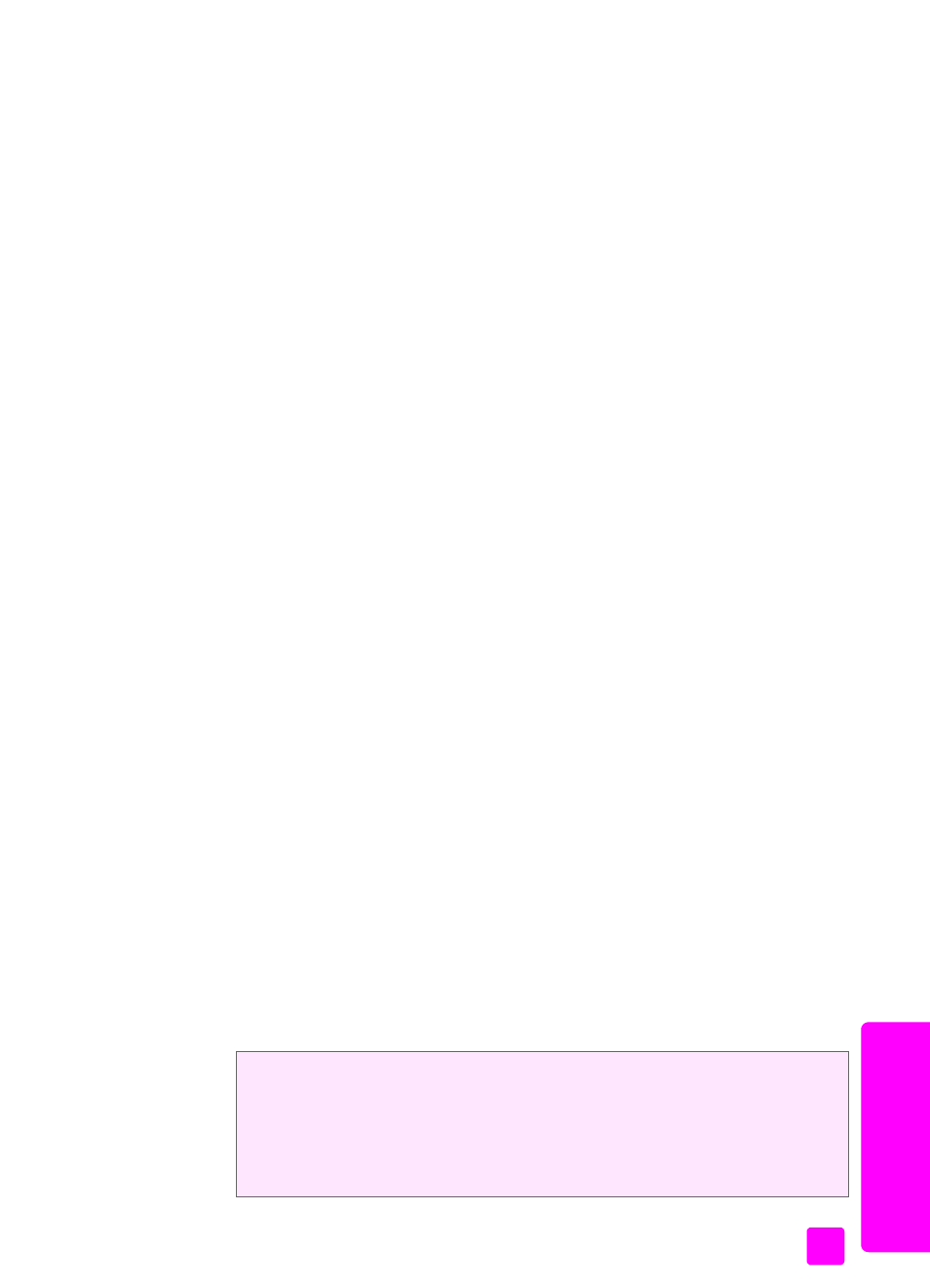
user guide
use the fax features
51
fa
x
receive faxes using the handset
!
For information on receiving faxes by using the attached handset, see
receive a fax manually using the attached handset (hp officejet 4250 series
only)
send faxes using the handset
!
For information on sending faxes by using the attached handset, see
send a fax manually using the attached handset (handset model only)
adjust the handset volume
Note:
This feature has been disabled in those countries/regions where
telephone regulations prohibit handset volume adjustment.
You can adjust the handset volume from Normal to Loud.
1
Pick up the attached handset.
2
Press " to decrease the volume or ! to increase the volume.
Note:
You can also adjust volume of the ring tones and dial tone. For more
information, see
set the fax header
The fax header prints your name and fax number on the top of every fax you
send. We recommend that you use the Fax Setup Wizard during the HP Image
Zone software installation to set up the fax header; however, you can also set it
up from the front panel.
The fax header information is required by law in many countries/regions.
Note:
In Hungary, the subscriber identification code (fax header) can be set
or changed only by authorized personnel. For more information, contact
your authorized HP dealer.
1
Press
Setup
.
2
Press
3
, then press
2
.
This selects Basic Fax Setup and then selects Fax Header.
3
Enter your personal or company name at the prompt. For information on
entering text from the front panel, see
4
Press
OK
.
5
Enter your fax number by using the numeric keypad.
6
Press
OK
.
You might find it easier to enter fax header information by using the HP Director
that you installed with your HP Officejet. In addition to entering fax header
information, you can enter cover page information. This information will be
used when you send a fax from your computer and attach a cover page.
For more information, see the onscreen hp image zone help that came with
your software.
